How to Add Threads Badge to Instagram Bio
How to Put Threads Badge to Insta Bio
You know Threads, a platform that social media have widely accepted since its beginning. This text-based platform that emerged from Instagram unveils several updates and new features every month. Therefore, there are many discussions about it, and most of its users like to have it in its most complete version. In this article from Twilinstok, we want to know how to add Threads badge to Instagram bio and if there is a way to restore it if we delete our account badge.
How to Add Threads to Instagram Bio?
There is no way for users to add a Threads badge to their Instagram account manually. By installing the Threads application, this badge will be automatically displayed on your Instagram account profile. In the next part, we have explained in detail how to add Threads badge to Instagram bio.
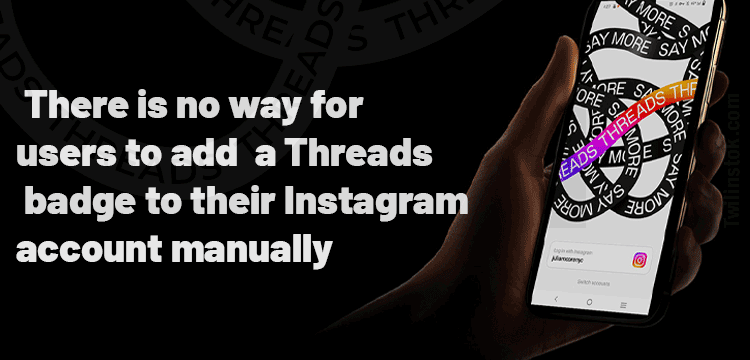
How to Put Threads in Instagram Bio?
Threads badge is the Threads logo in addition to your username on this platform, which is displayed on your Instagram profile below your picture. In the first weeks of launching the Threads application, a series of numbers will be assigned to each user as a Threads ID. After a few weeks, by applying new updates instead of a multi-digit code, users’ usernames were displayed, which are exactly the same as people’s usernames on Instagram.
Would you like to receive some information how to add Threads badge to Instagram bio?
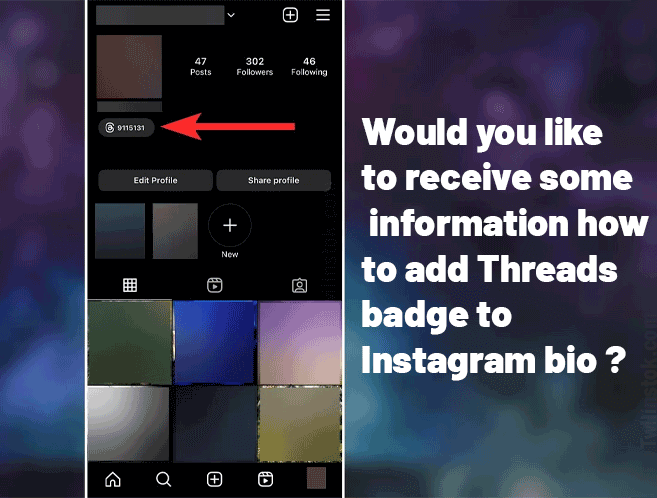
Well, to have this badge, you need to install the Threads application on your mobile phone. Currently, the desktop version of this platform is not ready, and you can only have it on mobile phones. The process of installing the Threads application is very easy and can be done in a few seconds.
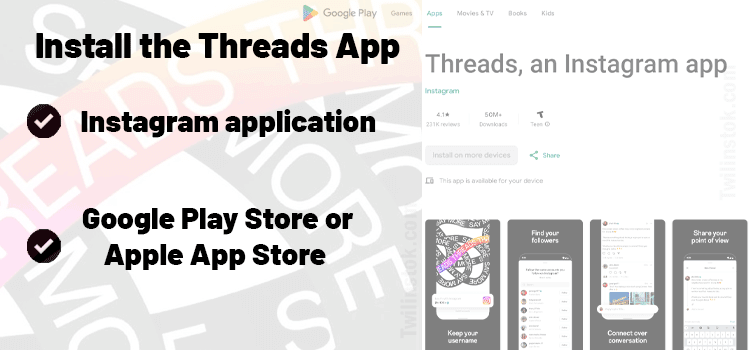
- The first method:
Gently tap on the three horizontal lines in the upper part, on the right side of your profile, through the Instagram application itself. Under the Settings option, you will see the name and logo of Threads. When you click on it, this application will be installed for you. - The second method:
Type “Threads, an Instagram app” in Google Play Store or Apple App Store and search. Why do we say to type the phrase in full? Unfortunately, there are always profit-seeking people who mislead people by manipulating the logo and dictating the wrong name for new platforms.
Here’s a clearer step-by-step guide for how to add Threads badge to Instagram bio for the first time easily and automatically:
- Go to your Instagram profile, then tap on those three horizontal lines in the top right.
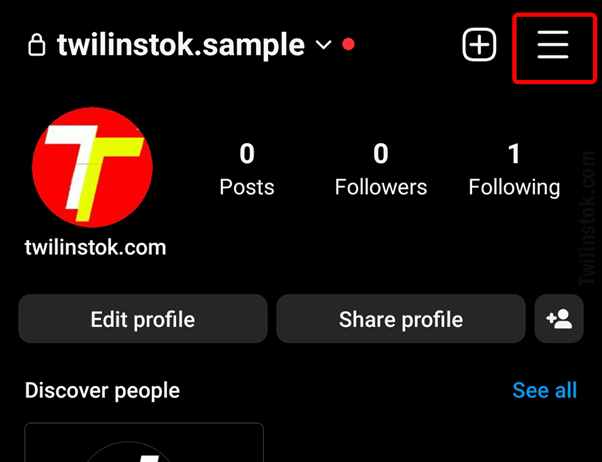
- Choose Threads.
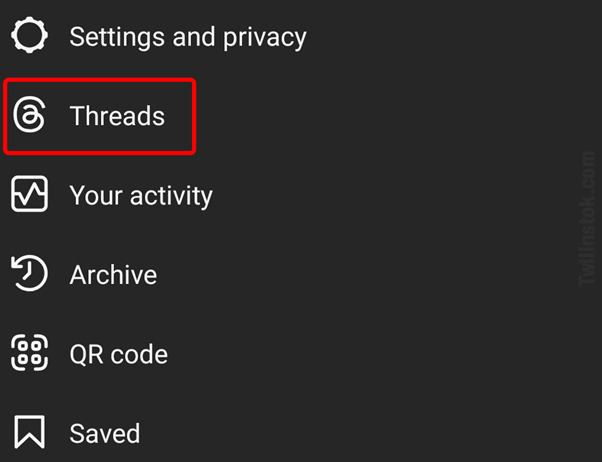
- Now, you will be automatically redirected to Threads, and you can import your information.
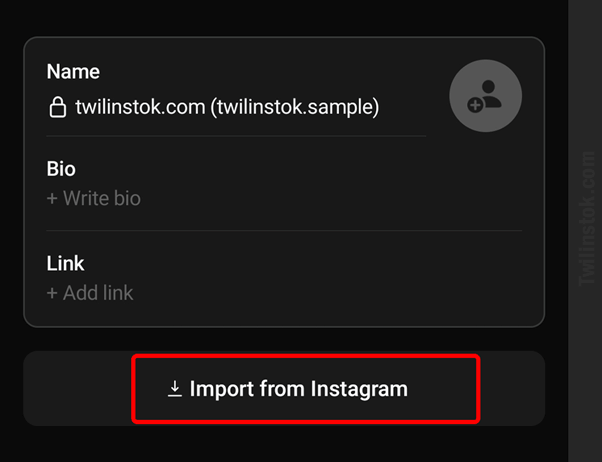
- Now, you have joined the app. Go back to your Instagram profile to see the badge in your bio.
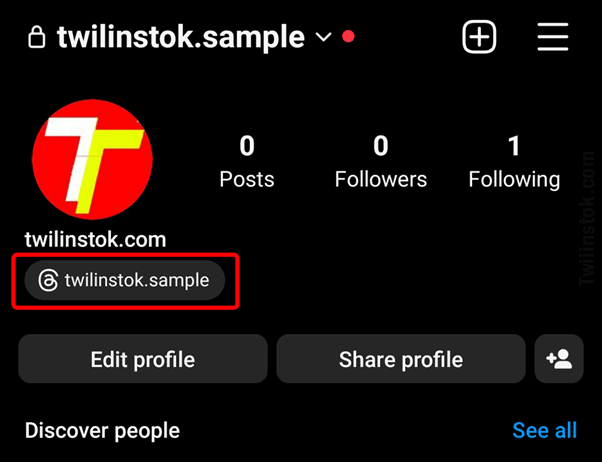
How to Add Threads to Instagram Bio After Deleting?
When users tap the Threads badge, they will immediately see the “Hide” option. If you hide your Threads badge, you cannot get it back, At least now that there is no way to get it back. You may have done it out of curiosity and now regret it. Maybe you haven’t connected with this platform before, but now you know what content you like to share on your account, and you want your Instagram followers to easily find you on Threads. However, there is no way to unhide it, but we have some suggestions for you in the next section.
How to Add Threads to IG Bio?
Perhaps you’ve removed your Threads badge from your Instagram bio and now you’re curious to know how to add Threads badge to Instagram bio. Well, the best thing is to use the external Instagram bio link. That is, add your Threads account to link to Instagram as an external link. We will tell you the steps to do this in the next section, but before doing anything, you should check how many links you have in your Instagram bio. If you have already added five links, delete one of them and follow the instructions below.
Here is how to add Threads badge to Instagram bio:
- Access your Threads account profile by logging in.
- Click on the “Share profile” option to proceed.
- Several options will be displayed for you among which you should click on “copy to clipboard”.
- To save the copied link, you should add it to your Instagram bio.
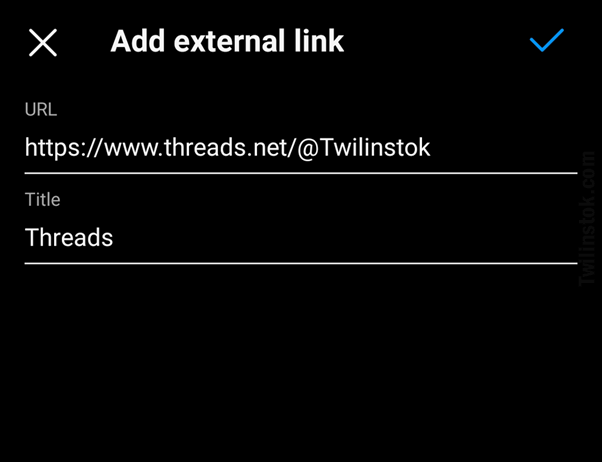
But don’t worry, your audience can still access the link to your Threads account. To make it easier for them, make sure to put it as the first link. That way, they won’t miss it as they won’t be able to see the other links until they click on the first one.
How to Add Threads Number to Instagram Bio?
In the recent updates of the Threads application, the Instagram username of each user was replaced by the numbers that were previously assigned to users as usernames. Therefore, when you update the application or your mobile automatically updates the application, there is no more information about the numbers. Your username and password will be the same.
Suggested articles to read more
- How the Instagram Threads Algorithm Works
- How To Make Money On Threads
- How To Go Viral On Threads Instagram
- How To Use Threads Instagram For Business
- How To Remove Threads Badge From Instagram Bio
- Instagram trending songs
The Bottom Line
In this article; we talked about how to add Threads badge to Instagram bio, we knew that currently hiding it is equal to its permanent deletion. Maybe other things will happen later, and this feature will come back. We will definitely talk to you about new Threads.
For more information about Instagram and the features of this social network, we suggest that you click on Free Instagram tutorial [+]. Also, if you have any questions about Instagram, you can ask them in our Instagram support forum [+] in the form of a topic and wait for the answer from our experts.
Please share your comments and give us 5 stars. We can use your valuable suggestions and criticisms.
FAQs
How to add Threads back to Instagram bio?
If you ever remove the Threads badge from your Instagram profile, unfortunately, you won’t be able to get it back. The best thing to do is to use the external link section of the Instagram bio.
How to add Threads to your Instagram bio?
You don’t need to manually connect your Threads account to Instagram bio. This is done automatically.
How to add Threads ID to Instagram bio?
Your Threads ID is the same as your Instagram username. However, if you want to give your account link to someone, you must write your Instagram username in the dotted field: www.threads.net/@………..
How to unhide Threads badge on Instagram?
At the moment, unfortunately, there isn’t a way to unhide the Threads badge. But don’t worry! There’s a chance that this feature might be added in future updates. We have offered you an alternative method, which you can read about in this article.

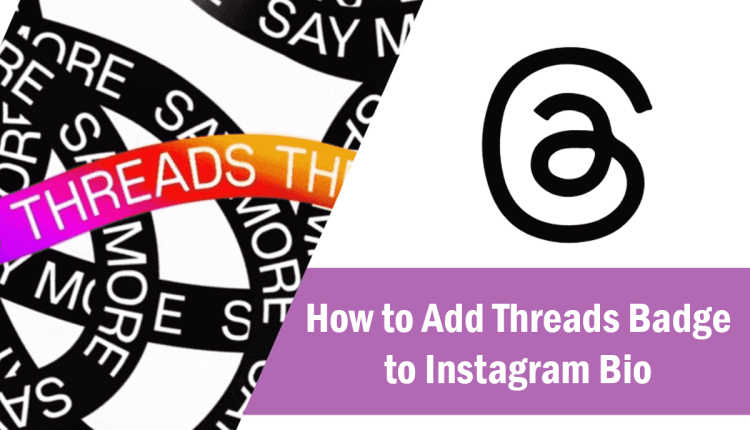
Fantastic article and extremely helpful! I’ve been looking to add the Threads badge to my Instagram bio but wasn’t sure how to do it correctly. Your step-by-step guide made the process super easy and user-friendly. I especially appreciate the tip about using the external Instagram bio link for those who have removed their Threads badge. Keep up the great work – your insights are invaluable for anyone looking to enhance their Instagram presence!