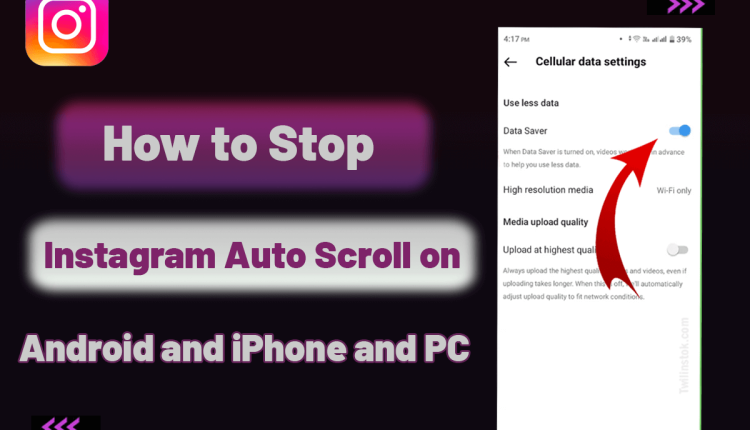How to Stop Instagram Auto Scroll on Android, iPhone & PC
Turn Off Auto Scroll on Instagram
I mean tech advancement is fun but what is happening with these auto-something tools? Autocorrect, auto drive, auto this, auto that… and now we have auto scroll?! Of course, there are situations when auto scroll might come in handy, but most of the time, it’s just an auto headache! This is the very reason why we are going to teach you how to stop Instagram auto scroll in this Twilinstok article.
Why is There an Auto Scroll Option on Instagram?
This annoying option goes back to when Instagram launched its reel section. The auto-scroll feature was a how to use guide which taught users to use the reel section properly.
Oh, it doesn’t matter whether you are new to Instagram or simply using a new device. The guide features will find its way to you every single time. There is no need to worry though, these features will fade away in just a few days.
This is why Instagram thinks it’s not such a big deal for users and didn’t even introduce a method to disable this auto scroll feature. It would work only if people like us didn’t exist in the world! I mean we know enough about these features; there is no need for a guide that gives you constant headaches…
Turn off Auto Scroll on Instagram on Android, IPhone & PC; 1st Option
Hold it like your life depends on it! This is the first method to end this Instagram scrolling problem. It doesn’t matter if you are using Android, iPhone, or PC for Instagram surfing, just follow these steps and learn how to turn off auto scroll on Instagram.
- Scroll until you find your desired reel
- Now, put your finger on the screen and keep it there
- Voila! Now you know How to stop Instagram auto scroll on Android, iPhone, and PC
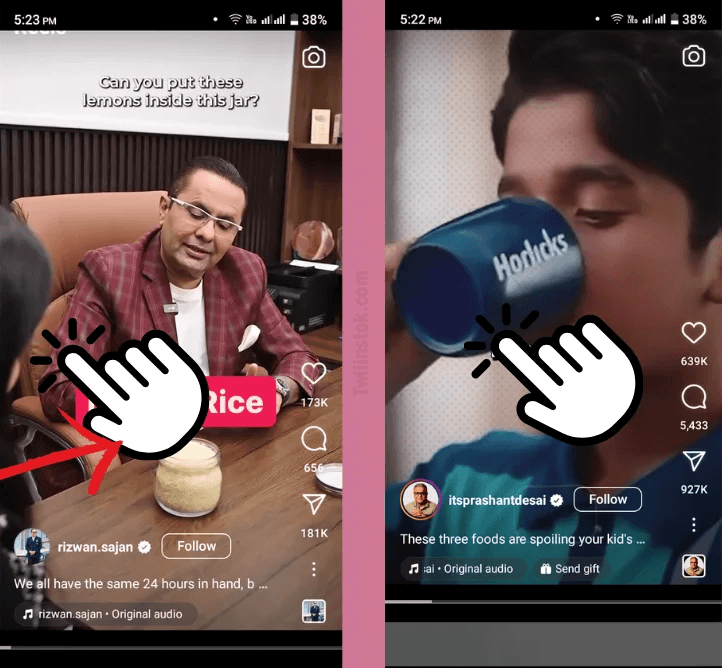
How to Disable Auto Scroll Instagram Reels; 2nd Option
Ok! You simply didn’t think we’ve got only one option… did you? There are other options and one is to scroll back to the last reel before auto scrolling. This will deactivate auto scroll for this session which means when you close the Instagram app and open it again, you’ll have to do the same trick again.
It does not matter if you are asking about How to stop Instagram auto scroll on an iPhone, Android, or PC! This trick would work in all of the devices.
How To Disable Auto Scroll Instagram Reels; 3rd Option
If you are still lingering on your question: how to stop Instagram auto scroll? There is a myth that says if you turn on the data-saving plan on your Instagram account, the Instagram scrolling problem will be solved. Not so sure about this one. Yet trying won’t hurt! So, let’s go:
- Go to your Profile page and open the Hamburger menu in the right corner
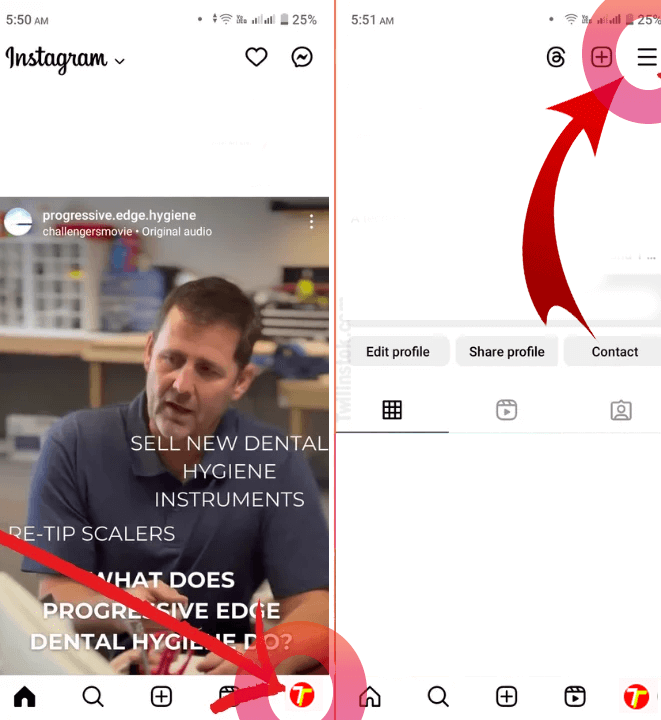
- Now, In the settings list, find the Data Usage and Media Quality option and open it
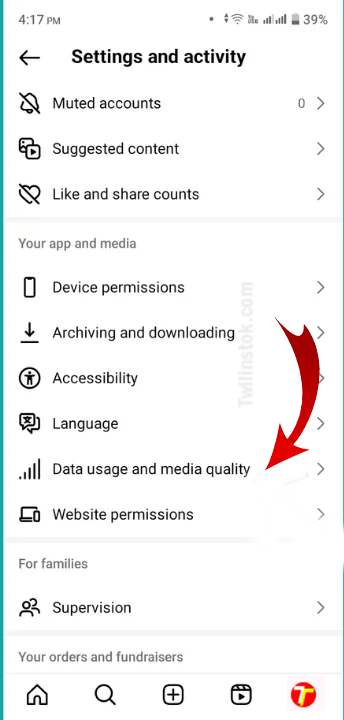
- The first option on this page is Data Saver, turn it ON
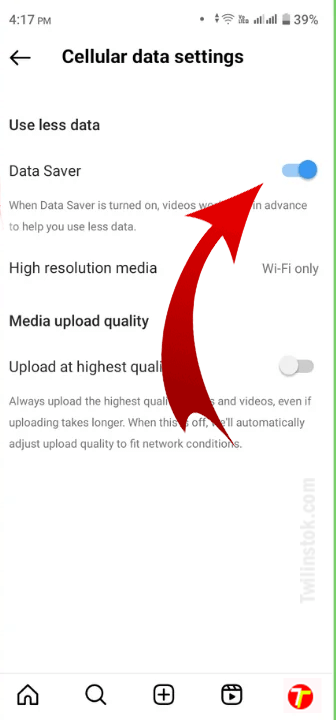
This method tells Instagram that you want to use less data so it turns off the auto scrolling. So, next time someone asks you can you turn off auto scroll on Instagram? You tell them yes and send this article to them.
Suggested Articles to Read More
- CSRF Token Missing Or Incorrect In Instagram Account
- How To Change Your Instagram Username: Ultimate Guide
- How To Share Threads On Instagram Story
- Is Instagram Threads Safe To Use Or Not?
- How To Download Threads From Instagram
- How To Add Threads Badge To Instagram Bio
- How To Remove Threads Badge From Instagram Bio & Profile
- How To Prevent Instagram Hack?
- Instagram Account Hacked Signs
- What To Do If My Instagram Is Hacked?
- How To Create Instagram Account Via Mobile And PC
- How To Delete Instagram Account: Permanently & Temporarily
- How To Recover Disabled (Deleted) Instagram Page
- Threads Video Downloaders
Last Words on How to Stop Instagram Auto Scroll
OK! Thank you for reading this article and staying with us to learn how to turn off auto scroll on Instagram. We hope these tricks help you in your Instagram journey. Don’t forget to share your ideas and tricks with others and Twilinstok. You might have found the best way to handle this auto things problem!
For more information about Instagram and the features of this social network, we suggest that you click on Free Instagram Tutorial [+]. Also, if you have any questions about Instagram, you can ask them in our Instagram support center [+] in the form of a topic and wait for the answer from our experts.
Please share your experience using captions in the comments section and give us 5 stars. We can use your valuable suggestions and criticisms.
FAQ:
How can I turn off auto-scrolling on Instagram?
To prevent auto scrolling at the top of Instagram, disable the automatic refresh feature. You can do this by adjusting your mobile phone’s data usage settings for the Instagram app.
Is there a universal solution to stop auto scrolling?
Unfortunately, there isn’t a one-size-fits-all solution.
How do I modify my home feed to avoid missing content?
Bookmark your favorite pages and switch your feed to the “Favorite” section.
Can I manually control scrolling while viewing posts?
Yes! Hold your finger down on a post to stop Instagram from automatically scrolling.
What if I prefer using Instagram on a desktop?
You can access Instagram through your mobile browser or desktop. Using the browser version helps avoid auto scrolling issues.