How to Add Multiple Roles in Same Company on LinkedIn
How to Add Multiple Positions at Same Company on LinkedIn
Hey there! We know you’ve been with the same company for a while, huh? Worn different hats, and juggled various roles, and now you’re wondering how to reflect all that on your LinkedIn profile? Well, you’ve come to the right place!
This article is your golden ticket to understanding how to add multiple roles in the same company on LinkedIn. We’re going to break it down for you, step by step, so you can show off your career progression and make your profile shine. After all, your LinkedIn profile should be as dynamic and multifaceted as you are! So, are you ready to roll up your sleeves and dive in? Let’s get started in this Twilinstok article on how to add multiple roles in same company on LinkedIn!
Why Add Multiple Roles?
So, you’re probably thinking, “Why should I bother adding multiple roles at the same company on LinkedIn?” or “How to add two positions in same company on LinkedIn” Well, let’s spill the beans.
Firstly, it’s all about showcasing your journey. Adding multiple roles isn’t just about ticking boxes; it’s about painting a picture of your professional growth. It’s about showing how you’ve blossomed, taken on new challenges, and aced different roles within the same organization. And that’s something worth sharing!
But it’s not just about giving yourself a pat on the back. Displaying multiple roles can seriously amp up your professional image on LinkedIn. It gives potential employers, clients, or collaborators a sneak peek into your skills and experiences. It shows them that you’re not just a one-trick pony, but a versatile professional with a diverse range of expertise.
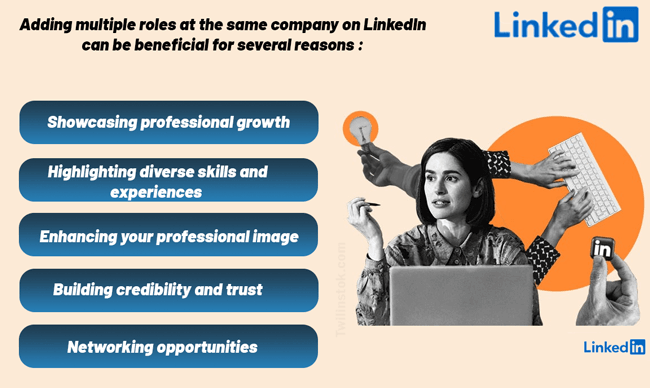
How to Add Multiple Positions at the Same Company on LinkedIn
Alright, let’s get down to the nitty-gritty: how to add multiple positions under the same company on LinkedIn or how to add multiple jobs at one company on LinkedIn? Don’t worry, we’ve got you covered!
- Log in to LinkedIn: Fire up your device, head over to LinkedIn, and log in to your account. Simple, right?
- Go to your profile: Click on your profile picture at the top of your LinkedIn homepage. This will take you to your profile page.
- Click on the ‘Add profile section’ button: You’ll find this button in the top right corner of your profile. Click on it and a dropdown menu will appear.
- Select ‘Work experience’: In the dropdown menu, you’ll see an option for ‘Work experience’. Click on it and you’ll be taken to a new page.
- Enter your job details: Now, it’s time to fill in the details of your role. Enter the job title, company name, location, and dates for your first role at the company.
- Click ‘Save’: Once you’ve filled in all the details, click on the ‘Save’ button. Voila! You’ve added your first role.
- Repeat for additional roles: To add more roles at the same company, simply repeat steps 3 to 6. Remember to enter the correct dates for each role to reflect your career progression accurately.
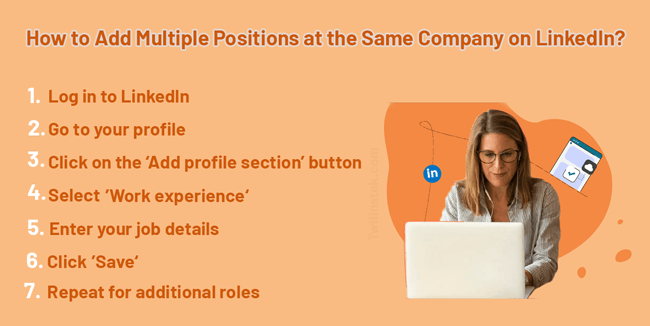
Yup! You’ve successfully added multiple roles at the same company on LinkedIn. But wait, there’s more! Stick around as we dive into how to add different positions and how to add different roles in same company on LinkedIn at the same company. Let’s keep the ball rolling!
How to Add the Position to Your LinkedIn Homepage on Mobile for the First Time
- Tap on your profile photo, then tap View Profile.
- Tap on the Add section.
- Under Core, tap on Add.
- In the Add Experience pop-up window, enter the information you want into the field provided. (Fill in all the requested information carefully)
- Finally, tap on Save.
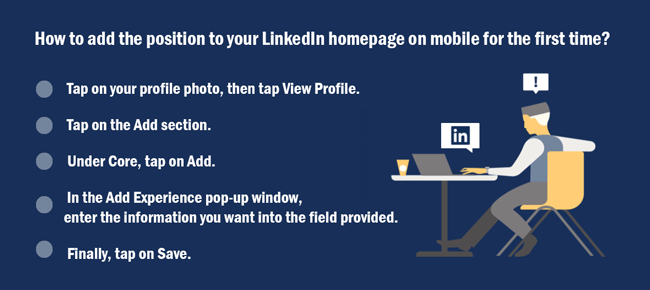
Grouping Positions in Your Profile’s Experience Section
Now, you know how to add multiple positions at same company on LinkedIn… Alright, we’ve covered adding multiple roles and different positions at the same company on LinkedIn. But what about grouping these positions in your profile’s experience section? Let’s dive into position grouping in your profile’s experience section!
- Understand Position Grouping: Position grouping is a neat feature on LinkedIn that allows you to group similar roles within the same company. It’s a great way to keep your profile organized and easy to read.
- How to Group Positions: To group positions, simply add a new position under the same company name. LinkedIn will automatically group these positions together, keeping your profile tidy and streamlined.
- Why Group Positions?: Grouping positions can make your profile easier to navigate, especially if you’ve held multiple roles within the same company. It also shows potential employers how you’ve progressed within a single organization, which can be a big plus!
Up next, we’ll tackle how to add secondment on LinkedIn and how to add promotion on LinkedIn. Stick around!
Adding Promotions and Secondments
Moving up the ladder is always exciting, right? But how do you reflect that on your LinkedIn profile? Well, that’s where this section comes in handy. We’re going to talk about how to add promotions and secondments on LinkedIn.
- Adding a Promotion: Got a promotion? Congratulations! To add a promotion on LinkedIn, you’ll need to add a new position under the same company. Make sure to update your job title, start date, and end date (if applicable). Don’t forget to update your list of responsibilities and achievements to reflect your new role!
- Adding a Secondment: If you’ve been seconded to a different role or department within the same company, you can add this as a new position. Just like with a promotion, update your job title, dates, and job description to reflect your secondment.
Remember, showcasing your career progression, including promotions and secondments, can make your LinkedIn profile more dynamic and attractive to potential employers. It’s all about showing your growth and versatility!
You’ve got A simple guide on how to add promotions and secondments on LinkedIn. Up next, we’ll share some tips for adding multiple roles. Stay tuned!
Tips for Adding Multiple Roles
Alright, we’ve covered a lot of ground so far in our guide on how to add more than one position at the same company on LinkedIn. But before we wrap up, let’s share some insider tips for adding multiple roles on LinkedIn. Ready? Let’s dive in!
- Be Consistent: When adding multiple roles, make sure to keep your job titles and descriptions consistent. This will make your profile look more professional and easier to read.
- Use Keywords: Don’t forget to use keywords in your job descriptions. This can help your profile show up in LinkedIn searches. Think about the skills and experiences that are most relevant to your roles and make sure to include them!
- Highlight Achievements: When describing your roles, don’t just list your duties. Highlight your achievements and the impact you made in each role. This can really make your profile stand out!
- Update Regularly: Last but not least, make sure to keep your profile updated. If you’ve taken on a new role or received a promotion, don’t forget to add it to your profile!
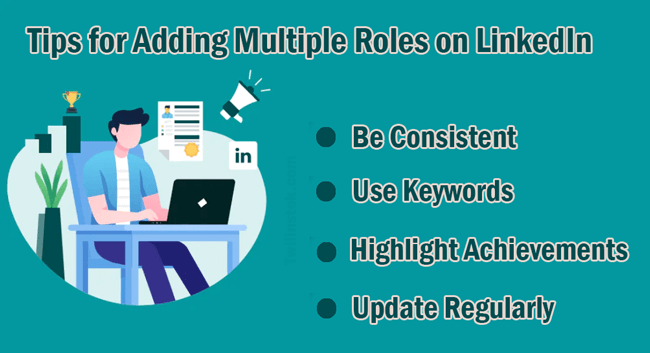
Here are some handy tips to help you on the road to learning how to add multiple roles in same company on LinkedIn like a pro. We hope you found this guide helpful. Remember, your LinkedIn profile is a reflection of your professional journey, so make it count!
Suggested Articles to Read More:
- simple checklist for LinkedIn profile
- How to increase LinkedIn connections limit
- How much does LinkedIn premium cost
- LinkedIn premium features for job seekers
- best and worst times to post on LinkedIn
- The most common mistakes on LinkedIn profile
- How to make money on LinkedIn
- How to make your LinkedIn profile to look attractive to recruiters
- LinkedIn key metrics
Last Words on How to Add Multiple Positions at Same Company on LinkedIn
And there you have it, folks! We’ve journeyed through the ins and outs of how to add multiple roles in the same company on LinkedIn. We’ve covered everything from adding different positions and roles to grouping them neatly in your profile’s experience section, and even showcasing promotions and secondments!
We hope you found this guide on how to add multiple job roles on LinkedIn helpful. If you have any questions or need further assistance, feel free to drop a comment below. And if you found this article useful, why not share it with your network? After all, sharing is caring!
For more information about LinkedIn and the features of this social network, we suggest that you click on Free LinkedIn Tutorial [+]. Also, if you have any questions about LinkedIn, you can ask them in our LinkedIn Help Center [+] in the form of a topic and wait for the answers from our experts.
FAQs
How do I add two positions in the same company on LinkedIn?
You can add two positions by adding a new position under the same company name. Make sure to differentiate the roles by updating the job title, dates, and job description.
Can I add more than one industry on LinkedIn?
While you can only select one industry in your LinkedIn profile, you can highlight experience in multiple industries in your job descriptions and headlines.
How do I add a promotion on LinkedIn?
To add a promotion, add a new position under the same company. Update your job title, start date, and end date to reflect the promotion.
What is position grouping in the profile’s experience section on LinkedIn?
Position grouping is a feature that allows you to group similar roles within the same company, making your profile organized and easy to read.
How do I add multiple job titles under one company on LinkedIn?
You can add multiple job titles by adding each as a new position under the same company. Be sure to update the job title, dates, and job description for each role.


It was helpful. thanks Twilinstok.