How to Remove Experience from LinkedIn: Step-by-Step Guide
How to Remove Date on Work Experience in LinkedIn
Hello there, LinkedIn enthusiasts! If you’ve ever found yourself wondering, “how to remove experience from LinkedIn” or “how to remove the date on work experience in LinkedIn”, then you’re in the right place cause here at Twilinstok, we’ve got your back.
In the professional world, LinkedIn has become an essential platform for networking, job hunting, and showcasing your professional journey. But what if you want to tailor your profile to highlight your most relevant experiences? Or perhaps you’ve had a long and varied career, and you’re not sure whether to include every single job you’ve ever had.
Well, here at Twilinstok, we’ve got you covered! This article is a comprehensive guide on managing your LinkedIn experience section. We’ll walk you through the steps on how to delete work experience on LinkedIn, how to remove dates from LinkedIn, and even how to list experiences on LinkedIn without dates.
Why Do Users Want to Remove the Date on the LinkedIn Experience Sections?
You might be wondering, “Why do users want to remove the date on the LinkedIn experience sections?” The reasons can vary greatly depending on the individual’s career journey and personal preferences. Here are a few common reasons:
- Career Gaps: Some professionals have gaps in their employment history due to various reasons such as pursuing further education, taking a career break, or personal circumstances.
- Long-Term Employment: Professionals who have been with the same company for many years might have held multiple positions during their tenure.
- Age Discrimination: Unfortunately, age discrimination can be a concern in some industries. By removing specific dates, older professionals can avoid revealing their age and focus on their experience and skills.
- Career Change: For those who have switched careers, earlier experiences might not be relevant to their current role or industry. They might choose to remove dates from these roles to keep their profile focused and relevant.
- Privacy: Some individuals might prefer to keep certain information private, such as the exact duration of their education or employment.
Now, Let’s get into How to Remove Experience from LinkedIn!
LinkedIn Experience Without Dates: Is It Possible?
You might be wondering, “Can you remove dates from LinkedIn?” or “How to add work experience in LinkedIn without dates?”. The answer is both yes and no.
LinkedIn, as a professional networking platform, is designed to showcase your career trajectory, which typically includes the timeline of your work experiences. Therefore, when you try to add a new role to your profile, LinkedIn does prompt you to include the start and end dates for that role.
However, there are ways to work around this. While you can’t completely remove dates from your LinkedIn profile, you can choose to display only the years and not the months of your work experience. This can be particularly useful if you want to de-emphasize the duration of certain roles or gaps in your employment history.
So, while LinkedIn does require dates for your work experiences, you do have some flexibility in how these dates are displayed. In the following sections, we’ll guide you on how to remove months from LinkedIn profile, how to hide experience dates on LinkedIn, and more. We learned the answer to How to Remove Experience from LinkedIn, yet there is more to it!
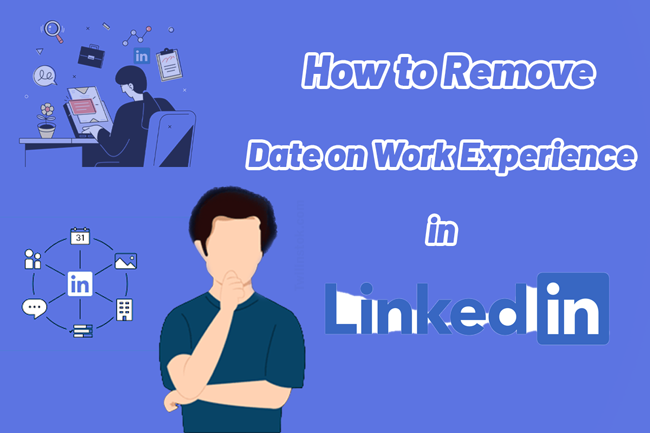
LinkedIn Start and End Dates Are Required?
You might be asking, “LinkedIn start and end dates are required?” The short answer is yes, LinkedIn does require you to enter a start and end date when you add a new position to your profile. This is because LinkedIn is designed to provide a comprehensive view of your professional journey, and dates play a crucial role in that.
So, while LinkedIn does require start and end dates, it also offers some flexibility. You can choose to display only the years of your roles, effectively removing the months from your LinkedIn profile. This can help you tailor your profile to your needs and present your experience in the best possible light.
How to Delete Work Experience on LinkedIn
If you’ve ever wondered, “how to delete work experience on LinkedIn” or “How to Remove Experience from LinkedIn”, you’re not alone. Whether you’ve changed jobs, made a career pivot, or simply want to declutter your profile, removing old or irrelevant work experiences can help keep your LinkedIn profile fresh and relevant. Here’s a step-by-step guide on how to do it:
- Log in to your LinkedIn account and navigate to your profile page.
- Scroll down to the ‘Experience’ section of your profile.
- Find the position you want to remove. Click on the pencil icon next to the position.
- A new window will open with the details of the position. At the bottom of this window, you’ll find the ‘Delete’ option.
- Click on ‘Delete experience’, then click ‘Delete’ again to confirm.
And voila! The work experience is removed from your LinkedIn profile. Remember, it’s important to keep your LinkedIn profile up-to-date and relevant to your current professional goals. So, don’t hesitate to make changes as your career evolves. However, how to remove dates from jobs on LinkedIn?
How to Remove Dates From LinkedIn
In this part, we illustrate four simple steps to answer How to Remove dates on work experience on LinkedIn.
- Step one: click on your LinkedIn profile, and then find the experience section where you want to remove the date. As shown in image 1.
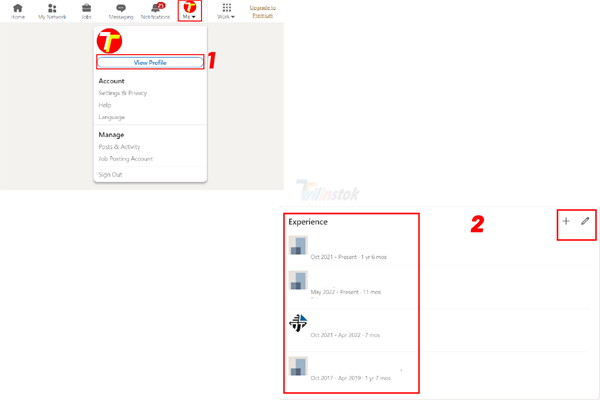
- Step two: Click on the pencil (to edit) on the right of the experience section. You can see the window that is called Edit Experience. As depicted in sample image 2.
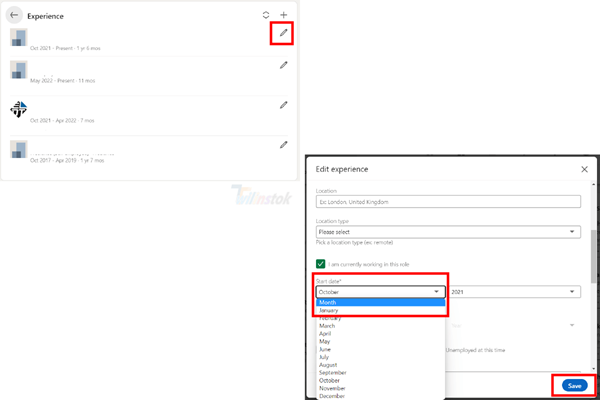
- Step three: Find the fields provided to mark the date (month and year). Click on Month in the field month (do not choose a specific month) at the top of the month list. Next, click on Year in the field year (do not choose a specific year) at the top of the year list. As shown in image 3 for the month.
- Step four: Click on Save at the end of the Edit Experience section.
 Yup! Now, we know how to list experiences on LinkedIn without dates…
Yup! Now, we know how to list experiences on LinkedIn without dates…
How to Hide Experience Dates on LinkedIn
If you’ve ever wondered, “how to hide experience dates on LinkedIn”, you’re not alone. Many professionals prefer to focus on their skills and achievements rather than the exact timeline of their career. Here’s how you can do it:
How to Hide Employment Dates on LinkedIn
If you’re wondering, “how to hide employment dates on LinkedIn”, the process is similar to hiding experience dates. Here’s how:
- Log in to your LinkedIn account and navigate to your profile page.
- Scroll down to the ‘Experience’ section of your profile.
- Find the employment for which you want to hide the dates. Click on the pencil icon next to the employment.
- In the ‘Start date’ and ‘End date’ fields, select only the years, leaving the months as ‘–‘.
- Click ‘Save’ to apply the changes.
How to Hide Education Dates on LinkedIn
OK, you know How to Remove dates on work experience on LinkedIn. But if you’ve ever wondered, “How to hide education dates on LinkedIn” or “How to remove months from LinkedIn education”, you’re not alone. Many professionals prefer to focus on their skills and achievements rather than the exact timeline of their education. Here’s how you can do it:
- Log in to your LinkedIn account and navigate to your profile page.
- Scroll down to the ‘Education’ section of your profile.
- Find the education entry for which you want to hide the dates. Click on the pencil icon next to the entry.
- In the ‘Start date’ and ‘End date’ fields, select only the years, leaving the months as ‘–‘.
- Click ‘Save’ to apply the changes.
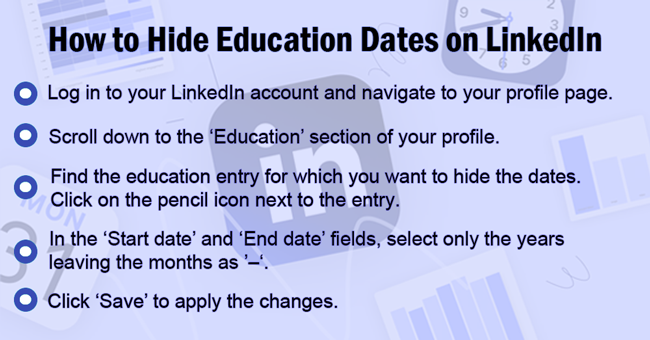
And there you have it! The months are now hidden from your education entries on LinkedIn. This can help you tailor your profile to your needs and present your education in the best possible light.
Remember, it’s all about presenting your professional journey in a way that best highlights your skills and achievements. Stay tuned for more tips on managing your LinkedIn profile!
Suggested Articles to Read More
- The Most Common Mistakes On LinkedIn Profile
- LinkedIn Premium For Recruiters’ Features + Recruiter Lite Plan
- LinkedIn Premium Features For Job Seekers (Career Plan)
- LinkedIn Premium Cost
- How LinkedIn Algorithm Works: LinkedIn Algorithm Report Explained
- LinkedIn Algorithm For Business: Maximizing Growth Strategies
- LinkedIn Algorithm Hacks: How To Beat LinkedIn Algorithm?
Last Words on How to Remove Date on Work Experience in LinkedIn
Managing your LinkedIn profile can seem like a daunting task, especially when it comes to deciding what to include and what to leave out. But remember, LinkedIn is more than just a digital resume – it’s a platform to showcase your professional journey, your skills, and your achievements.
Whether you’re a seasoned professional with decades of experience or a recent graduate just starting out, tailoring your LinkedIn profile to your needs can make a significant difference. By learning how to remove experience from LinkedIn, how to remove date on work experience in LinkedIn, and how to hide dates on LinkedIn, you can present your experience in a way that best highlights your skills and achievements.
Remember, there’s no one-size-fits-all approach to LinkedIn. What matters most is that your profile reflects your professional journey and goals. So, don’t be afraid to experiment and find what works best for you. After all, your LinkedIn profile is about you and your career journey.
For more information about LinkedIn and the features of this social network, we suggest that you click on Free LinkedIn Tutorial [+]. Also, if you have any questions about LinkedIn, you can ask them in our LinkedIn Help Center [+] in the form of a topic and wait for the answers from our experts.
FAQs:
Can you remove dates from LinkedIn?
While LinkedIn does require you to enter a start and end date when you add a new position to your profile, you can choose to display only the years and not the months of your work experience.
How to add work experience in LinkedIn without dates?
LinkedIn requires that you include a start and end year for each professional experience. However, you can choose to display only the years and not the months of your work experience.
How to remove employment dates from LinkedIn?
While LinkedIn does require you to enter a start and end date when you add a new position to your profile, you can choose to display only the years and not the months of your work experience.
How to remove experience in LinkedIn?
To remove an experience from your LinkedIn profile, you can follow these steps: Log in to your LinkedIn account, Scroll down to the Experience section, and Find the position you want to remove. Click on the pencil icon, and A new window will open. At the bottom of this window, you will find the Delete option.
How to hide dates on LinkedIn?
While LinkedIn does require you to enter a start and end date when you add a new position to your profile, you can choose to display only the years and not the months of your work experience.
How to remove education dates from LinkedIn profile?
To remove education dates from your LinkedIn profile, you can go to your profile and then edit your Education section. Select the — option in the drop-down box for your start and finish dates.


Sounds good, but it doesnt work. LinkedIn requires that you select dates (at least years), otherwise you cannot save your work experience.
Perhaps you have found a specific browser or app that omits this requirement. Can you share the device and application you used?
Hi dear Leroy!
LinkedIn requires that you enter at least the year for your work experience in your profile, as this helps to provide context and a timeline of your professional experience. However, if you don’t want to display the month or day for a particular work experience, you can choose to only display the year.
To do this, follow these steps:
By only displaying the year for your work experience, you can still provide important context for your professional history without sharing specific dates.
Hi Twilinstok! you sure?
May I still add a work experience without a year?
Hi Jubinotta!
According to 2023 updates LinkedIn requires that you enter at least a year for each work experience entry in your profile. This is because adding a date helps to provide context and a timeline of your professional experience, which is important for potential employers or colleagues who may be viewing your profile.
If you don’t want to display the month or day for a particular work experience, you can choose to only display the year, as I mentioned in my previous response. However, you cannot leave the year field blank when adding a new work experience entry on LinkedIn.
ya, but your first paragraph says you can delete both…
Hi dear friend.
It is valuable that you read our article carefully.
Thank you very much for letting us know about this.
The introduction of the article was modified according to the new update.
we appreciate you SO MUCH!