Twitter delete account [temporarily & permanently]
How to delete a Twitter account?
Social networks are very useful, but sometimes the flow of information and news makes your brain tired, and sometimes you need to get away from this flow. Twitter is a popular social network that has many many users, and news spreads on it so fast. Still, as we said, sometimes you need to get away from this social network or want to have a fresh start on Twitter and need to delete your Twitter Account temporarily or permanently, but how? In this article from Twilinstok Online Magazine, we want to show you the way of Twitter delete account. stay with us until the end.
Twitter delete account using website
First, we teach you how to delete your Twitter account from its website; follow the below steps:
Step One: Open the Twitter website and go to your account
Step Two: Click on the “More” button on the left.
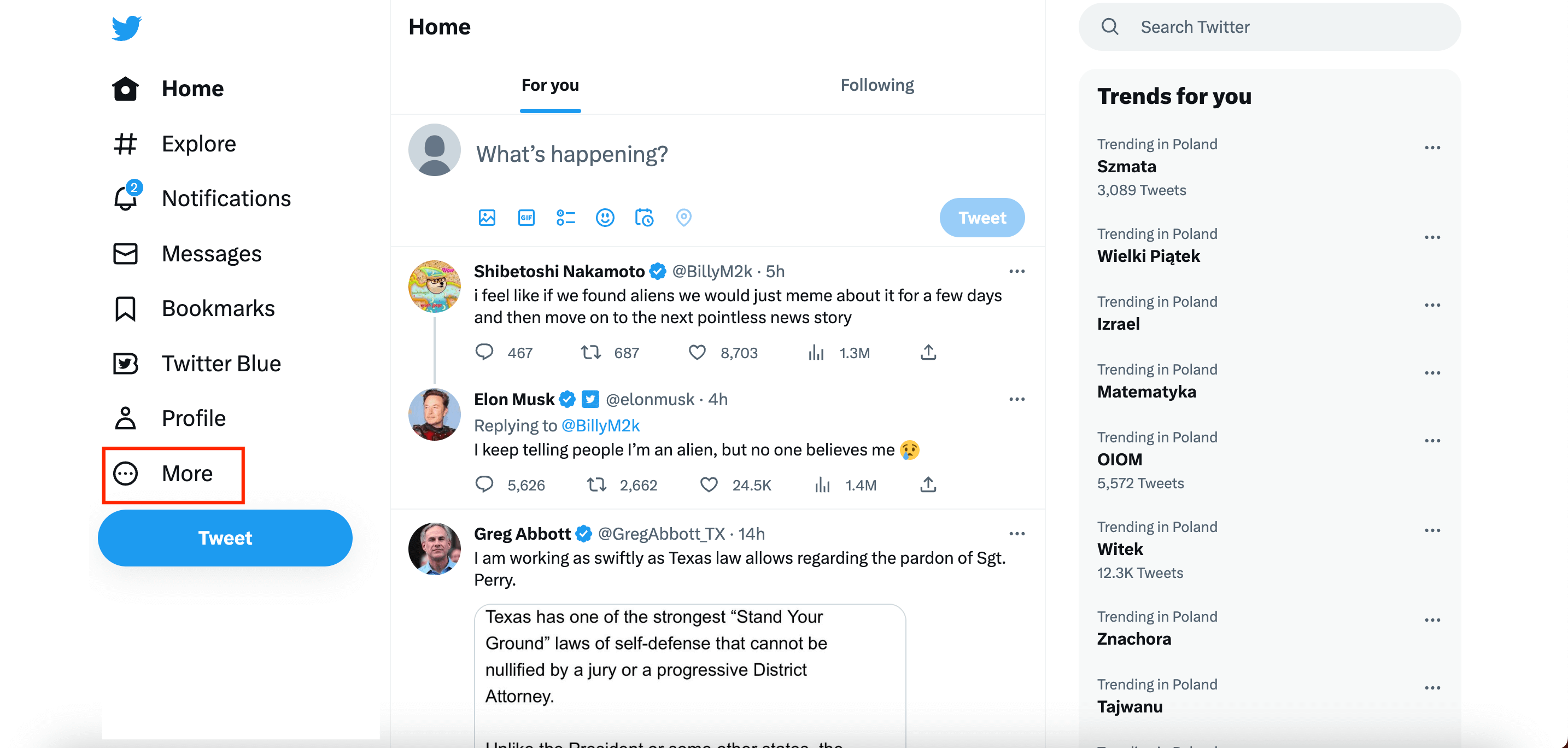
Step Three: Click the “Setting and Support” button in the menu.
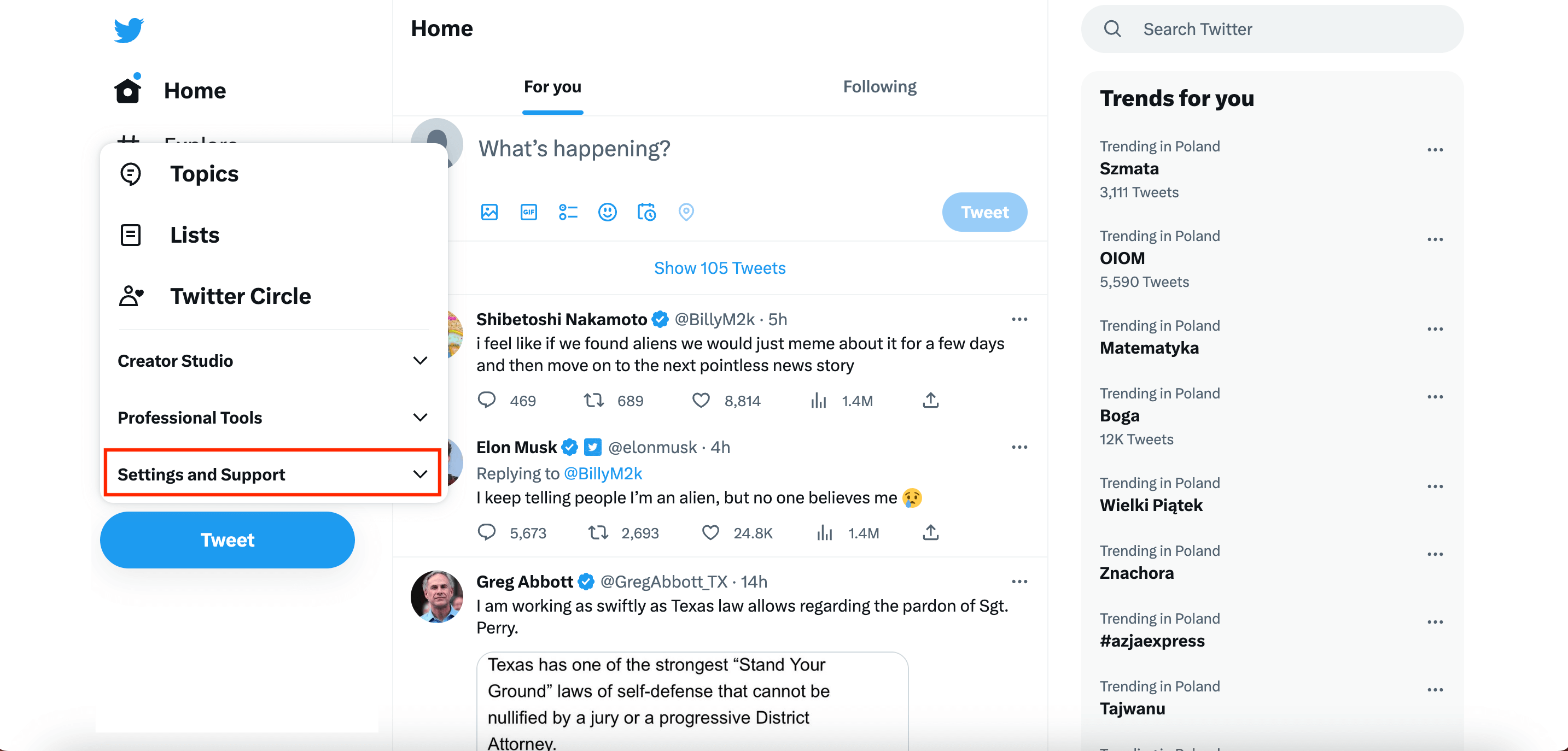
Step Four: Click on “Setting and Privacy” on the new menu opened.
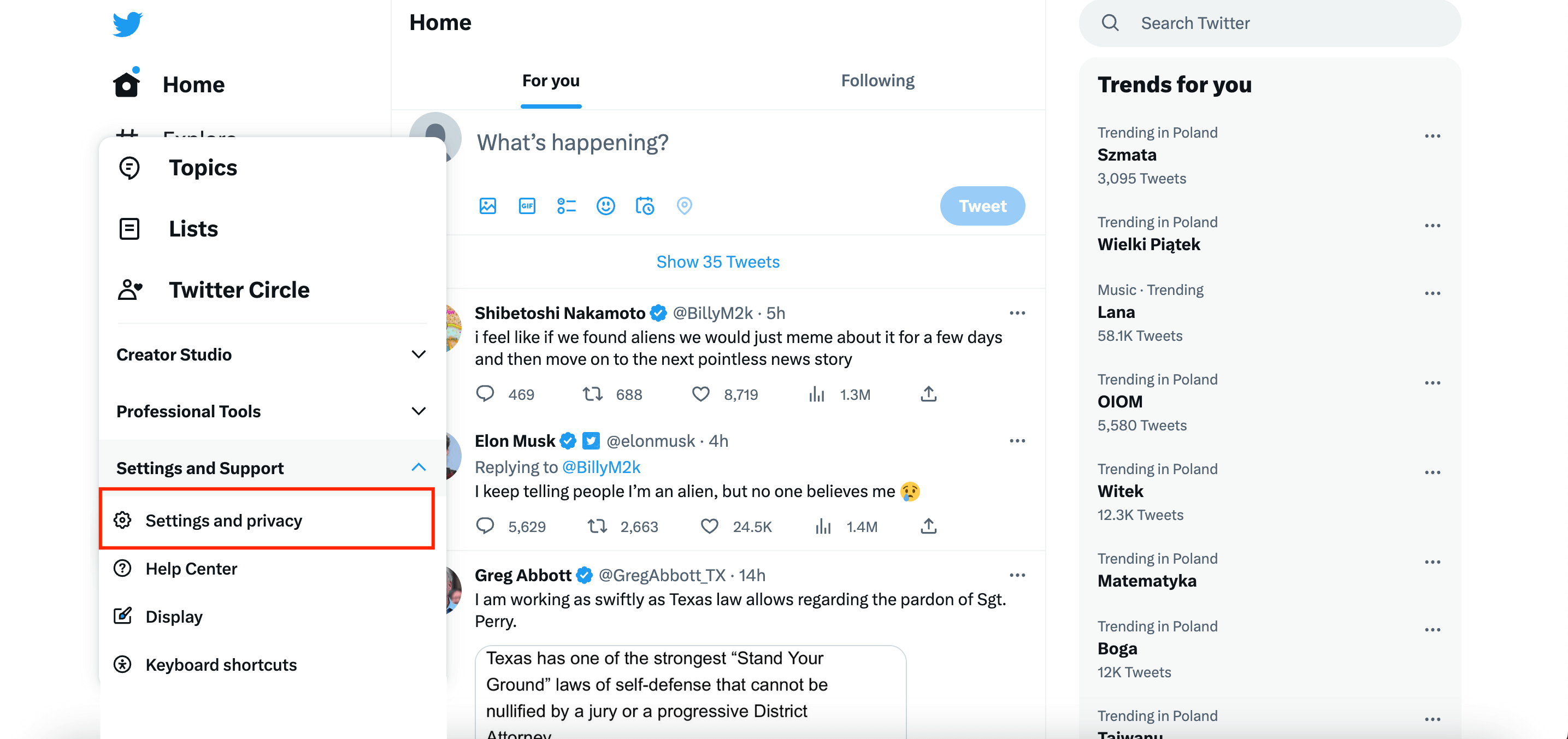
Step Five: Go to the “Your account” section and click “Deactivate your account” on the menu.
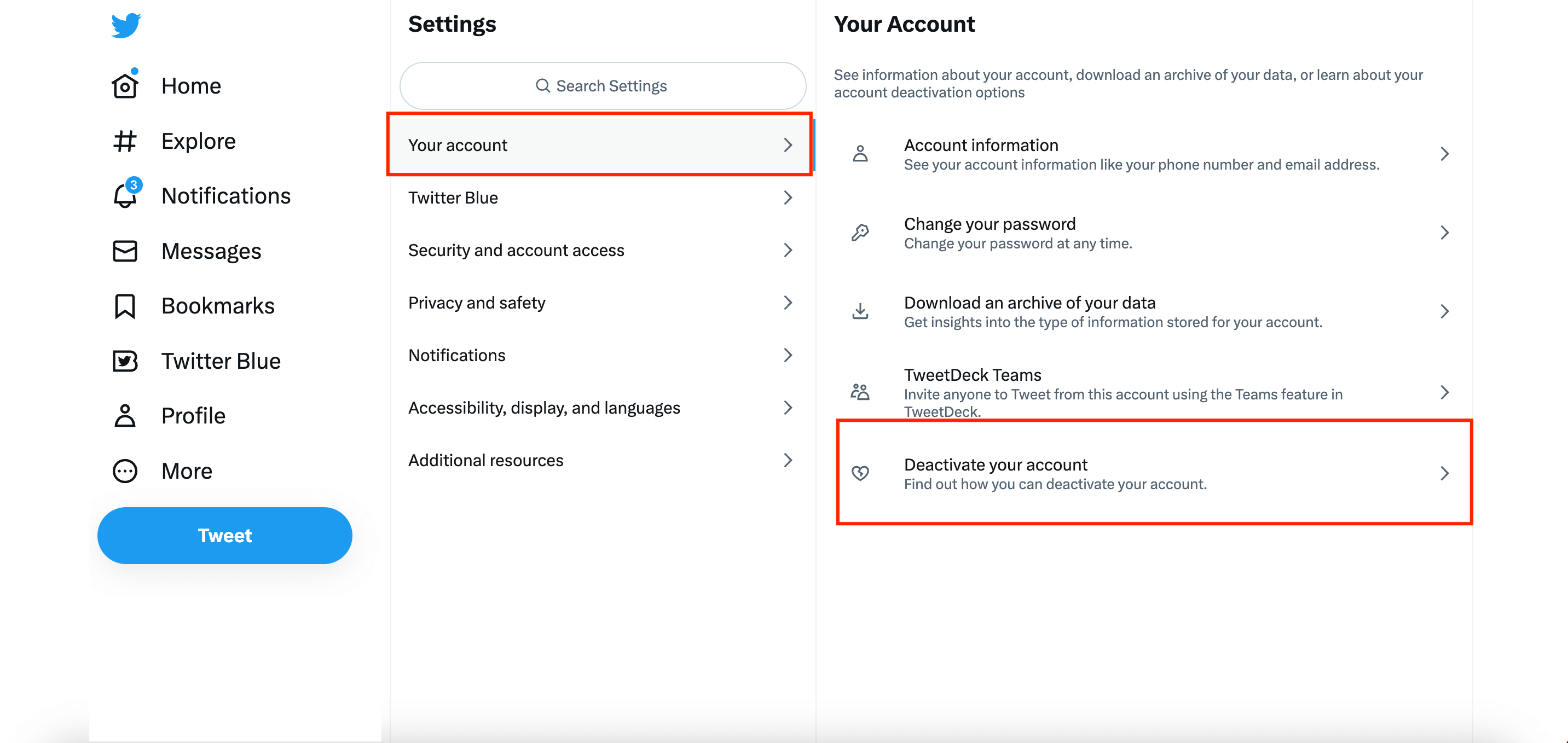
Step Six: Click on the “Deactivate” button.
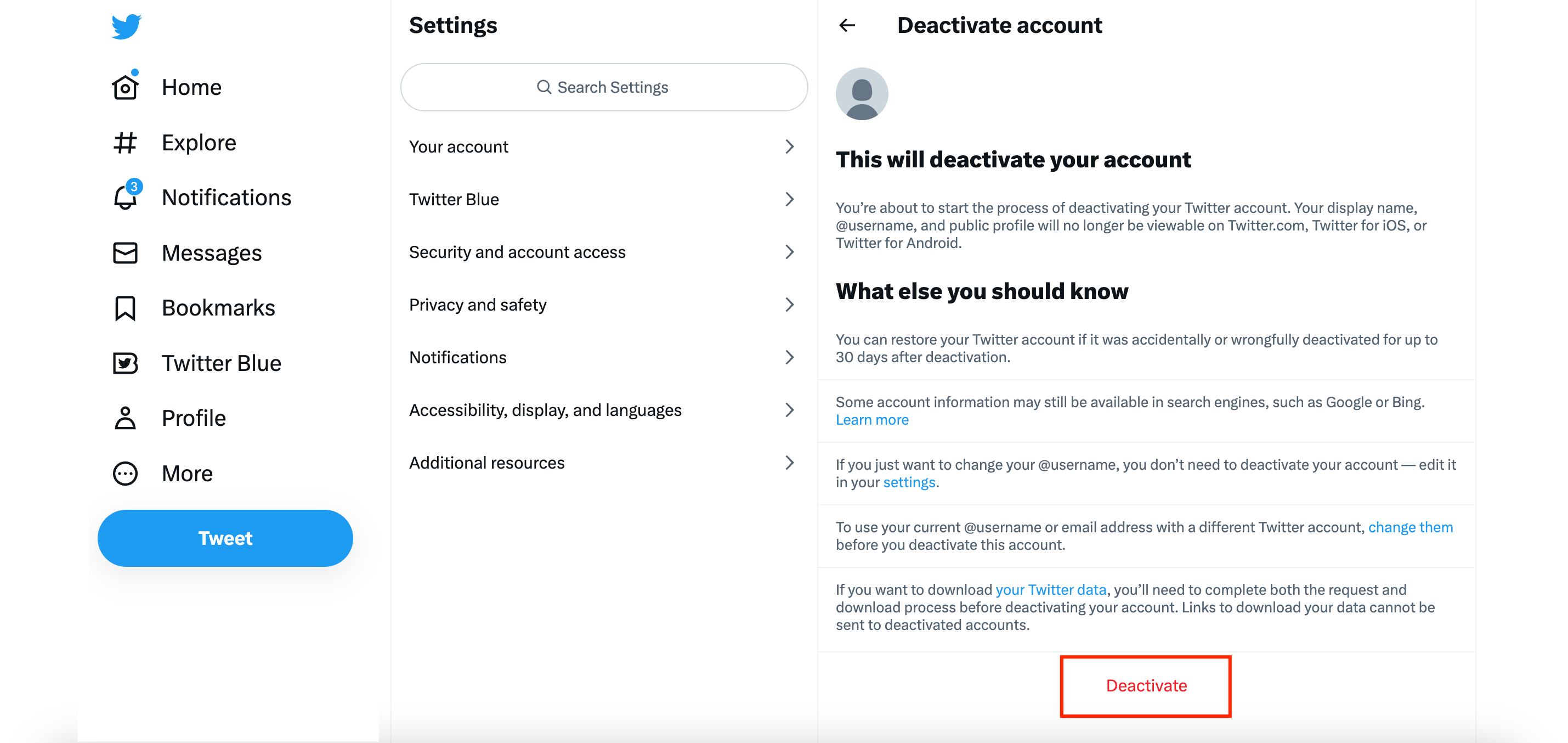
Step Seven: Enter your password and click the “Deactivate” button again.
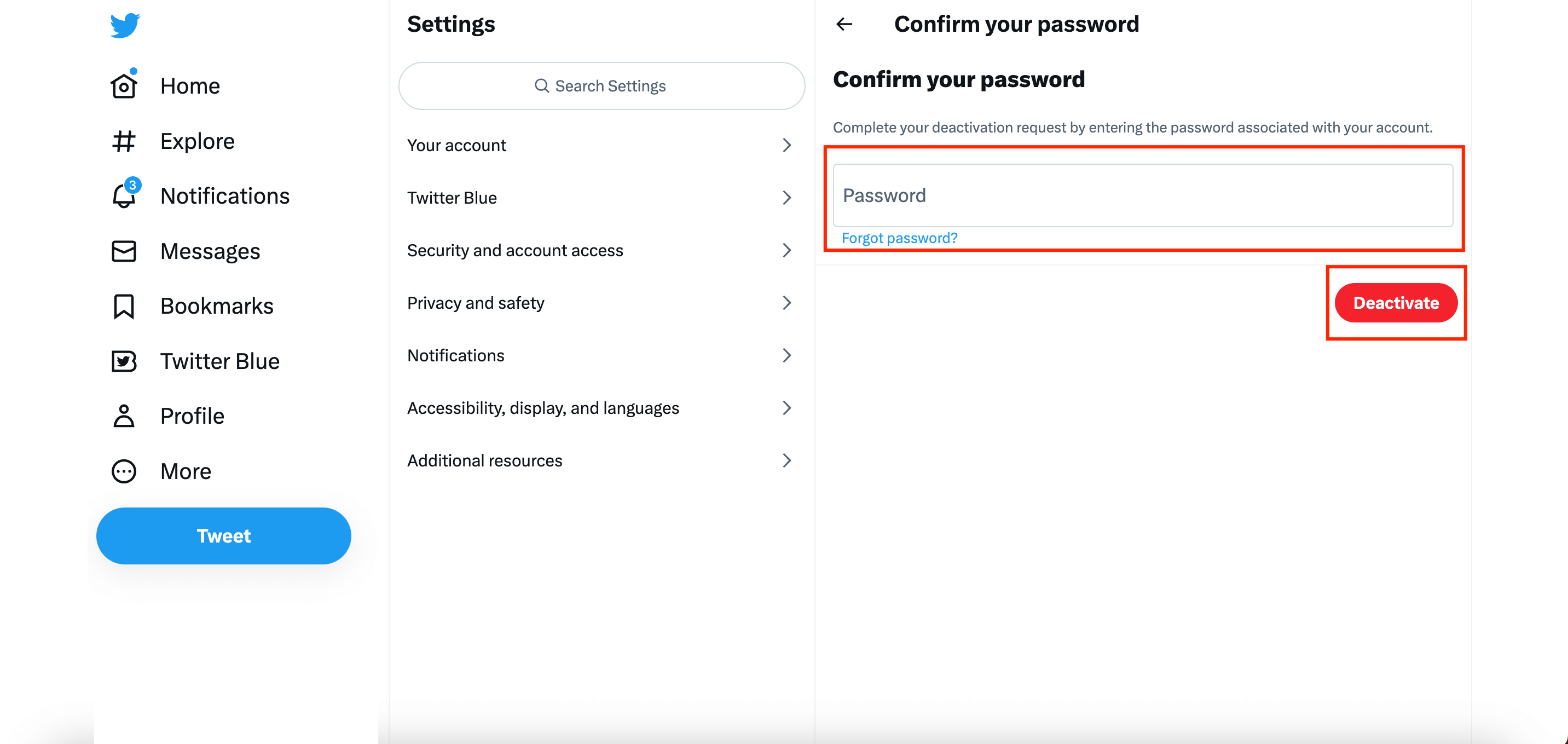
Your account has been temporarily deactivated, and if it is constantly being deactivated for 30 days, it will be deleted permanently. Still, before 30 days, you can activate it by logging in.
Twitter delete account using Mobile Application
It’s just like the website, but let’s check it together:
Step One: Open the Twitter Application.
Step Two: Tap on your Profile picture on the up at the left side.
Step Three: Tap on “Setting and Support.”
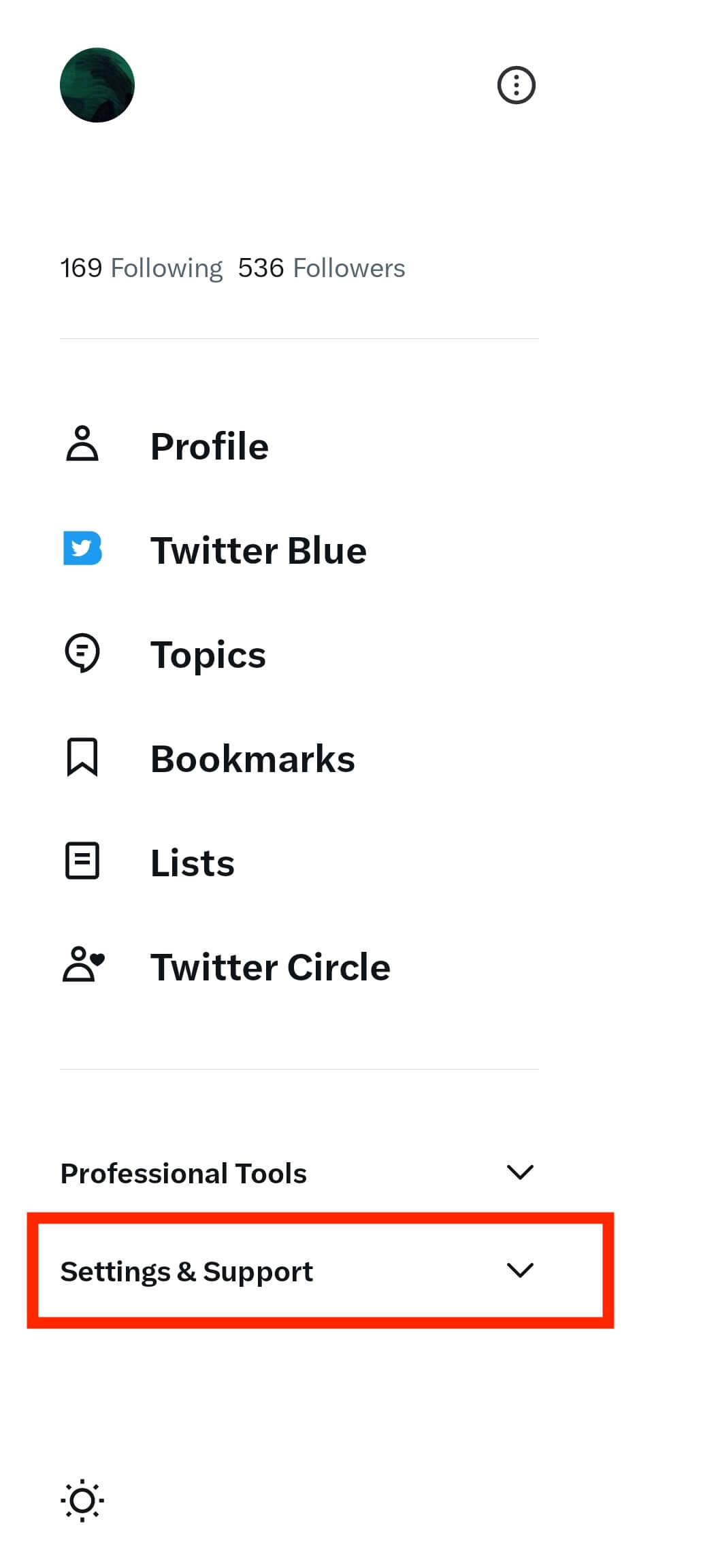
Step Four: Tap on “Setting and Privacy.”
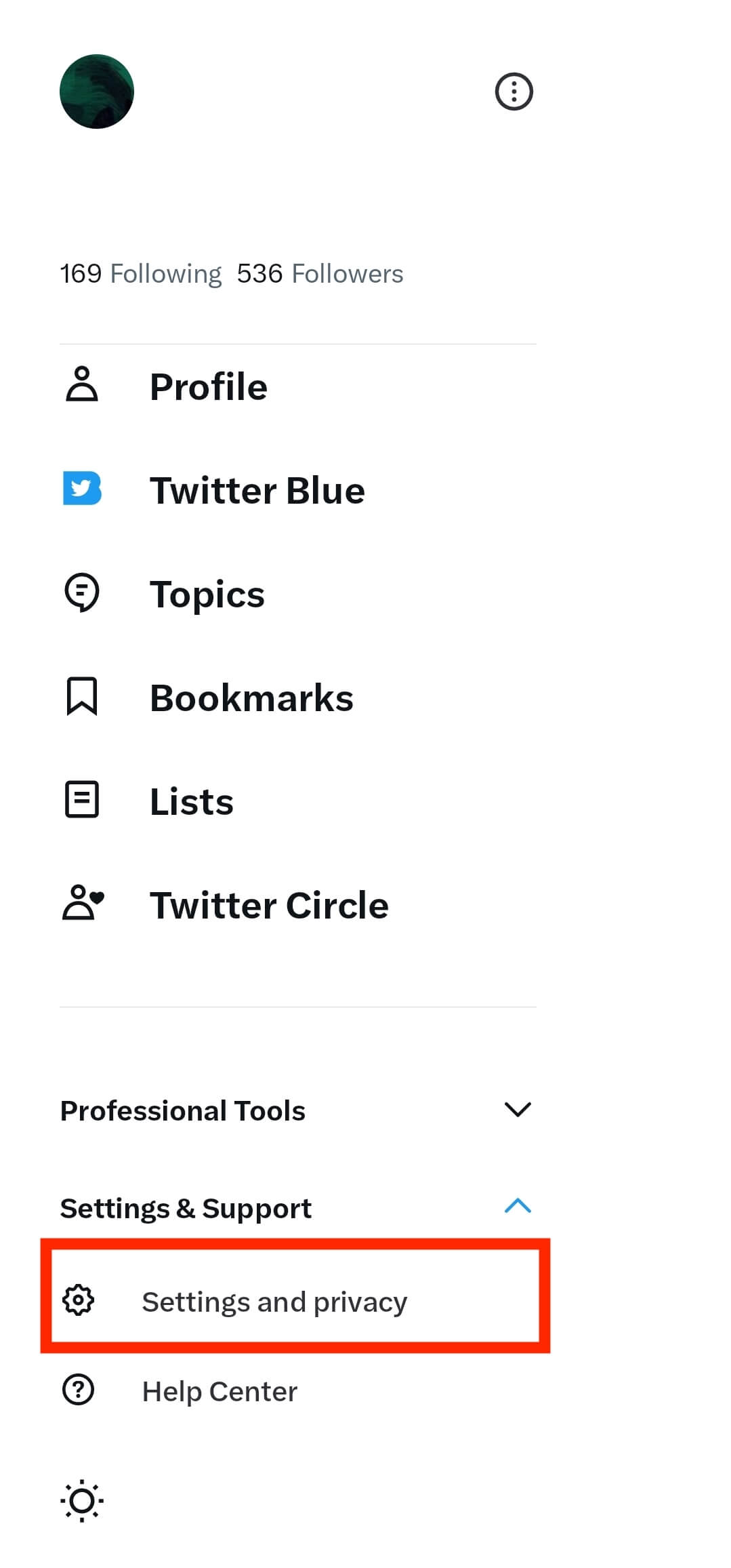
Step Five: Tap on “Your Account.”
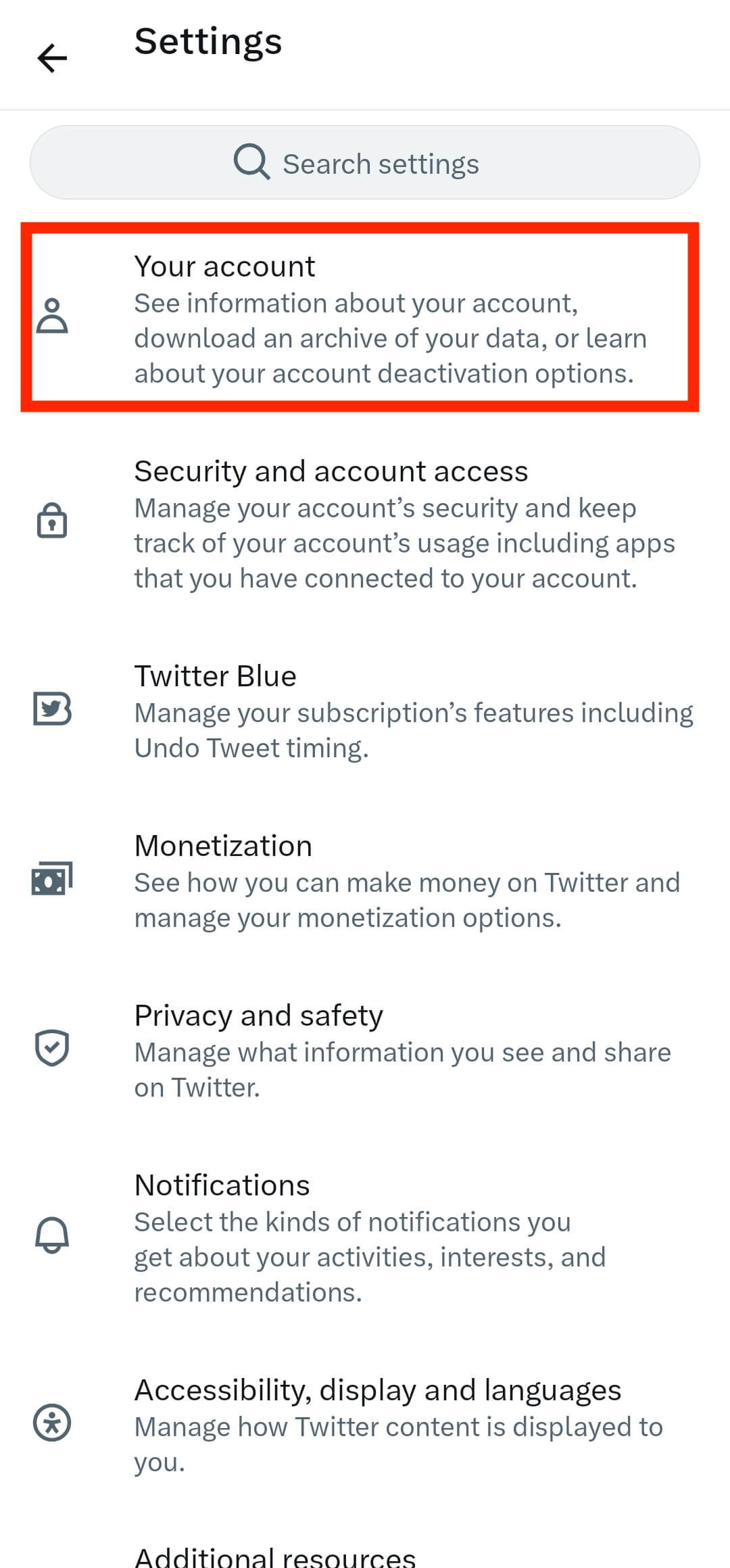
Step Six: Tap on “Deactivate Account.”
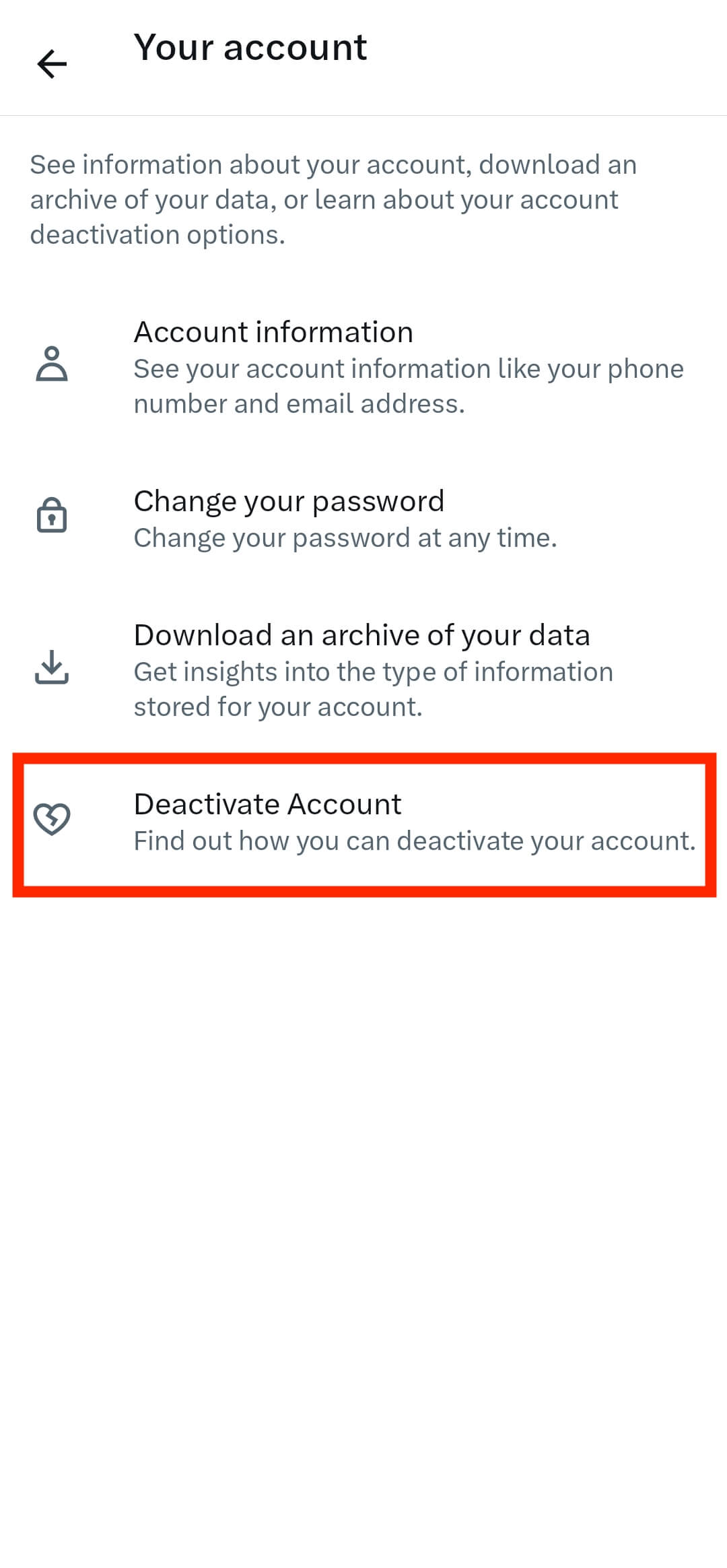
Step Seven: Tap on the “Deactivate” button.
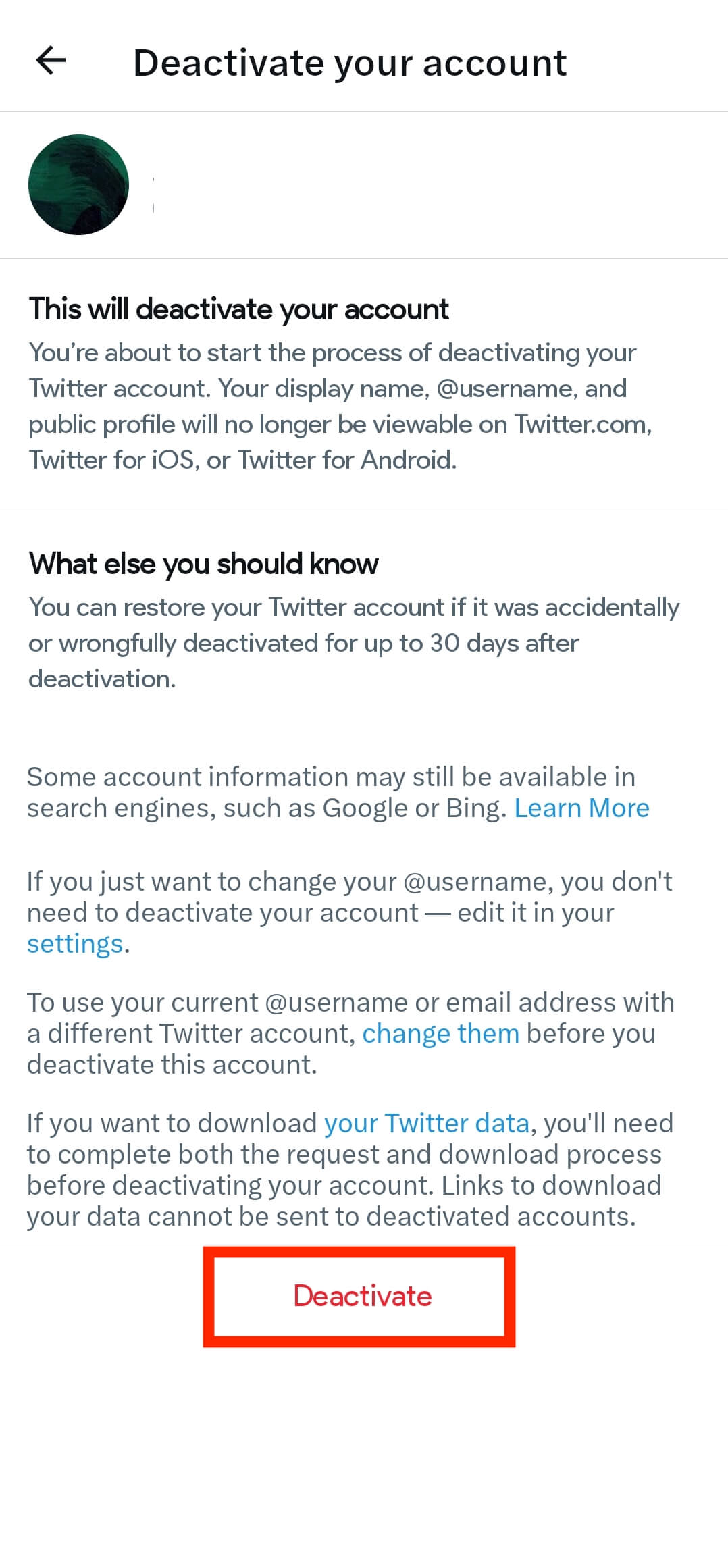
Step Eight: Enter your password and tap on the “Deactivate” button again.
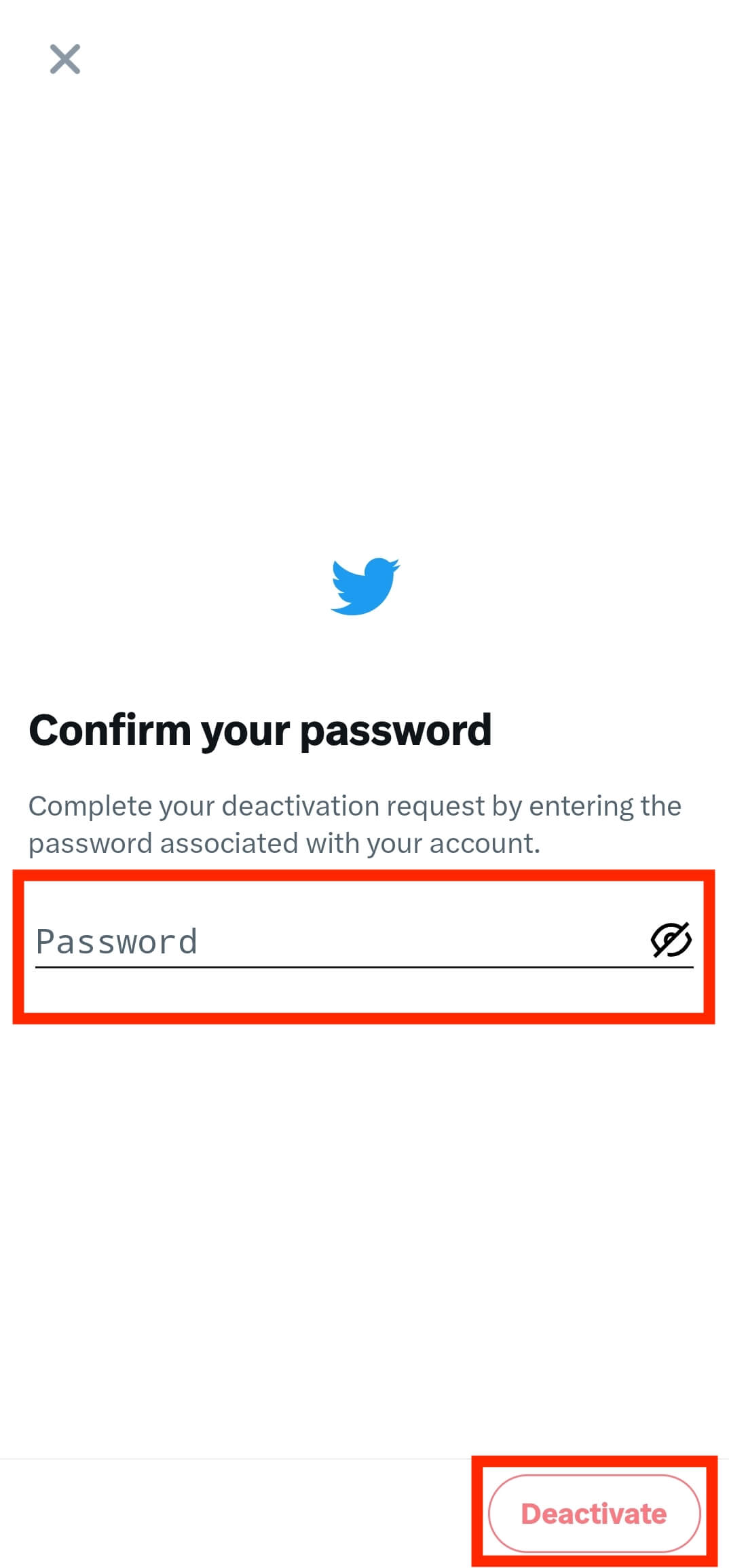
Still, if you constantly deactivate your account for 30 days, it will be deleted permanently.
Suggested articles to read more
- What Is Twitter Blue? How To Get It? [+]
- What Is Twitter Circle? – All Points You Must Know About It [+]
- Twitter Search: All You Must Know About It [+]
- How To Get More Followers On Twitter For Free? [+]
Final words
Deactivating your Twitter account has very bad effects on your account impression and your interactions, so before deactivating your account, think wisely. If this article was useful for you, please give us 5 stars, and if there are any questions about Twitter delete account, mention them in the Comments.

![Twitter delete account [temporarily & permanently]](https://twilinstok.com/wp-content/uploads/2023/04/Featured-750x430.jpg)