Twitter is a very extensive social network and if you search any keyword, you will get thousands of results that many of them are not related. Maybe you don’t know, but Twitter has a very accurate filters for search, that helps users to get the exact content they need; but how we can use these search filters? How we should use Twitter search? In this article of Twilinstok Online Magazine we decided to teach you what is Twitter Search and how you can use it.
What is Twitter Search?
As we know, all the social media platforms have a search tool that helps users to find the content in mind and Twitter has this tool too. Twitter Search is at the right side of Twitter Webpage; If you use Twitter mobile application, you can find Twitter search at the bottom of your screen (magnifier icon). No matter you use Twitter webpage or mobile application, at the first, Twitter shows you the Trending Hashtags and you can find every tweet posted by that Hashtag. This Hashtags are shown by your location and your favorites subjects.
At the top of Twitter Search section, you can type any keywords, hashtags and usernames that you looking for; but how we can use this tool Properly? Let’s find out how to use Twitter search.
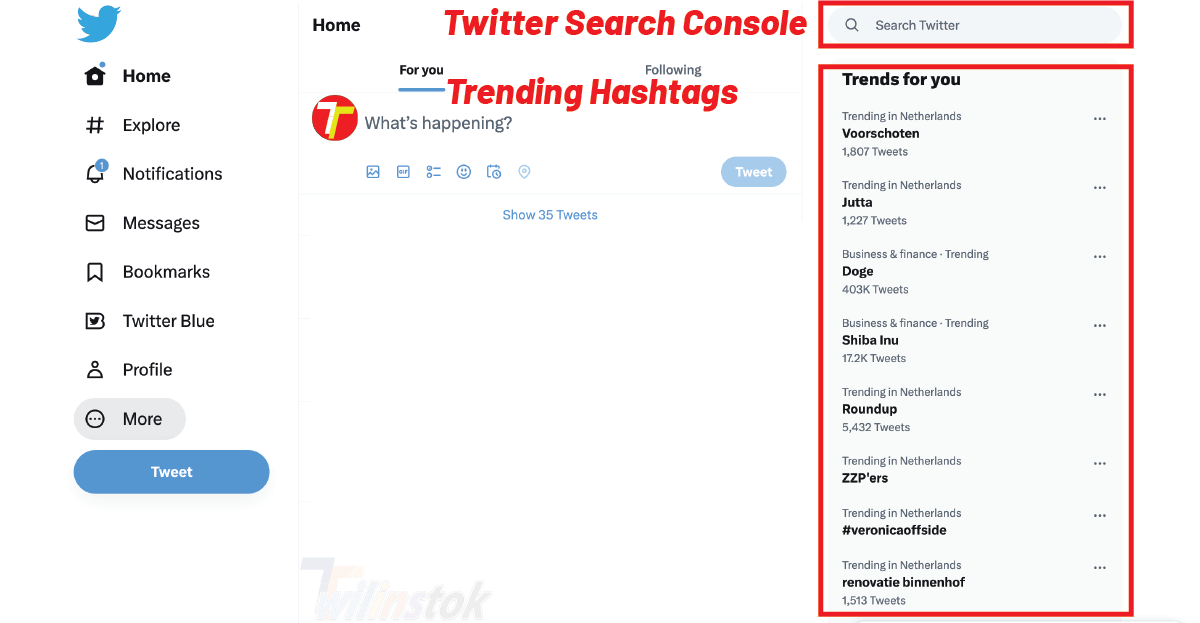
How to use Twitter search?
Unlike other social networks, Twitter hasn’t search filters buttons and if you want to find specific content, you must use search commands at the Twitter search box. These commands are very simple; these commands are:
- Find tweets by username
- Find tweets by date
- Find tweets by replies
- Find tweets by specific username
- Find tweets by added links
- Find tweets by faves number
- Find tweets by retweet number
- Find tweets by language
Now let’s check all above filters.
Find tweets by username
To search the tweets of a specific account, just use from:username command at the Twitter search box; this command will show you all tweets of a specific account, and if you want to search specific keyword in that account, you need add the keyword after the command, like:
From:username smart phone
By typing and searching above command, Twitter show you all tweets from specific account that contain “smart phone” keyword.
Find tweets by date
To search for a word in a specific time period, you can use this command:
Keyword since:date until:date
By using this command, Twitter will show you all tweets that contain your Keyword at the specific time period, for example:
Apple since:2020-01-01 until: 2023-01-01
Find tweets by replies
Sometime you want to read replies about specific topic or keyword, to find tweets that contain specific topic or keyword and have replies, you can use this command:
Filters:replies keyword
For example:
Filters:replies Toyota
By using this command, you can find all tweets about Toyota that have replies
Find tweets by specific username
Sometimes you need to find tweets sent for specific account, use to:username command; for example:
To:UN
By using this search command, you can find any tweets that contain UN twitter account or sent to it.
Find tweets by added links
If you want to see tweets that have links in them, you can use below command:
filters:links
By using this search command, you can find any tweets that contain links in it.
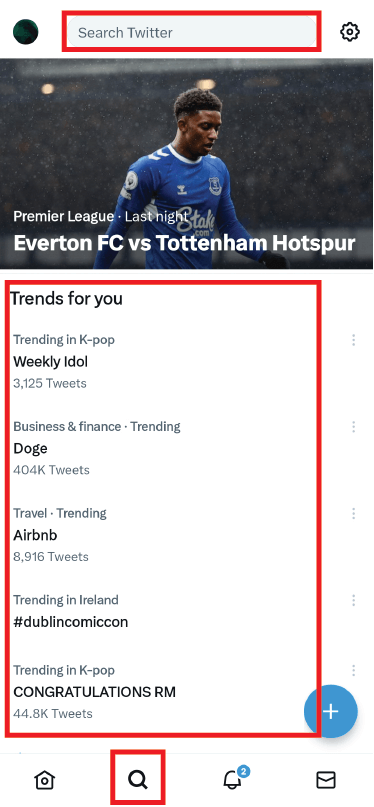
Find tweets by faves number
To find tweets with more than a certain number of faves, you can search like this:
Keyword min_faves:number
For example: Smartphone min_faves:200
By using above command, Twitter show you all tweets about smartphone that got 200 or more faves. Also, if you want to find specific website links, you can use this command: website min_faves:number
For example: YouTube.com min_faves:1000
Above command shows you tweets that have YouTube links in them and also got 1000 or more faves.
Find tweets by retweet number
If you want to find tweets with specific numbers of retweet, you can use below command:
Keyword min_retweets:number
For example: Toyota min_retweets:150
Above command shows you all tweet about Toyota that retweeted 150 times or more.
Find tweets by language
To find tweets by specific language you should use this below command:
Lang:language
For example: lang:fr for French or lang:gr for German.
Additional Tips
There is more command for Twitter Search and adding search filter, some of them are:
- Filter:news to show tweets that have News links.
- -Rt to remove retweets from search results.
- Filter:safe to remove adult tweets from results.
- Filter:native_video to show videos those uploaded directly on Twitter.
- -Filter:links to remove tweets with link from results.
- etc.
Final Words
As we said before, you can combine several commands in Twitter search and find exact content you need. At the end, we hope you enjoyed by reading this article and learned how to use Twitter Search and being familiar with its commands.
Don’t forget to give us 5 stars, also if you have any questions about Twitter search that couldn’t find in this article, share them with us in the comments.

