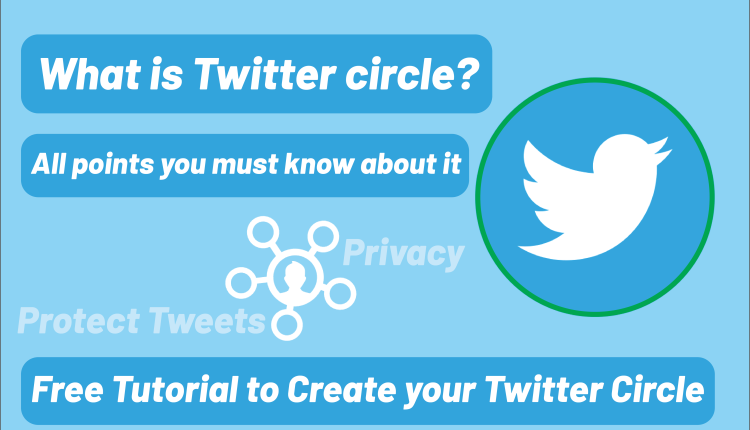What is Twitter circle? – All points you must know about it.
What is Twitter circle? and How to create it?
Many social networks compete with each other and introduce new features for their users; one of these social networks is Twitter. After introducing “Close Friend” on Instagram, Twitter has introduced a new feature called Circle; but maybe you ask yourself, What is Twitter Circle? How can I use Twitter Circle? Or How to create Twitter Circle? In this article from Twilinstok Online Magazine, we want to answer the above questions and also introduce you to Twitter Circle completely.
What is Twitter circle?
As we said earlier, the Twitter Circle is like the Instagram Close Friend feature; in other words, by using this feature, you can post your tweets just for specific users who added to your Circle. This feature is a Privacy option, and you can protect your tweets from other users and show them just for a specific group of people. By now, you can add a maximum of 150 users to your Twitter Circle and post your tweets just for them. Also, tweets that are posted on Circle can’t be retweeted or quoted by others, but don’t forget that your followers can take a screenshot, so be careful about what you post on social networks. To use this feature, first of all, you should make your Circle, but How to create a Twitter circle? Let’s find out.
How to create Twitter circle?
In this chapter of the article, we want to learn How to create a Twitter Circle? To create a Twitter Circle and use this feature, there are 2 ways:
First way
01 – Open Twitter in your mobile application or web browser
02 – Tap on compose tweet button
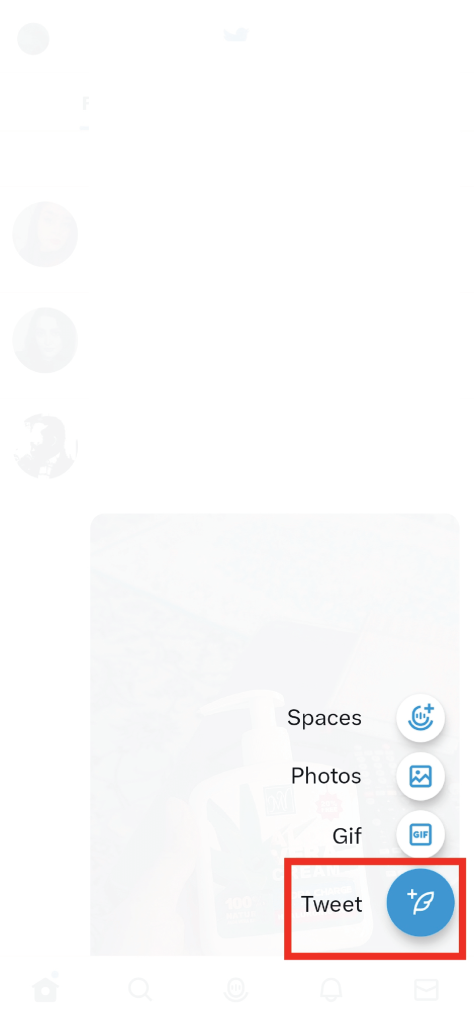
03 – Tap on the “Public” button
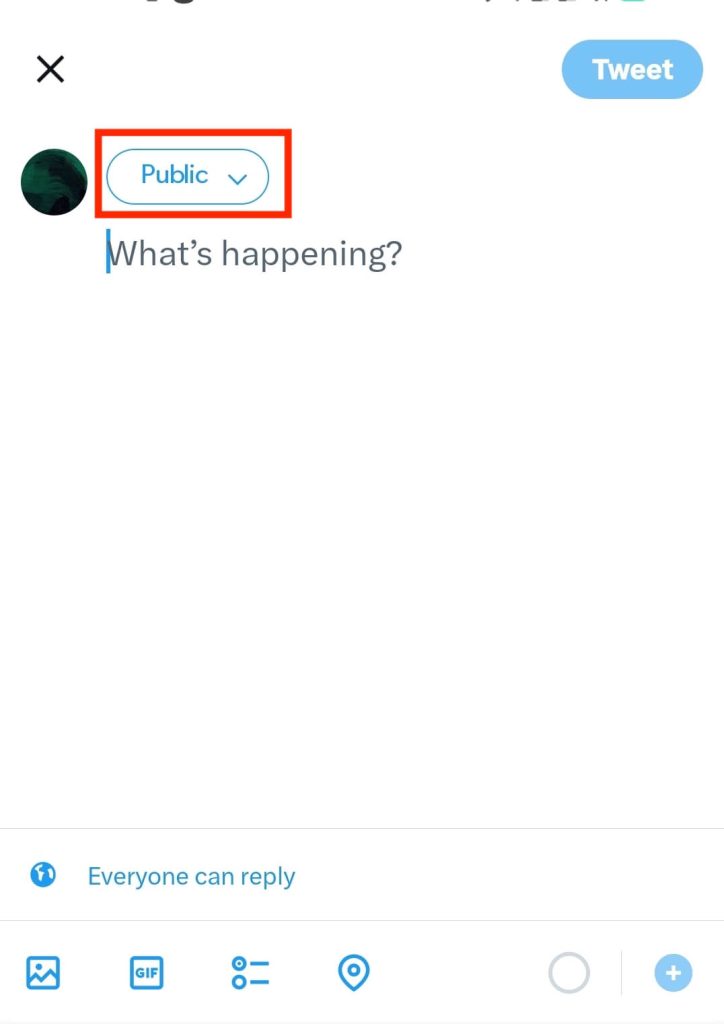
04 – Choose Twitter Circle
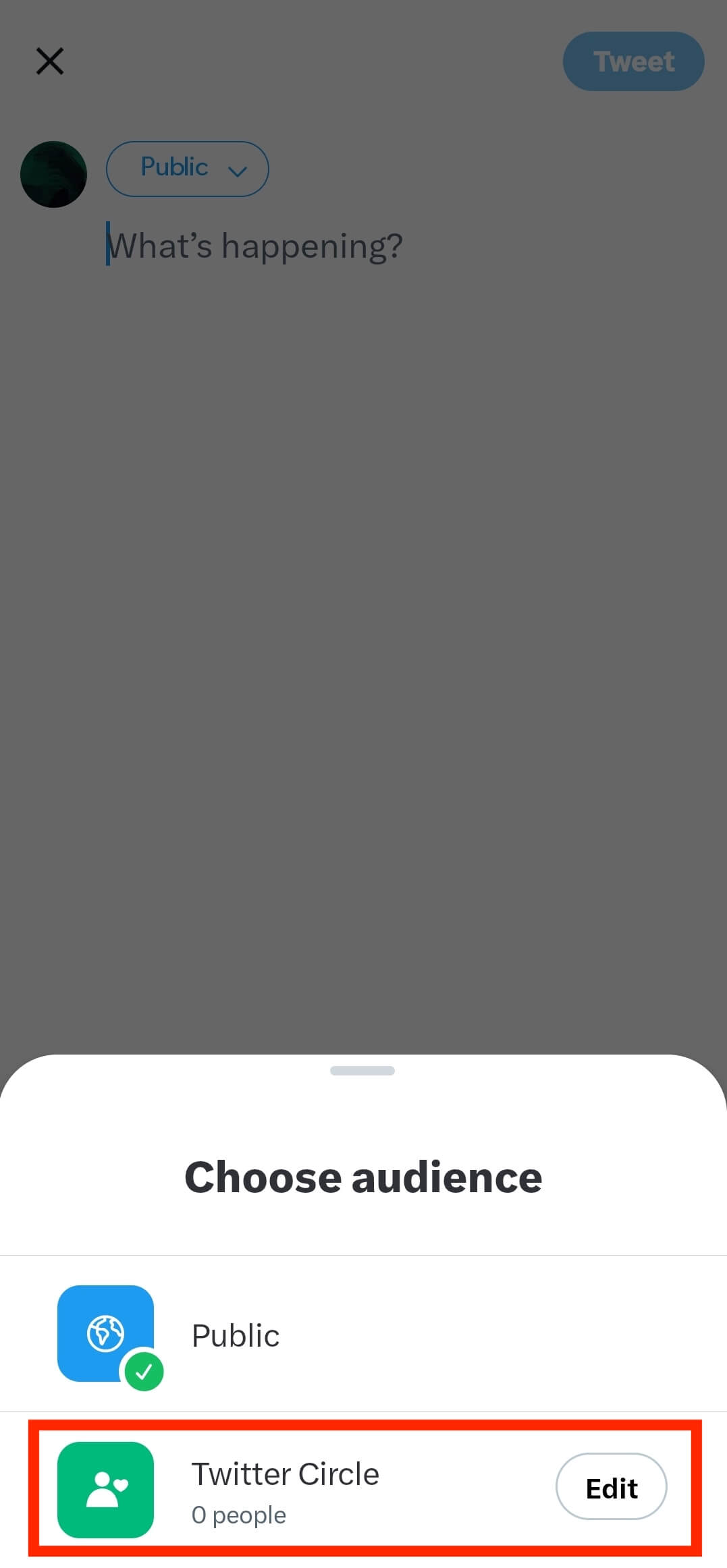
05 – Now search and find your considered users
06 – Tap on the “Add” button to add them to your Circle
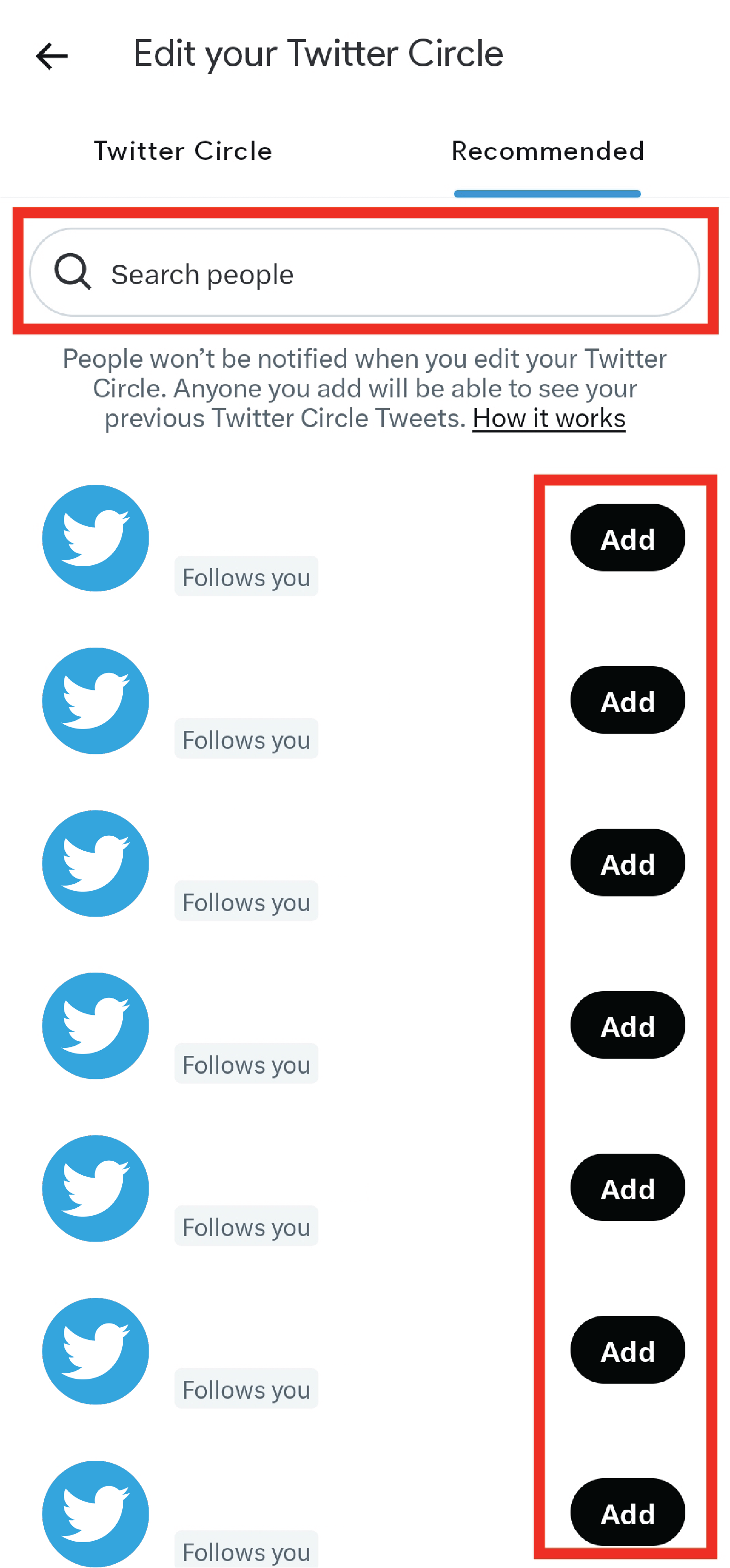
07 – When finished, tap on the “Back” button
08 – Now you have a Twitter circle, and anytime can choose your Circle to post tweets.
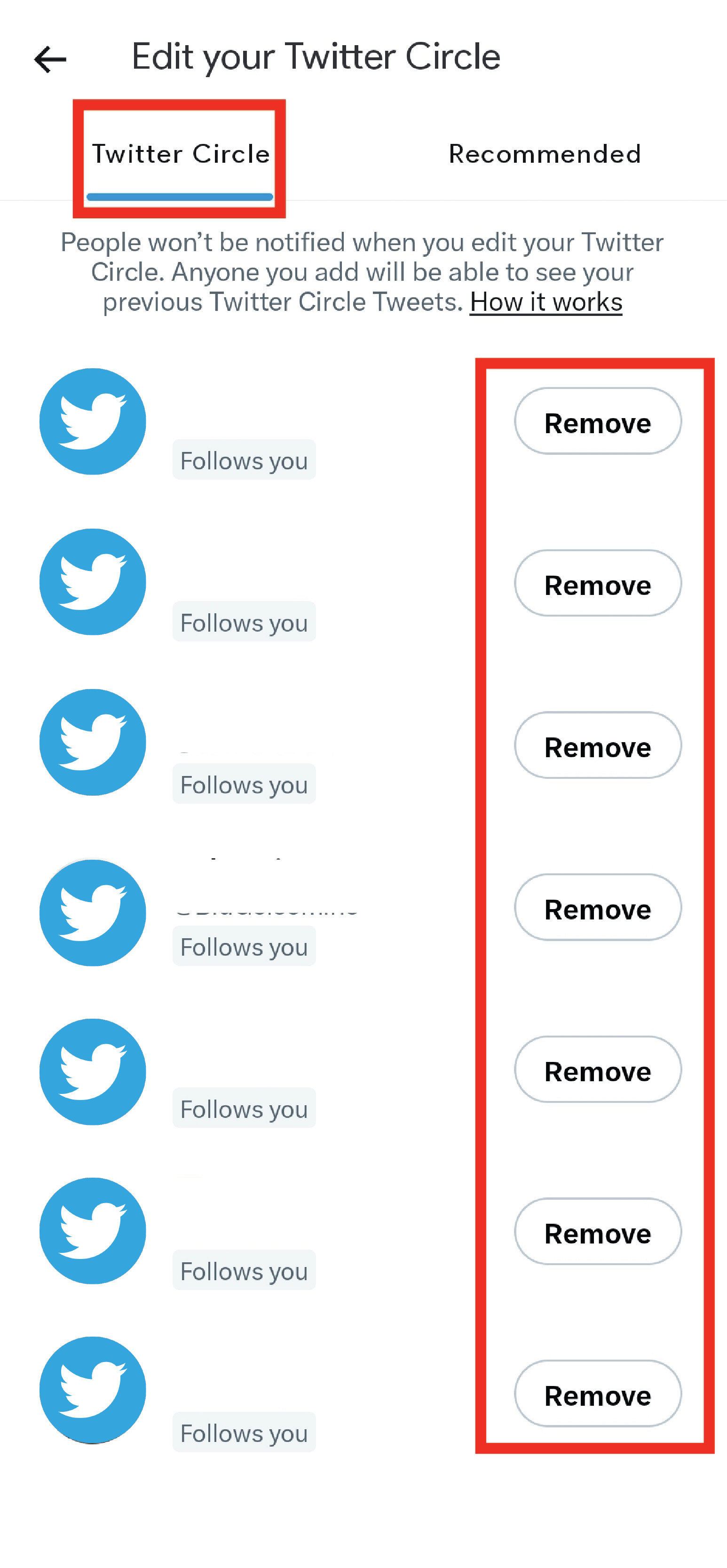
Second way
01 – Open Twitter in your mobile application or web browser
02 – Tap on Twitter Circle on the left menu
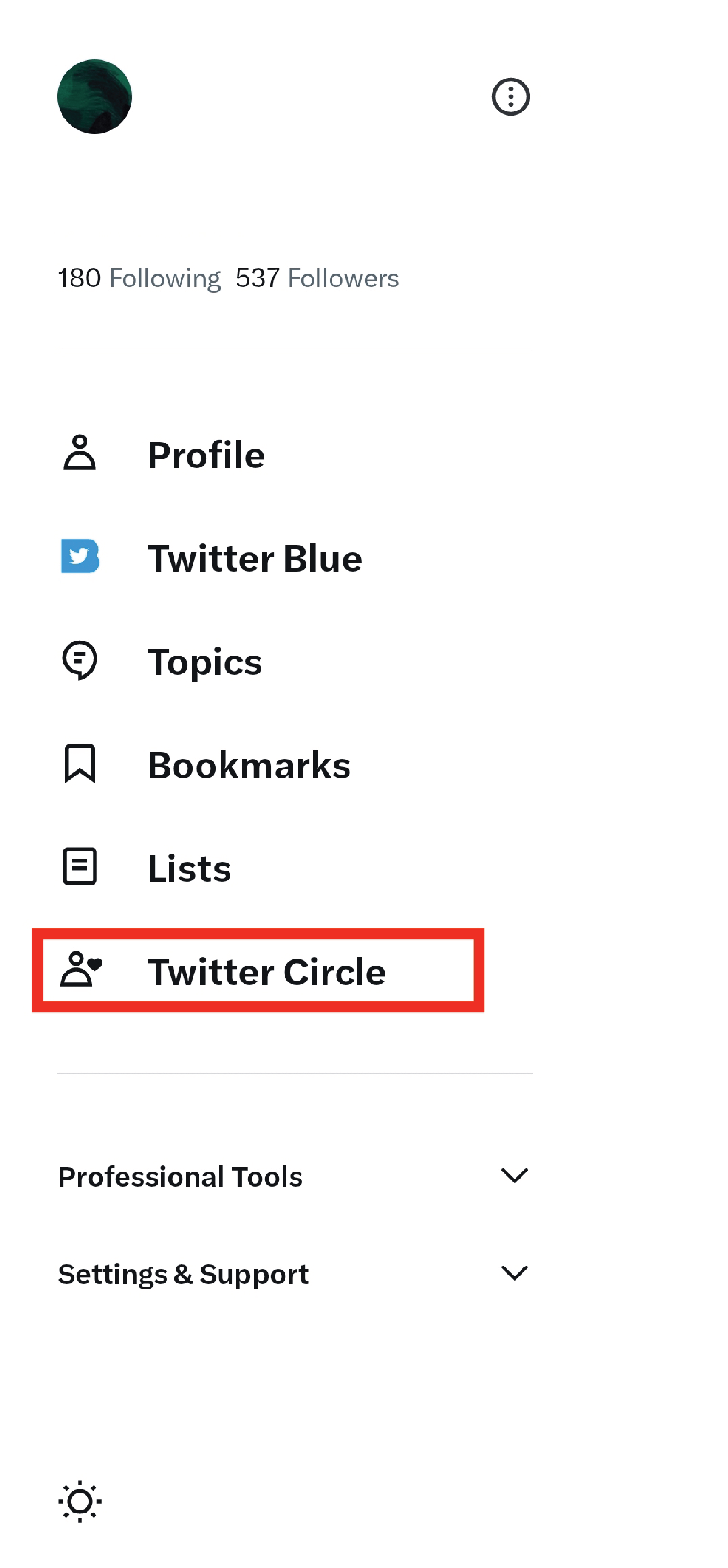
03 – Tap on the “Recommended” tab
04 – Add your considered users
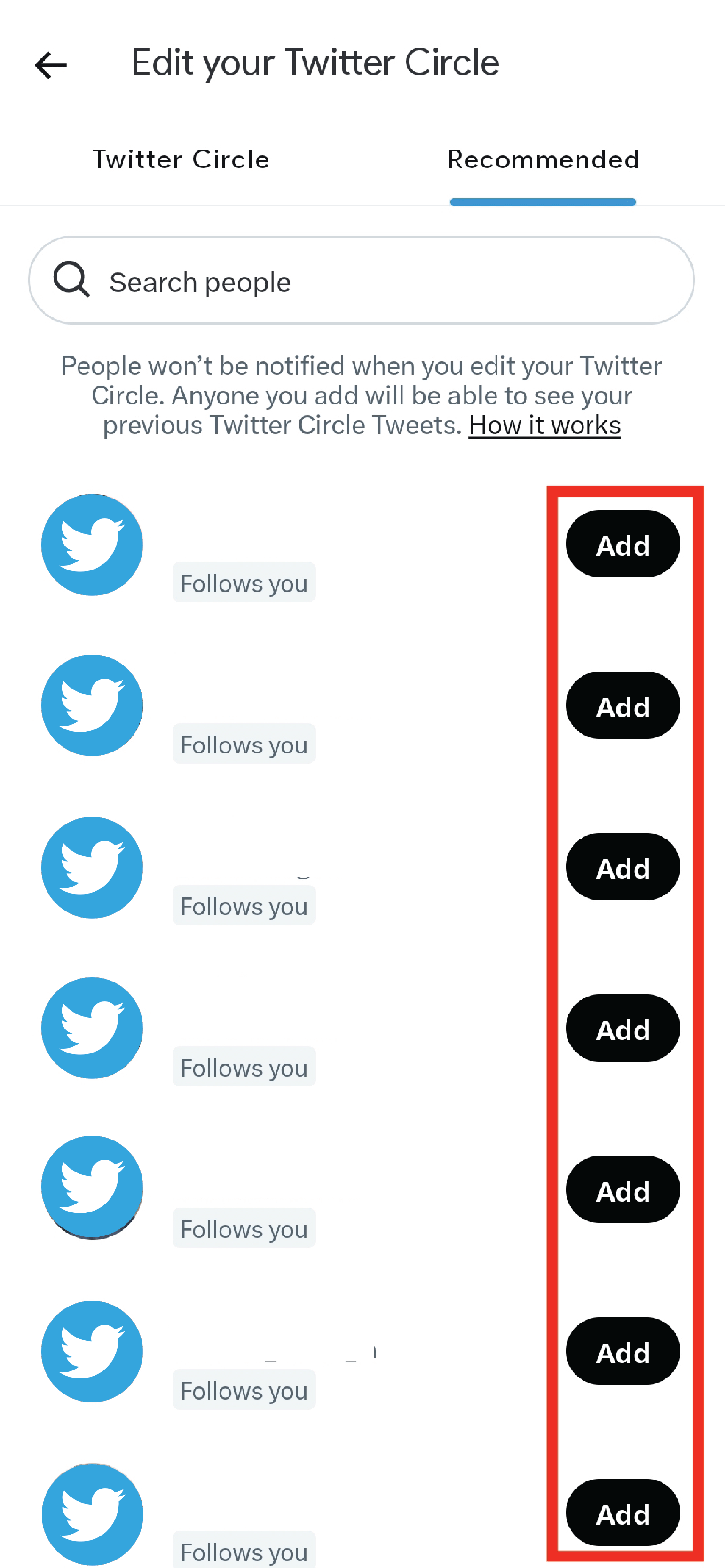
05 – Tap on the back button
06 – And now you have a Twitter Circle.
Additional Tips
- To see users you added to your Circle, just tap on Twitter Circle in the menu and see who is in your Circle.
- Only the owner of the account can create Twitter Circle and see which one of the users added to it.
- Users who are added to your Circle can just fave (like) or leave a mention (comment) on your tweets posted on the Circle, and they can’t retweet or quote them.
- Green Circle is the Twitter Circle, and by appearing the Green Circle on your tweets, it means you posted that tweet to your Twitter circle.
- You can only add a maximum of 150 users to your Circle and can’t increase it.
Final Words
Nowadays, privacy is the most important factor in social media, and every social media network (such as Instagram, Twitter, Facebook and etc.) is introducing new features and options to protect user’s privacy; Twitter Circle is one of the privacy protection features that used in Twitter for protecting users privacy; but keep on your mind that there are lots of apps and built-in features (like a screenshot, screen recorder and etc.) and anyone can use them for record or save your posts on social media, so be careful about what you post and share on social media.
In the end, if you like this article and it’s helpful to you, please give us 5 stars. also, if you have any questions about Twitter Circle, comment it for us to answer you as soon as possible.