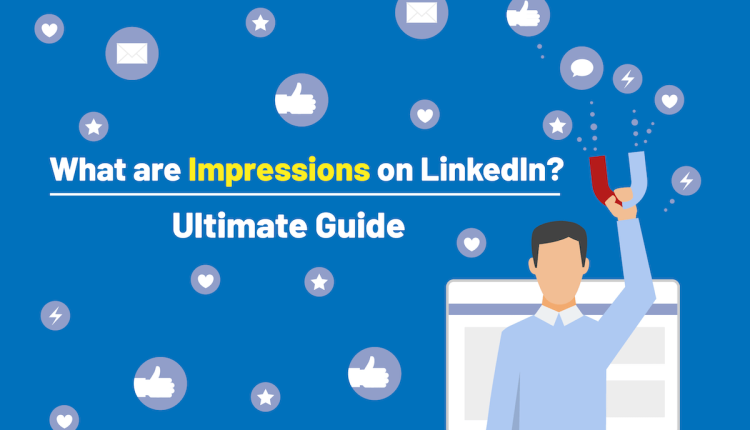What are Impressions on LinkedIn? | Ultimate Guide
what does Impressions Mean on LinkedIn?
In the ever-evolving world of social media, understanding the metrics that gauge the success of your content is crucial. One such metric that often leaves people puzzled is ‘impressions’. This term is not exclusive to LinkedIn, but it plays a significant role in measuring your content’s reach on this professional networking platform.
But what are impressions on LinkedIn? How do they work, and more importantly, why should you care about them? We are here to demystify this concept for you. In this guide from Twilinstok, we will delve into the nitty-gritty of LinkedIn impressions and equip you with the knowledge to leverage them for your LinkedIn strategy. So, let’s get started!
What are Impressions on LinkedIn?
Impressions on LinkedIn refer to the number of times your post or ad has been displayed on LinkedIn, regardless of whether it was clicked or not. In other words, each time your content appears on someone’s screen, it counts as an impression. This includes appearances in both the LinkedIn feed and directly on your page. Accurately saying, each time 50% or more of your post is on display for 300 milliseconds or more, you get 1 impression.
But what does it mean when you get an impression on LinkedIn? Simply put, it means that your content is being seen. It’s a measure of visibility and reach, but not necessarily engagement. A high number of impressions indicates that your content is reaching a large audience, but it doesn’t tell you if people are interacting with it.
Impressions are a key metric in understanding the performance of your content on LinkedIn. They provide valuable insights into how far your content is spreading and how many users it’s potentially reaching. This information can help you refine your content strategy and make more informed decisions about what to post and when. Now that we know what are impressions on LinkedIn, we can move on!
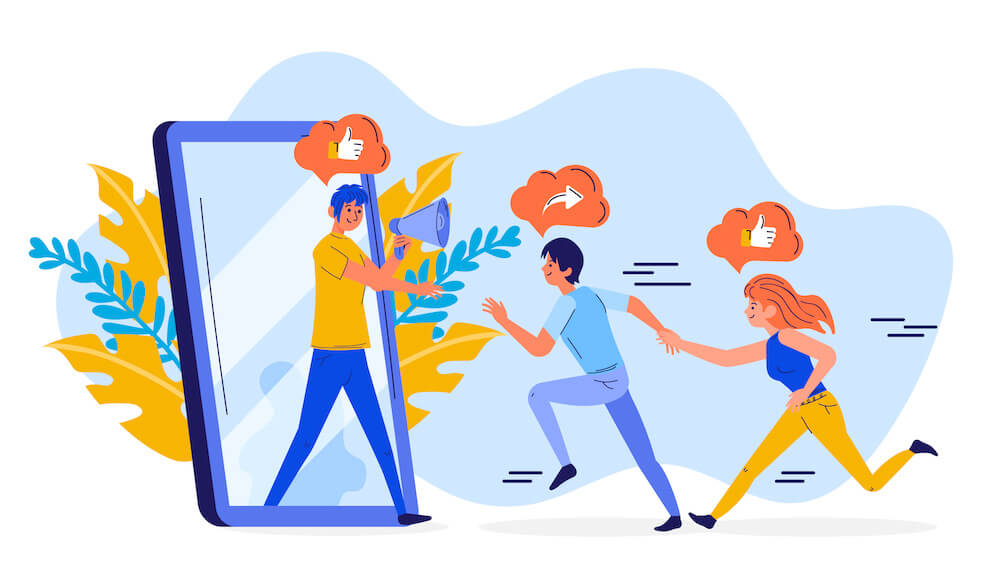
The Significance of Impressions on LinkedIn
Impressions are a fundamental metric in the realm of LinkedIn. They serve as a barometer for the reach of your content. The average number of LinkedIn impressions varies greatly depending on factors such as the size of your network, the quality of your content, and the time of posting. However, a higher number of impressions generally signifies that your content is being exposed to a larger audience.
Post impressions on LinkedIn are particularly important. They represent the number of times a specific post has been seen by LinkedIn users. This could be through their feed, your page, or even as a result of sharing by other users. A high number of post impressions indicates that your post has a wide reach and is being viewed by many users.
Types of LinkedIn Impressions
LinkedIn categorizes impressions into two main types: organic and paid.
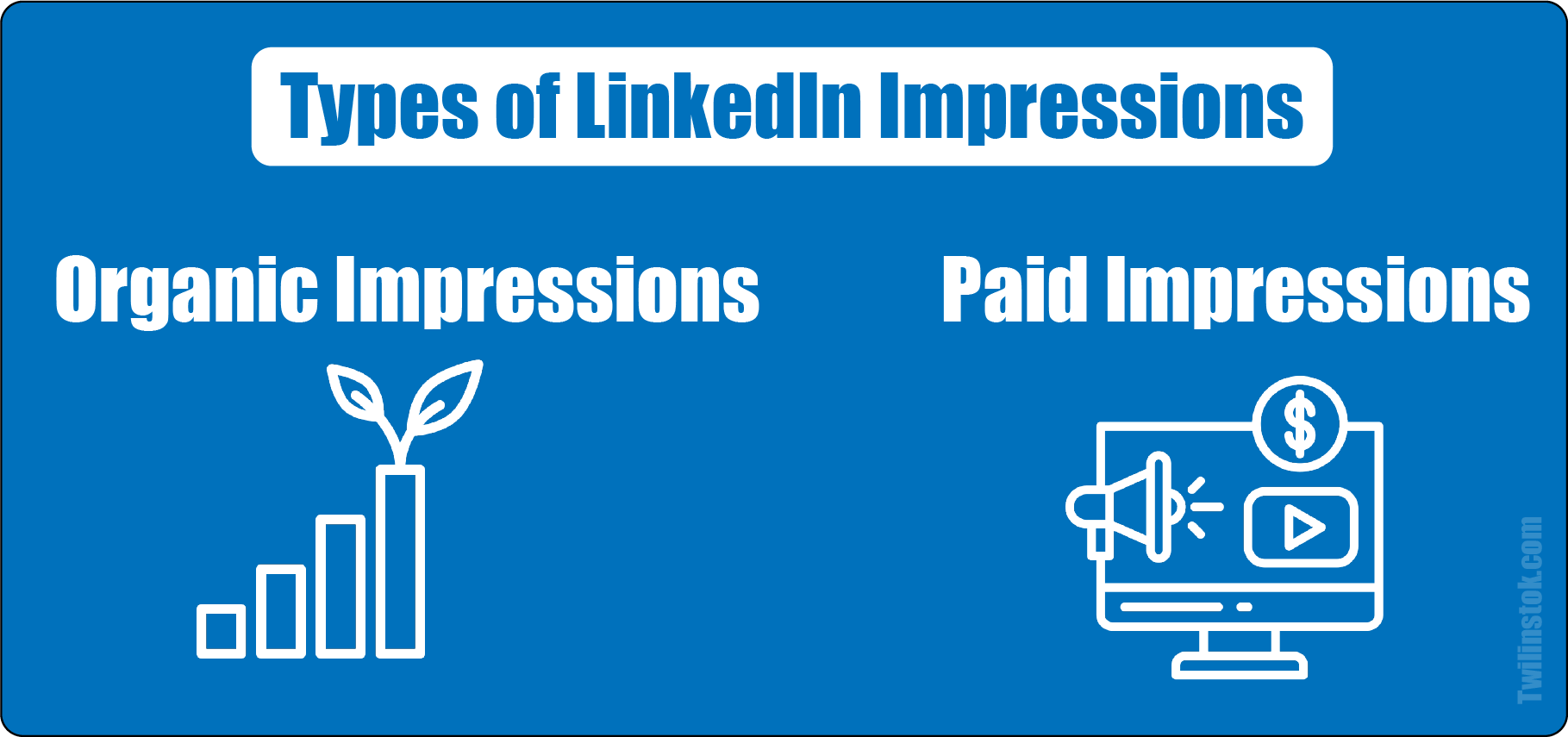
What Are Organic Impressions on LinkedIn?
Organic Impressions are garnered naturally without any paid promotional activities. These impressions occur when your post appears in the feed of your connections or when someone visits your page directly. Organic impressions are a testament to the strength of your content and your network on LinkedIn.
What Are Paid Impressions on LinkedIn?
On the other hand, Paid Impressions are those that you earn from sponsored content or ads. These impressions are not ‘organic’ because they are boosted by paid promotional activities.
How to See Impressions on LinkedIn?
LinkedIn provides a straightforward way for you to view the impressions of your posts. Here’s a step-by-step guide:
- Log in to your LinkedIn account.
- Navigate to your profile page by clicking on your profile picture at the top of the LinkedIn homepage.
- Scroll down to the ‘Activity’ section and click on ‘See all activity’.
- Choose ‘Posts’ from the top menu. This will display all your posts.
- Click on a post that you want to see the impressions for.
- Look for the ‘Analytics’ icon (it looks like a bar chart) below your post and click on it.
- A pop-up window will appear showing the number of impressions, along with other engagement metrics like clicks, likes, comments, and shares.
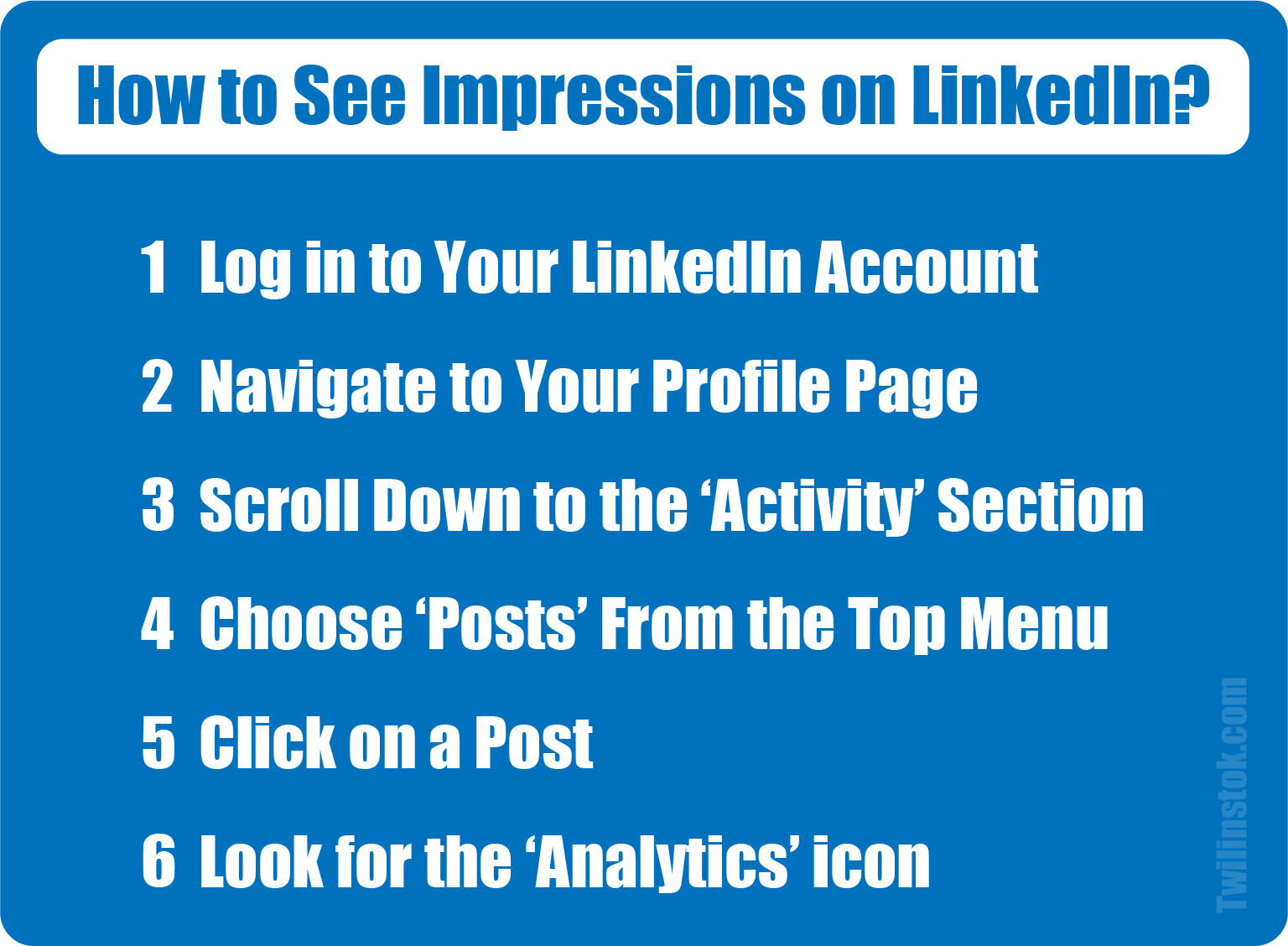
What do 3 Impressions Mean on LinkedIn?
When you see that your post has received 3 impressions on LinkedIn, it means that your post has appeared on LinkedIn screens three times. These could be three different people who saw your post once, or it could be one person who saw your post three times. It’s important to note that impressions do not equate to engagement. They simply represent visibility.
While having 3 impressions might seem low, remember that every impression counts. It means that your content is reaching people and has the potential to engage them. However, if you’re consistently seeing low impression numbers like this, it might be a sign that you need to adjust your content strategy. Perhaps your posts aren’t appealing enough to your audience, or maybe you’re posting at times when your audience isn’t active on LinkedIn.
The Accuracy of LinkedIn Impressions
One common question that arises when discussing LinkedIn impressions is their accuracy. Are LinkedIn impressions accurate? The answer is yes but with a caveat.
LinkedIn impressions are accurate in the sense that they accurately represent the number of times your content has been displayed on LinkedIn. However, it’s important to remember that an impression does not necessarily mean that your content was seen or read by a user. For example, if your post appears on someone’s screen as they quickly scroll through their feed, this counts as an impression even though the user may not have noticed or read your post.
Furthermore, LinkedIn counts multiple views from the same user as separate impressions. So if a single user sees your post three times, this will count as three impressions.
Therefore, while LinkedIn impressions provide valuable insights into the reach of your content, they should not be the sole metric you rely on to gauge the success of your content. It’s also important to look at other metrics like clicks, likes, comments, and shares to get a more comprehensive understanding of how your content is performing.
How Do You Get Organic Impressions on LinkedIn?
We now know the answer to what are impressions on LinkedIn! So how to increase the organic impression? Increasing organic impressions on LinkedIn is a goal for many users, as it means your content is naturally reaching a wider audience. Here are some strategies to help you achieve this:
- Post High-Quality Content
- Use Relevant Hashtags
- Post at Optimal Times
- Engage with Your Audience
- Share User-Generated Content
- Promote Your LinkedIn Page
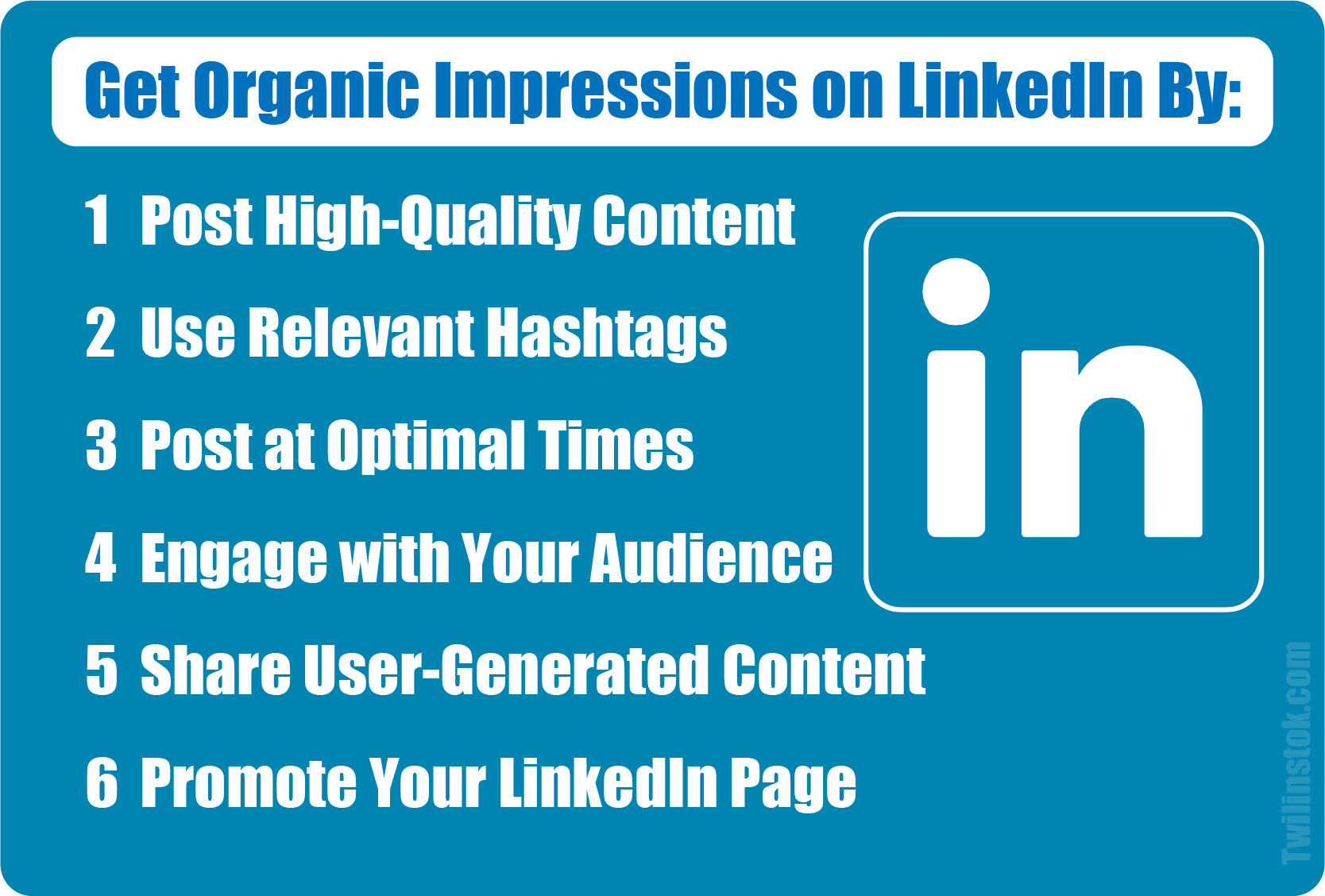
Last words
Understanding LinkedIn impressions is crucial for anyone looking to maximize their reach on this professional networking platform. Impressions provide valuable insights into the visibility of your content and its potential reach. However, they are just one piece of the puzzle. To truly gauge the success of your content, it’s important to also consider other engagement metrics like clicks, likes, comments, and shares.
Remember, the goal isn’t just to increase impressions but to boost engagement. So while impressions give you an idea of your content’s reach, always strive to create high-quality, relevant content that resonates with your audience and prompts them to interact.
By answering what are impressions on LinkedIn, how they work, and how to increase them, you can refine your LinkedIn strategy and make more informed decisions about your content. So keep monitoring your LinkedIn impressions and use the information to continually improve your LinkedIn strategy. Happy networking!
For more information about LinkedIn and the features of this social network, we suggest that you click on Free LinkedIn Tutorial [+]. Also, if you have any questions about LinkedIn, you can ask them in our LinkedIn Help Forum [+] in the form of a topic and wait for the answers from our experts.
We hope that in the Twilinstok online magazine, we were able to help you to choose the best. If this article was helpful, please, share it with your friends and give us 5 stars. Best regards.
FAQs
What are impressions on LinkedIn?
Impressions on LinkedIn refer to the number of times your post or ad has been displayed on LinkedIn, regardless of whether it was clicked or not.
What does it mean when you get an impression on LinkedIn?
When you get an impression on LinkedIn, it means that your content has appeared on someone’s screen.
What are the types of LinkedIn impressions?
LinkedIn categorizes impressions into two main types: organic and paid.
How can you see impressions on LinkedIn?
You can see impressions on LinkedIn by navigating to your profile page, going to the ‘Activity’ section, choosing ‘Posts’ from the top menu, clicking on a post, and looking for the ‘Analytics’ icon.
How can you increase organic impressions on LinkedIn?
You can increase organic impressions on LinkedIn by posting high-quality content, using relevant hashtags, posting at optimal times, engaging with your audience, sharing user-generated content, and promoting your LinkedIn page.