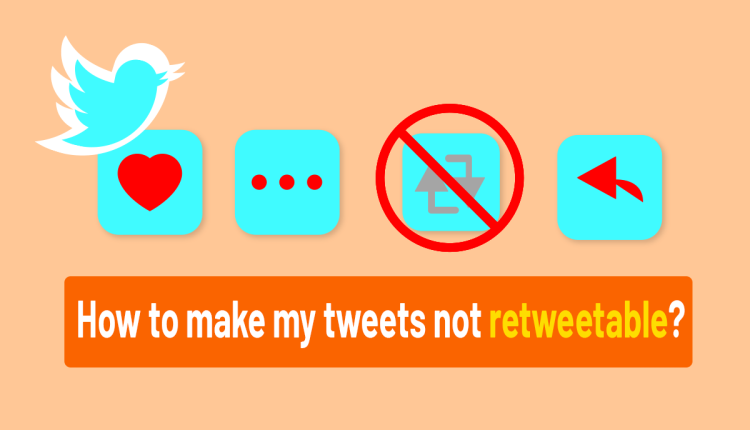How to Make my Tweets not Retweetable?
How to Make your Tweets not Retweetable?
Many of us on Twitter, don’t like to see other account’s retweets, because it makes our Twitter Feed crowded and many of us think about How to make my Tweets not retweetable? Fortunately, in this article on Twilinstok, we teach you how to make your Tweets not retweetable?
What is Retweet means?
Before learning How to make my tweets not retweetable, let’s see what a retweet is. Sharing a Tweet again is known as a Retweet. This feature of Twitter makes it easy for you and others to share a Tweet with your followers. You can Retweet your Tweets or those of others. It is common for Twitter users to start their Tweets with “RT” as a way to share someone else’s content. Although this is not an official feature of Twitter, it serves as a way to indicate that they are quoting another person’s Tweet. A Retweet appears similar to a typical Tweet, displaying the author’s name and username.
However, it is distinguished by the Retweet icon and the name of the individual who shared it. If you come across a post on your timeline from an account you don’t follow, check for the “Retweeted by” information in the tweet. The account that retweeted it should be one that you follow.
How to Make my Tweets not Retweetable?
One easy way to expand the reach of your tweet is to use the retweet button and share it with a broader audience. But it can become overwhelming to scroll through numerous retweets from your followers, especially when looking for specific tweets. Can one disable retweets?
If you find your timeline cluttered with retweets from accounts you follow, there is a simple solution to reduce the noise. You have the option to remove retweets from your friends or other accounts without having to unfollow them.
Looking to stop seeing retweets from accounts that share tweets you’re not interested in? Here’s how:
1- Go to the profile of the account in question.
2 – To access further options, locate the three dots situated at the top right corner of the page and click on them.
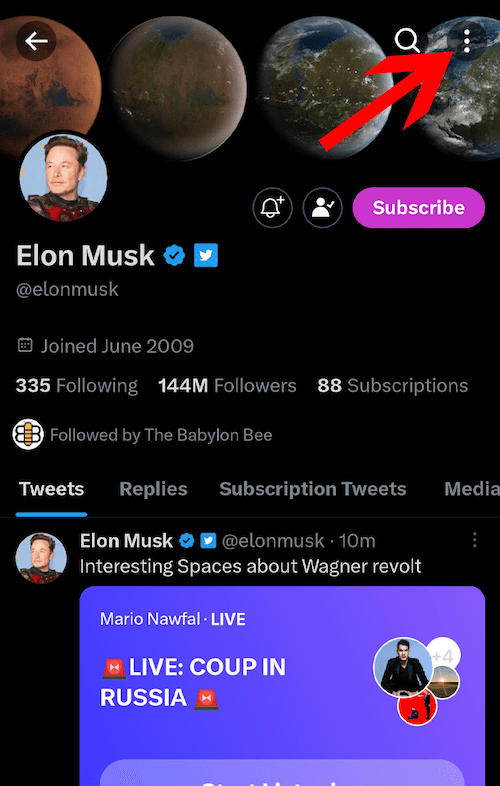
3 – Choose the option “Turn off Retweets.”
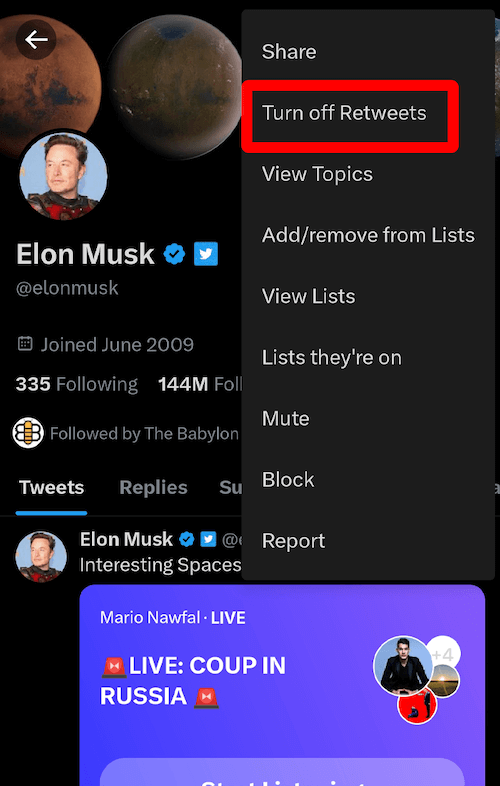
It’s crucial to recognize retweets and where they come from to determine which accounts to block them from.
In addition to turning off retweets on Twitter, you have the option to turn off the retweet button on your own tweets, preventing others from sharing them. If you want to make your tweets not retweetable, you need to make your Twitter private, as we explain in this article. In this case, people see the lock icon next to your name on your profile page or on your Tweets; this means your Tweets are protected, and nobody will not be able to Retweet your content.
Why Twitter Turn off Retweets not Working?
Many users are experiencing issues with the ‘turn off Retweets’ feature as they are still receiving retweets from accounts on their feed.
This problem may be due to a technical glitch, but it can be resolved by uninstalling and reinstalling the app. After doing so, try the process again.
Alternatively, you can reboot your mobile device to see if there are any technical difficulties. Keep in mind that disabling retweets from an account will not remove any pre-existing retweets from that account in your feed. But from now on, you won’t come across their retweets in your feed.
Retweets can actually be useful in keeping us informed about news and events that we may have missed otherwise. They also help expand the content we see on Twitter. Retweets can be useful, as they inform us of news or events that we wouldn’t have known about otherwise. Additionally, they can expose us to a broader range of content on Twitter.
If you disable retweets from an account, you won’t receive notifications for their hidden retweets. Consequently, you may miss out on something that you would have appreciated. It’s a good idea to check the person’s profile to view their retweets periodically so that you can catch everything necessary.
If you change your mind later and want to see an account’s retweets on your home timeline again, return to the same menu and switch them back on using either version of Twitter.
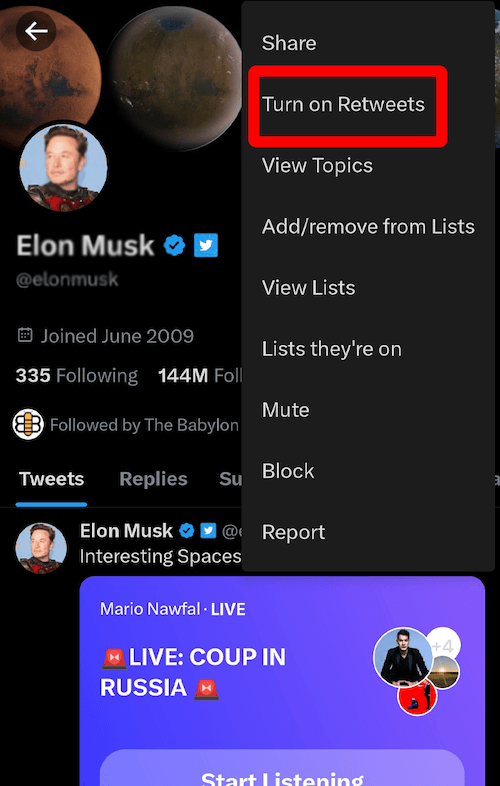
This trick that we discuss is about other’s accounts retweeting. If you are wondering how to make your tweets not retweetable, we should tell you there is no way for a public account. It would help to make your account private, as explained in this article “How to make my Twitter private?“
How to Delete a Retweet on Mobile?
If you want to remove a retweeted tweet, open your Twitter app and find the retweet you wish to delete. Then, click the green retweet arrow icon under the tweet and select “undo retweet.“
The Bottom line
Twitter is an excellent social media platform offering exceptional networking, learning, and growth features. Staying up-to-date with the latest trends is not only beneficial for individuals but also for businesses. Twitter is a platform where anyone can voice their opinions on important issues and establish new standards.
Moreover, Twitter provides users with the autonomy to filter their news feeds. One easy way to do this is by turning off retweets that may be irrelevant or irritating and making space for more meaningful content. Follow the simple steps on your desktop or mobile application’s direct link to turn off retweets and make your life easier.
For more information about Twitter and the features of this social network, we suggest that you click on Free Twitter Tutorial [+]. Also, if you have any questions about Twitter, you can ask them in our Twitter help forum [+] in the form of a topic and wait for the answer of our experts.
Don’t forget to give us 5 stars, also if you have any questions about “How to Make my Tweets not Retweetable?” that couldn’t find in this article, share them with us in the comments.