How to increase LinkedIn connections limit?
How to boost LinkedIn connections limit?
If you have used LinkedIn in recent days, you have probably confronted a new kind of limitation on this platform. For example, you are allowed to send just 50 connection invitations per day on LinkedIn. However, if you have a premium account, you can increase it to 100 per day. Nevertheless, these questions may arise in your mind: How to increase the LinkedIn connections limit? Or How to achieve maximum requests on LinkedIn for each day? This article from Twilinstok will illustrate several suggestions to boost your LinkedIn connection limit. We hope it will be helpful; please, stay with us until the end of this article.
How to enhance LinkedIn connections limit?
In this part, we want to teach you 3 useful tips to increase the LinkedIn connections limit:
- Send connection requests through InMail
- Send invitations to members of your LinkedIn Group
- Identify and connect with open profiles on LinkedIn
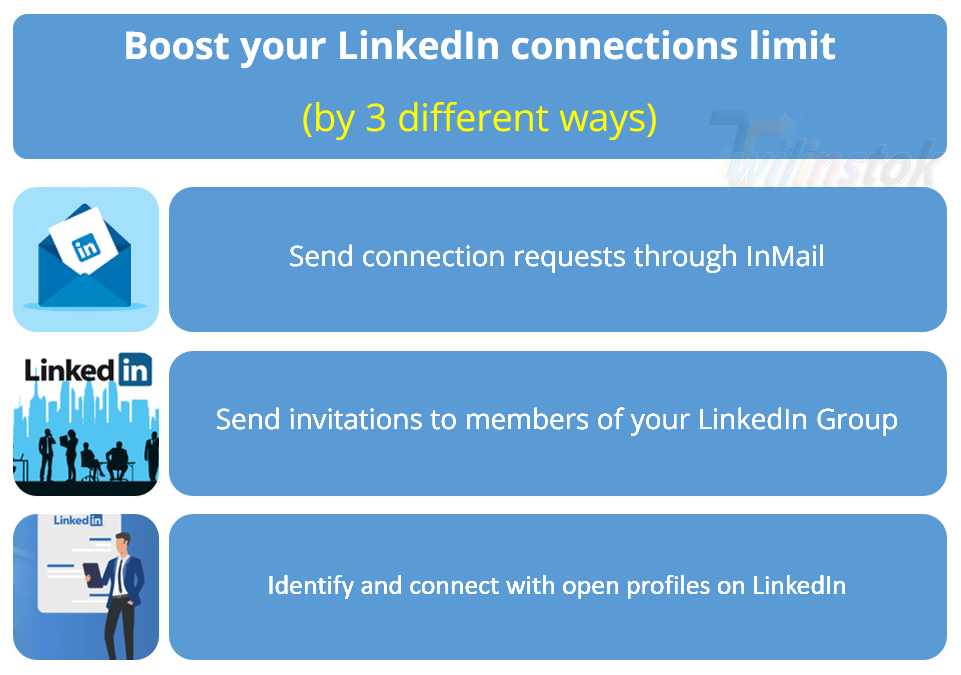
Send connection requests through InMail:
LinkedIn has released a new feature called Open Profile. If you have a premium account, you can utilize this feature. When you want to connect with someone on LinkedIn, you usually have to send an invitation first. As we mentioned earlier, there is a limit to the number of invitations that you can send per day. So, we need to know how to overcome this limitation on LinkedIn. When users have an open profile, you can send a message without any concern about the restrictions on LinkedIn. Nevertheless, there is one condition that you must be sure of: they have enabled the InMail in message preferences settings to receive a message. Invitation via InMail has one huge benefit that is not accounted for on LinkedIn requests. In the following, we will demonstrate how you can send invitations via InMail on LinkedIn:
First method:
- Click on Navigation of the profile to whom you would like to send a message.
- Click the More button in the introduction section.
- Choose the Message option (Name of the member)from the dropdown.
- Write the Subject in the New message (less than 200 characters).
- Write the message in the text box (less than 2000 characters).
- Click Send.
Second method:
There are two tools, La Growth Machine and WAALAXY, that you can add to the LinkedIn taskbar. These two tools, which are shortcuts, help you a lot by making this process much faster and easier.
Send invitations to members of your LinkedIn Group:
If you are a member of a LinkedIn group and you want to send an invitation to another member, you should know that doing this depends on whether you want to send the invitation by computer, IOS, or Android. You must follow different instructions for each case. The instructions are explained as follows:
By computer:
- Click on your Group homepage.
- Click on the See all button right next to the group’s name.
- Click on the member’s name to access her or his profile.
- Click on the Connect button to send the invitation.
By IOS:
- Click on your Group homepage.
- Tap on the number of members button below the group name.
- Tap on the connect button next to the member you want to communicate with.
- Tap on the Send invitation.
By Android:
- Click on your Group homepage.
- Tap on the number of members below the group name.
- Tap on the connect button next to the member you want to communicate with.
Identify and connect with open profiles on LinkedIn:
If a premium member on LinkedIn enables the open profile premium feature, this allows other members on LinkedIn to see his or her full profile and connect with her or him for free and without the need to have a premium account or even being on his or her network. In other words, there is no need to send an invitation to connect with someone who has an open profile on LinkedIn. Therefore, you can extend the limit on LinkedIn connections per day. But how can you identify which profiles are open? In this part of the essay, you will learn how to find open profiles on LinkedIn and how to make a campaign to add all of them.
You can utilize the Assignment Filter in Prospect Labs to recognize leads who have Open Profiles and can accept Open InMail. In the following, we explain how to use the Assignment Filter in Prospect Labs step by step:
1st step: Create a search on Linkedin.com or Sales Navigator.
2nd step: Set your search results to Prospect Labs searches.
3rd step: When the investigation is complete, click the eye button to show the results. As you can see in Fig 1.

4th step: Click on Filters (box number 1), choose Assignment filter (box number 2), and select Show Open InMail (box number 3). You can get help from Fig 2 to complete this part step by step.
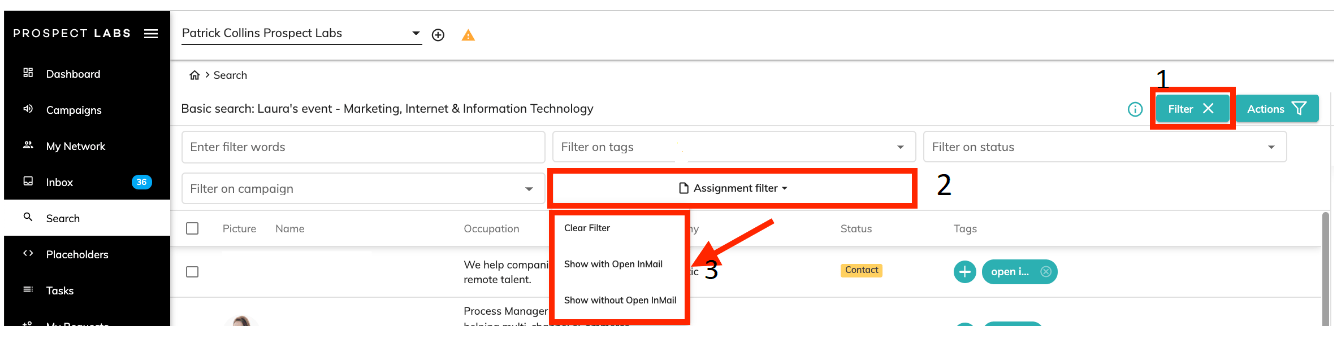
5th step: You will have a list of people from your search results who can accept Open InMail messages.
6th step: Click on Actions (box number 1), create a tag (box number 2) called Open InMail (box number 3), then tick and tag all this list of people. Follow the sequence of the numbers that are written, as you can see in Fig 3. This way, you can ensure that all Open Profile people are in the right campaign.
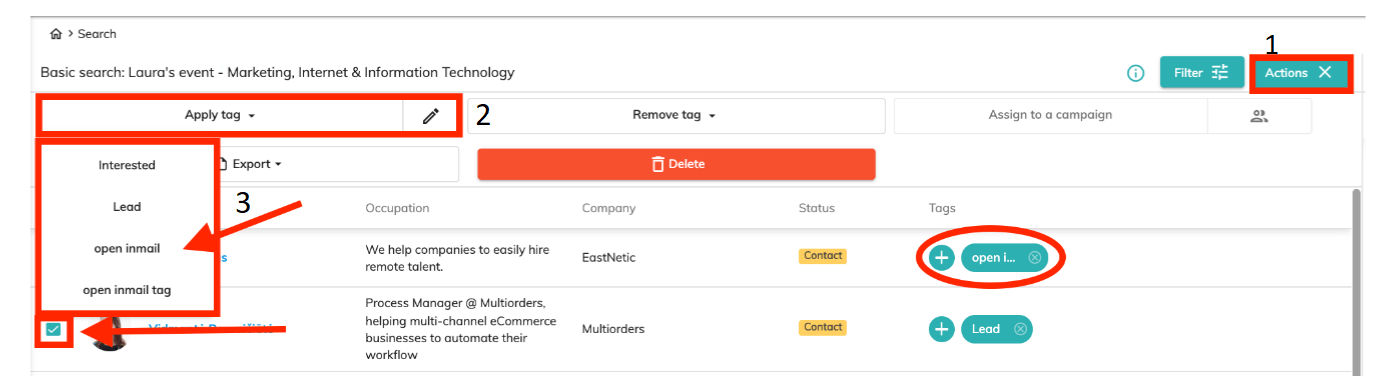
7th step: Go back to Filter (box number 1), and select a Filter on tags (box number 2), as shown in Fig 4.

8th step: Filter your search by the Open InMail tag, as depicted in Fig 5.
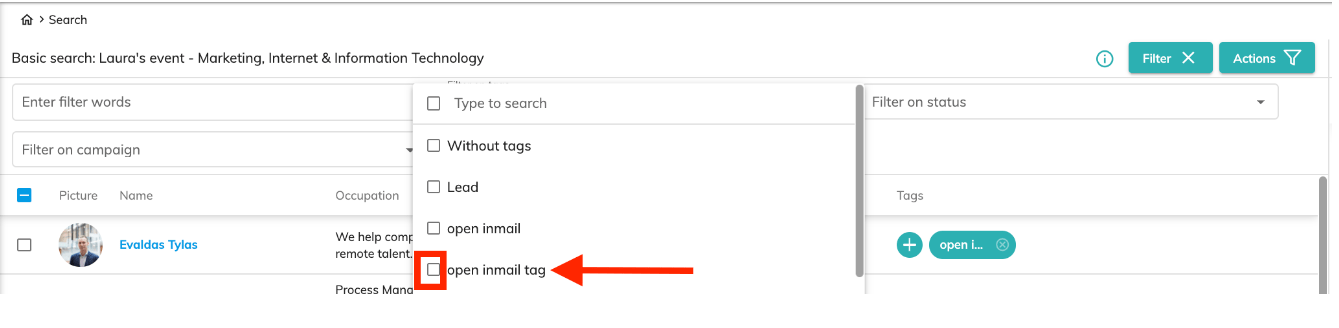
9th step: Go down to the bottom of the page, select to view 100 people per page (Fig 6), and mark all people on this page at the top, as you see in Fig 7.


10th step: Among the filters, select the Actions (box number 1) button and choose Assign to a campaign (box number 2), as shown in Fig 8.

11th step: Select your Open InMail campaign and choose Add Filtered Contacts To Campaign, as depicted in Fig 9.
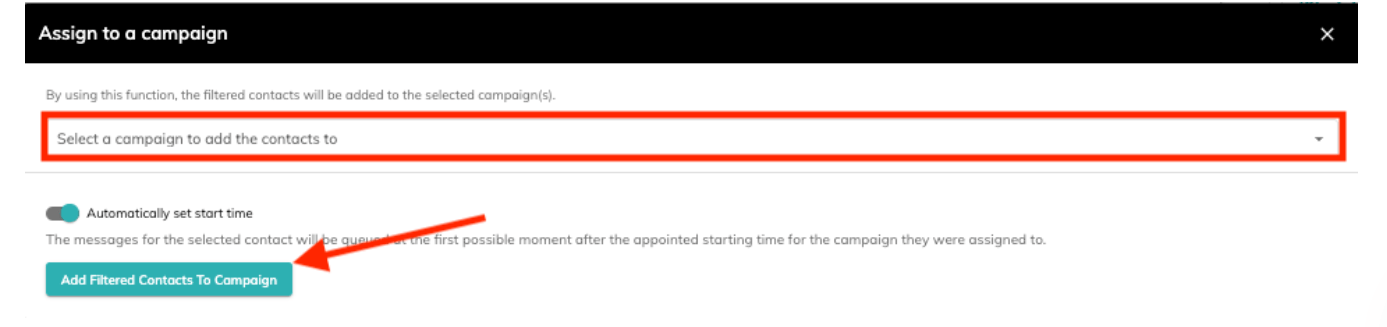
In the end, monitor your Open InMail campaign to make sure only tagged people are added to this campaign.
Suggested articles to read more!
- What is LinkedIn? How does it work? [+]
- LinkedIn limits and restrictions [+]
- A simple checklist for LinkedIn profile [+]
- Is LinkedIn safe to use? + privacy concerns [+]
- How to network on LinkedIn? – 6 golden tips for beginners [+]
- How to make money on LinkedIn? [+]
Final word
LinkedIn is a powerful tool for those who want to be successful in their job, promote their position, and achieve better job opportunities. This can be achieved by making connections with professionals in their field of work. Therefore, people seek to increase the limitation on LinkedIn connections and boost communications with online prospects on LinkedIn. Because of this, you can utilize the three ways mentioned above to improve your contacts on LinkedIn. These three golden tips help you a lot to grow your network on LinkedIn.
For more information about LinkedIn and the features of this social network, we suggest that you click on Free LinkedIn Tutorial [+]. Also, if you have any questions about LinkedIn, you can ask them in our LinkedIn help center [+] in the form of a topic and wait for the answer of our experts.
Please give this article 5 stars and share it with others if you like it.
Recourses used in writing this article:

