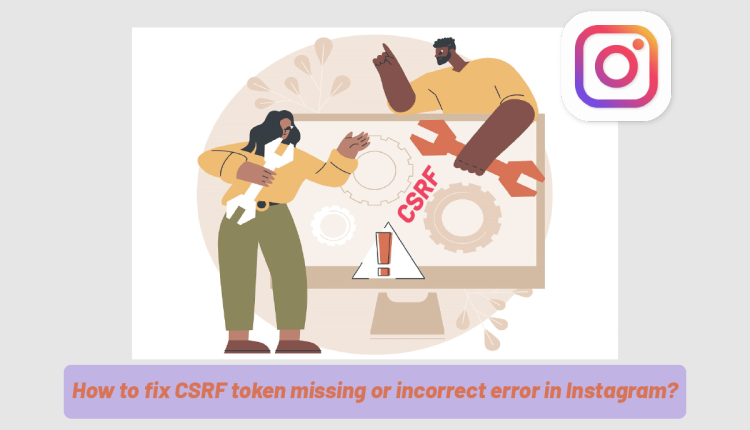CSRF token missing or incorrect in Instagram account
How to fix CSRF token missing or incorrect error in Instagram?
If you confront with this error CSRF token missing or incorrect in your Instagram account, please don’t worry. In the following, we explain several simple ways to solve this error CSRF token missing or incorrect in your Instagram account. Stay with us until the end of this article on the online magazine Twilinstok.
Reason given for failure CSRF Token Missing or Incorrect
Privacy extensions are creating this error. If you are using these apps like Ghostery or Privacy Badger, make sure Instagram.com is added as a reliable site.
Factors causing CSRF Token Missing or Incorrect Error
- After filtering and restricting access to this social network in some countries, this error has become widespread. In this case, one of the influential factors is the weakness of the Internet. Unfortunately, it has no choice.
- Outdated web view application.
- VPN and proxy sitting
- Restrictions imposed on the network.
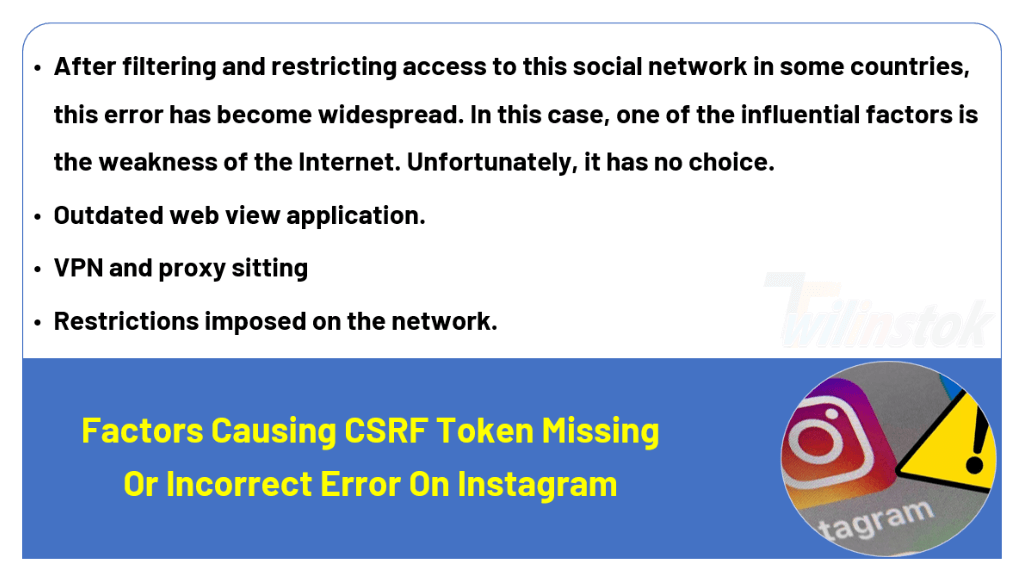
Several ways to solve the CSRF Token Missing or Incorrect Error in the Instagram account
The “CSRF token missing or incorrect” message means that your browser couldn’t create a secure cookie or couldn’t access that cookie to authorize your login. This can be caused by ad- or script-blocking plugins or extensions and the browser itself if it’s not allowed to set cookies.
In the following, several ways will be mentioned to solve CSRF token missing or incorrect:
- Check your internet connection
- Check Instagram servers
- Use another device
- Clear the app’s cache
- Reinstall the Instagram app
- Check your browser’s JS console
- Clear your browser’s data
- Reset your browser
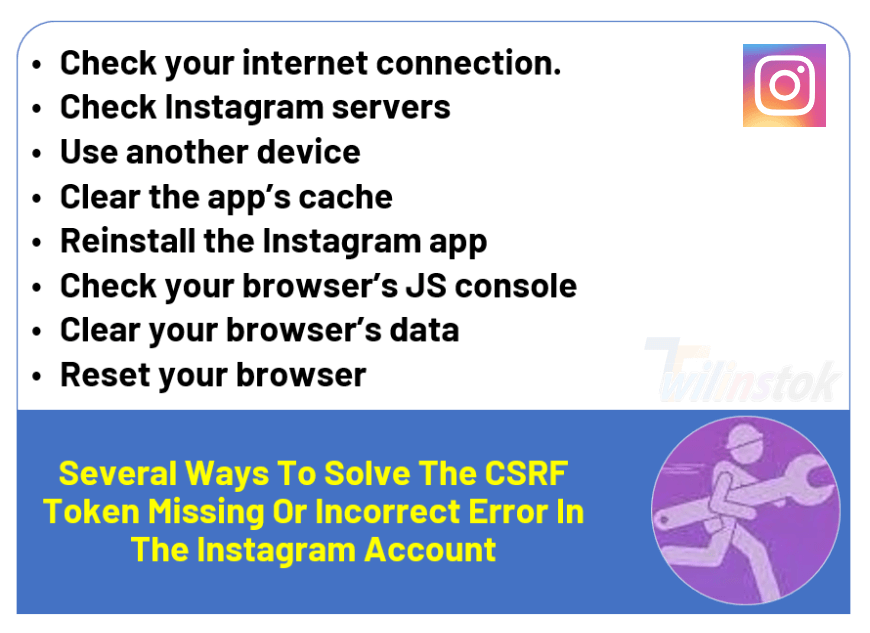
Check your Internet Connection.
As mentioned earlier, some countries have filtered some social networks. Indeed, you need access to the internet for these apps. As a result, you confront the error CSRF token missing or incorrect. In this situation, no one can do anything.
In the following, several ways are suggested that you can try out, but, we do not ensure which one can work for you.
you can restart or turn off and on your modem. If you have a TD-LTE modem, you should place it near windows or somewhere that have the least obstacle.
Check Instagram Servers
It is too optimistic to say Instagram servers got into trouble. In that case, you cannot do anything except wait. The Instagram support group works to solve the problem in their servers in the shortest possible time.
Use another Device
If you want to open your Instagram account, you can try it on another device (computer or phone) because most users have not gotten into trouble with their accounts, so you can use another system and check your account.
Clear the App’s Cache
To clean your Instagram cache, you can use the pictures below and do what is mentioned.
1 – Top on Apps and Notifications.
2 – Top on Show all apps to find the Instagram app on your phone.
3 – Top on Instagram and follow every step as shown in picture 1.
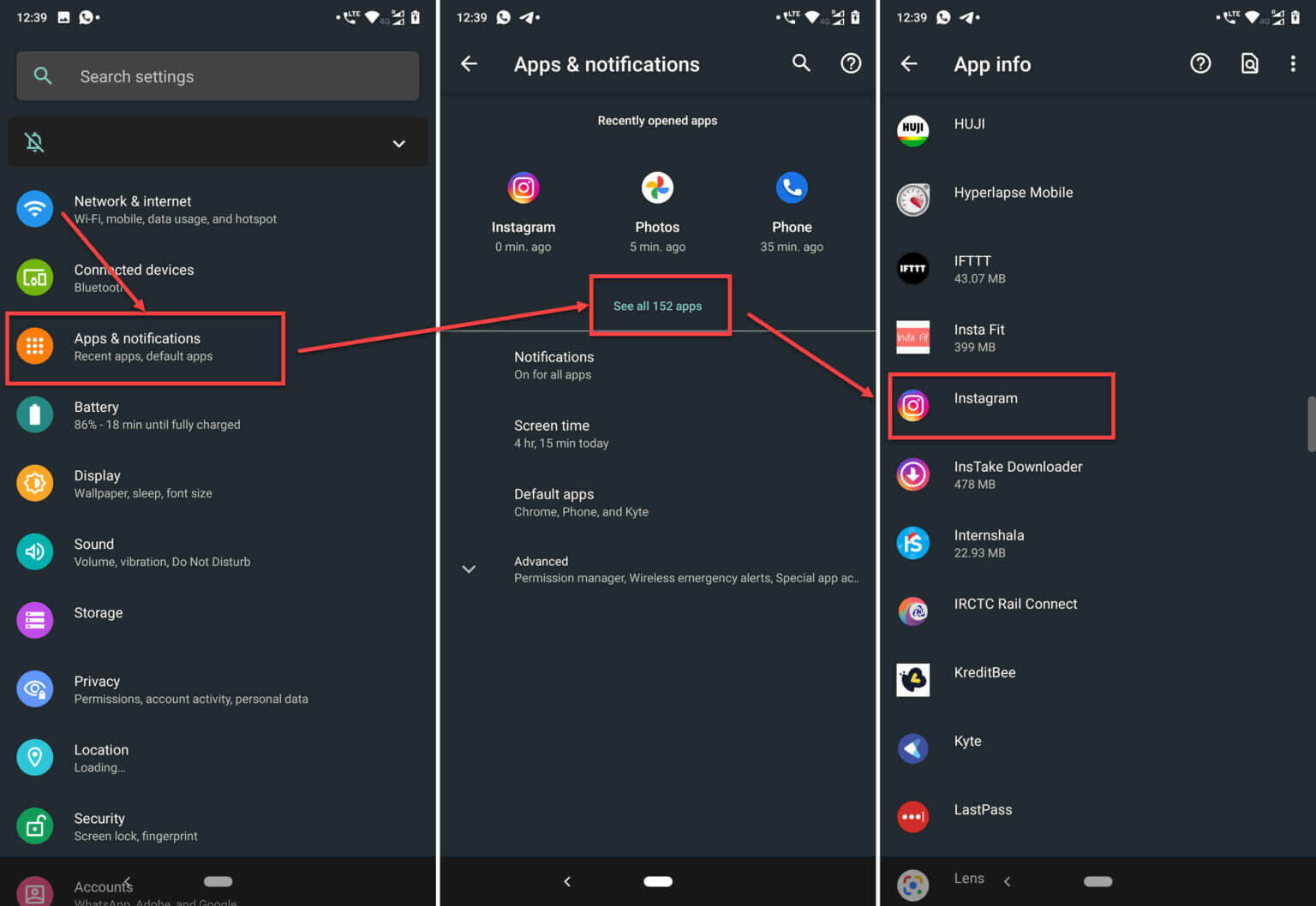
4 – Now, top on Storage and cache. As you can see in the picture 2.
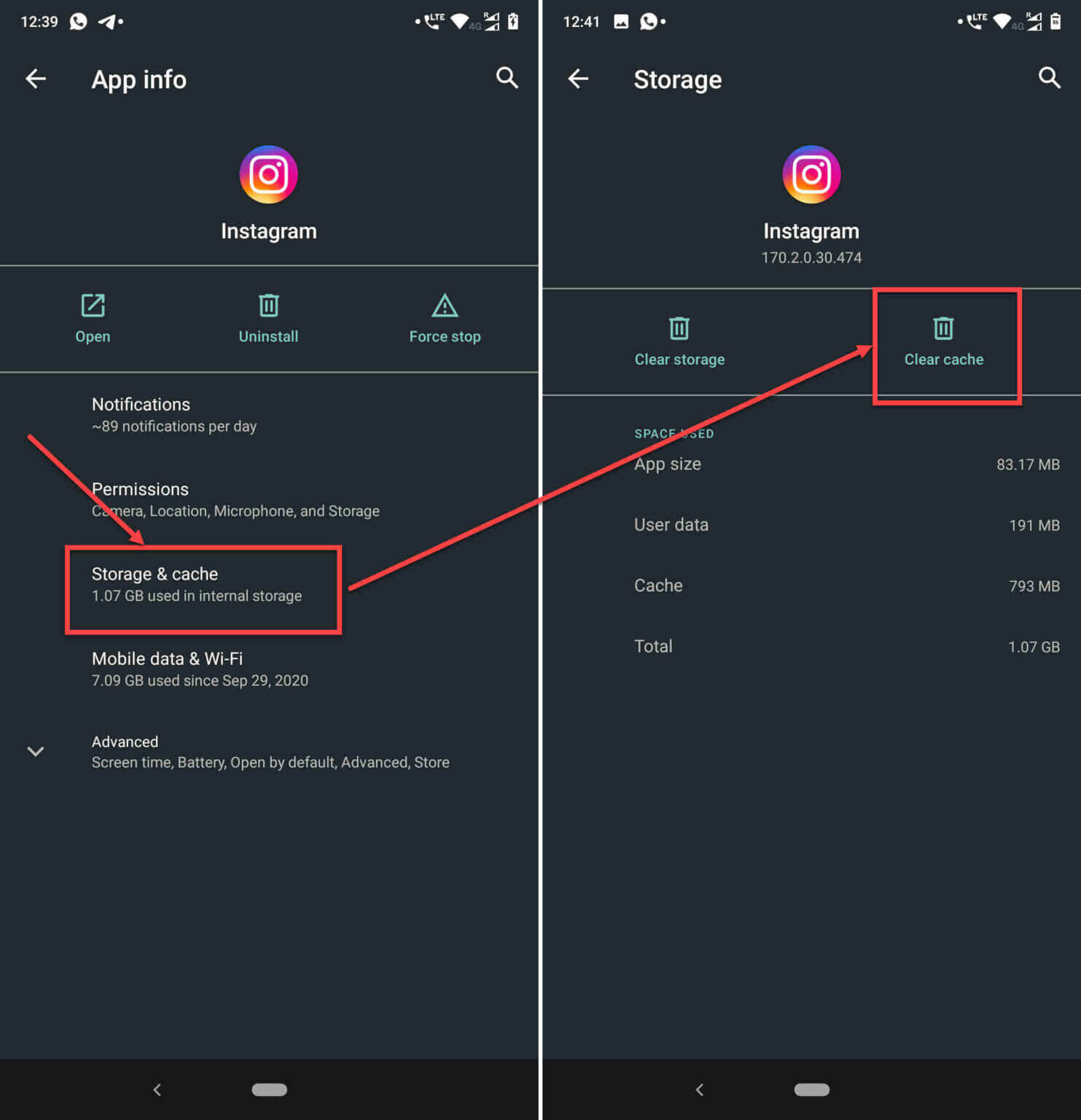
5 – Finally, top on Clear Cache. Now, your Instagram cache is clean.
We hope the way is mentioned can solve the error (CSRF token missing or incorrect), but it is worth noting this way, it is not a 100% solution.
Reinstall the Instagram App
One of the ways that are mentioned in some articles is to delete your Instagram app and reinstall it on your phone (android and iOS).
Check your Browser’s JS Console
If you use a Chromium-based browser, running the following snippet in your browser’s JavaScript console can solve this error (CSRF token missing or incorrect).
Tip: To access JS console press Ctrl and Shift and I.
Clear your Browser’s Data
Sometimes corrupt files can have a destructive impact on the practice of your browser. To fix this issue, you can clear your browser cache. Therefore, follow the steps mentioned below:
- Type in your browser address bar: chrome://settings/clearBrowserData. As depicted in picture 3.
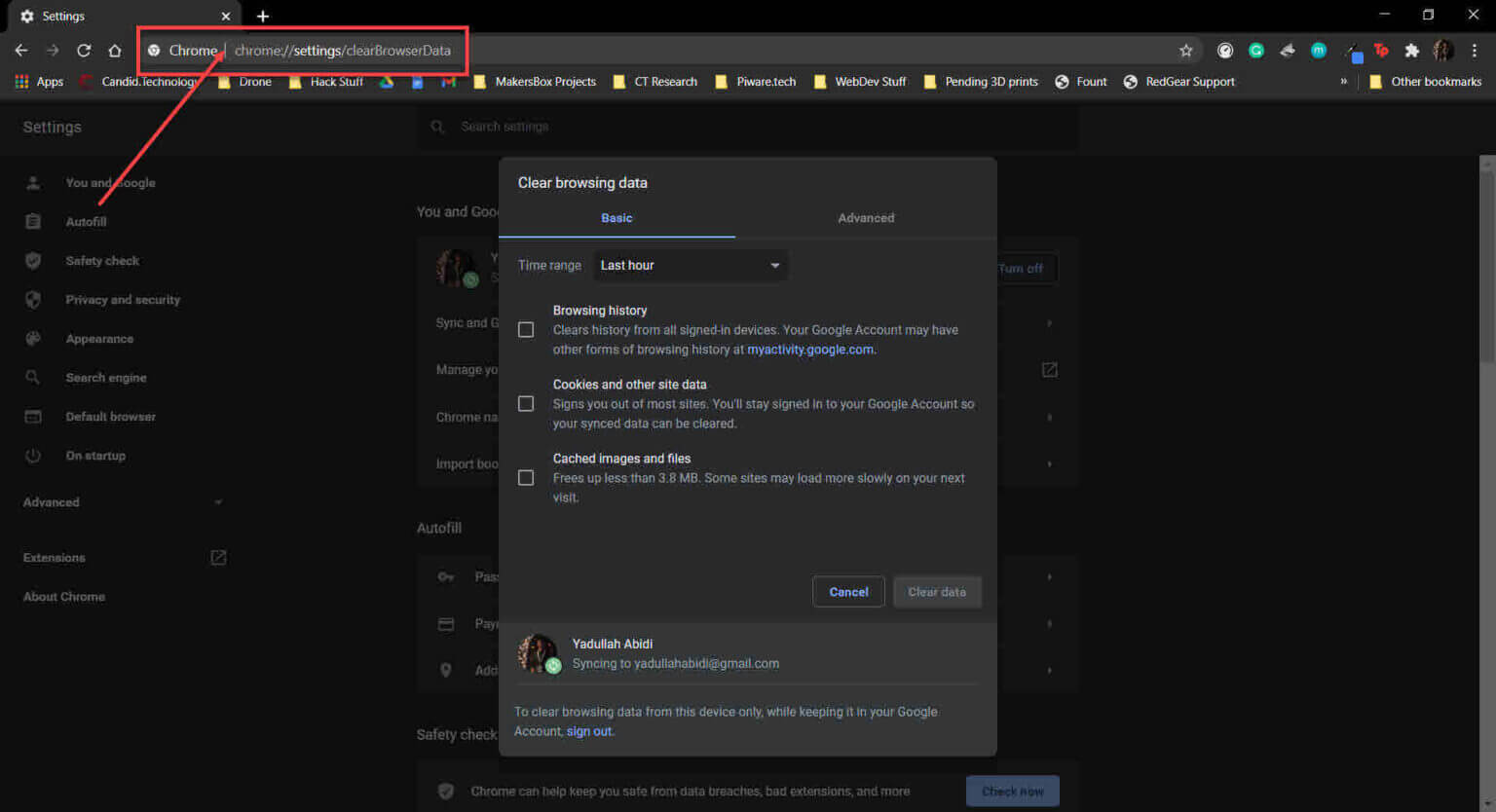
- Top on Cache and Cookies. Next, top on Clear Data. As you can see in picture 4.
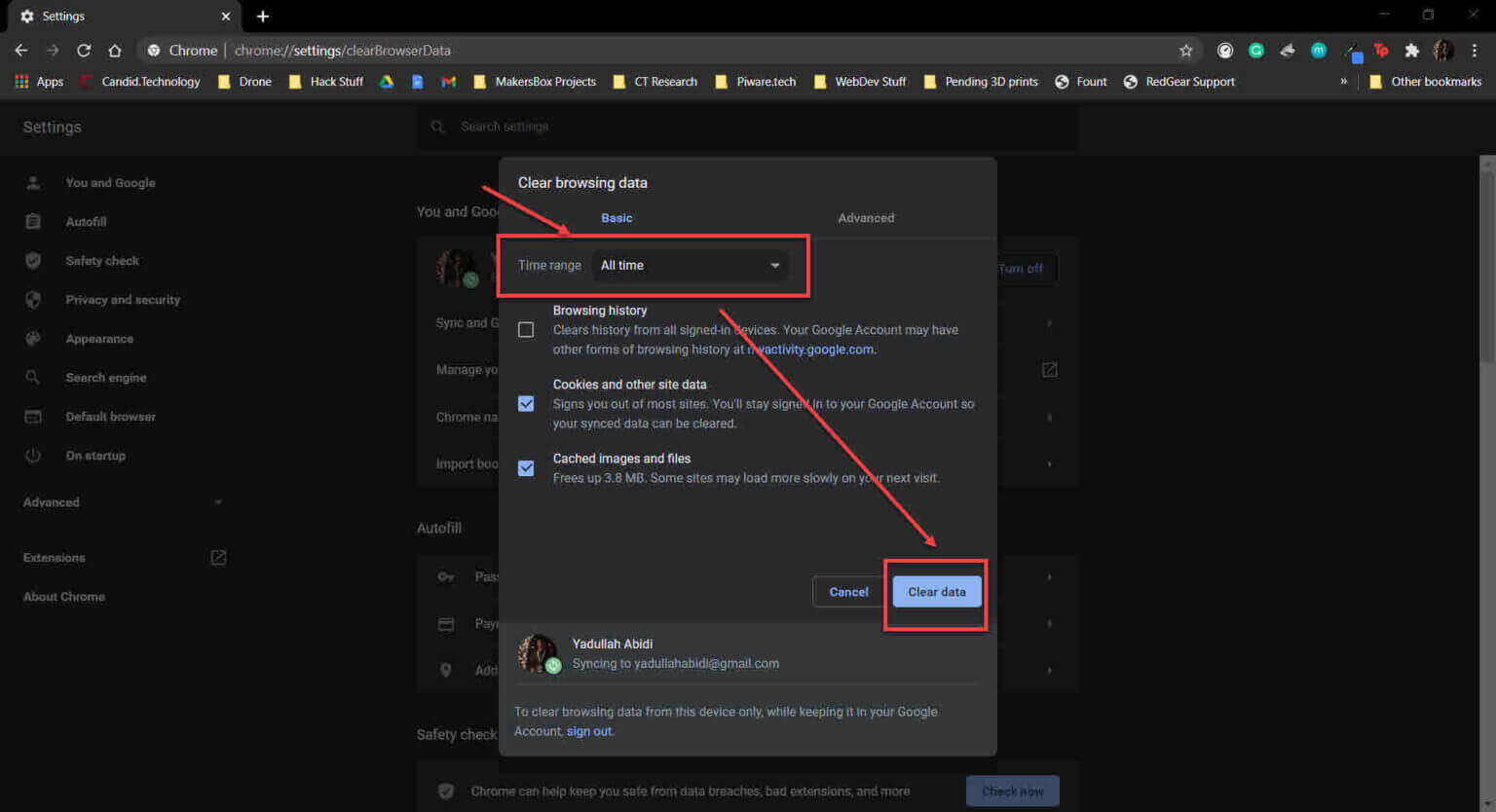
Reset your Browser
Restarting Chrome can eliminate all sorts of random bugs and glitches with the browser. To restart, your browser does the three steps we mention in the following.
- Type in your browser address bar: chrome://settings/reset.
- Top on Restore settings to their original defaults. You can see in picture 5 everything we said.
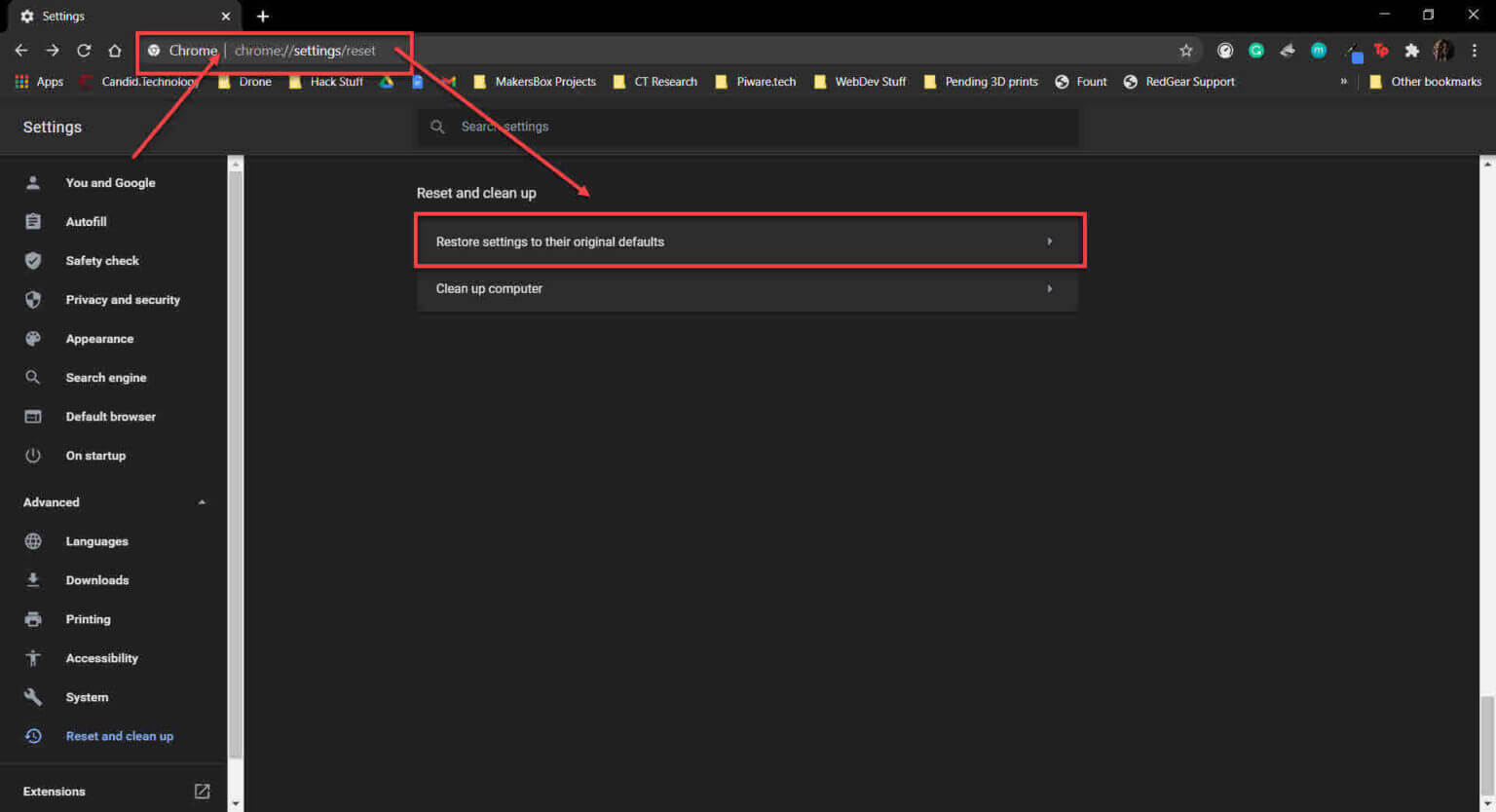
- Top on Reset setting. As depicted in picture 6.
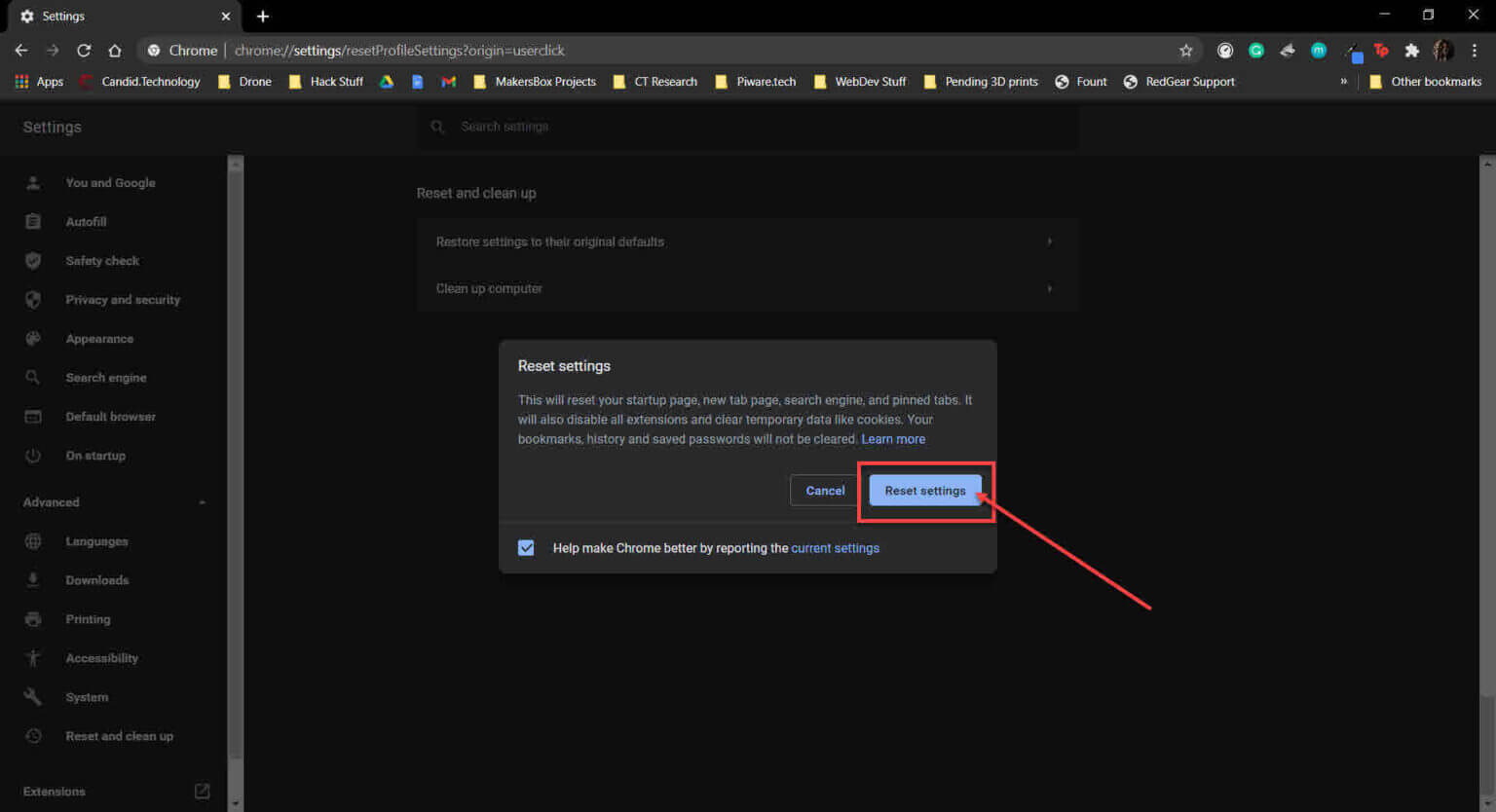
How to fix CSRF Token Missing or Incorrect Error in Instagram on the different browsers?
To solve this error in different browsers, you can go through the following steps in order:
How to fix an Error CSRF Token Missing or Incorrect on the Chrome browser?
To fix an error CSRF token missing or incorrect on the Chrome browser do the following steps:
- Click on the Chrome sitting.
- Click on Privacy and Security next, click on Cookies and other site data.
- Go down the page and find the Sites that can always use cookies, next, click on
- Copy and replace the [*.]com, next, click on
- Copy and replace the [*.]net, next, click on
- Click on See all cookies and site data. After this, find Instagram, and finally, delete all entries related to Instagram.
- Reload Chrome and open your Instagram account.
How to fix an Error CSRF Token Missing or Incorrect on the Firefox browser?
To fix an error CSRF token missing or incorrect on the Firefox browser do the following steps:
- Open the Options in the Firefox browser.
- Select Privacy and Security.
- Find the Cookies and site data, next, click on Manage Exceptions.
- Copy and replace https://instagram.com and then click on
- Click on Save changes.
- Click on Manage Data.
- Look for After that, select Remove all Shown.
- Click on Save changes. Next, confirm Remove in the pop-up window.
- Reload Firefox and open your Instagram account.
How to fix an Error CSRF Token Missing or Incorrect on the Safari browser?
To fix an error CSRF token missing or incorrect on the Safari browser do the following steps:
- Find the Safari Performance in the menu or type(⌘,), Cmd+.
- Click on Privacy and after then select the Cookies and website data. Next, make sure the Block all cookies is not set.
- Click on Manage Website Data to see all data on the local cached website.
- Look for Instagram and delete all entries related to Instagram.
- Reload Safari and open your Instagram account.
Suggested articles to read more
- Instagram Tips For Beginners – Tips On How To Use Instagram!
- Mention Limit On Instagram
- Instagram Follow Limits Per Hour & Day
- How To Make A Great & Successful Instagram Page?
- How To Get More Comments On Instagram, Fast & Free?
- Trending audio on Instagram right now
Conclusion
Instagram, like other platforms, has different errors. One error that happens when you want to open your account is a CSRF token missing or incorrect. In this article, we mentioned several solutions to fix this error.
For more information about Instagram and the features of this social network, we suggest that you click on Free Instagram Tutorial [+]. Also, if you have any questions about Instagram, you can ask them in our Instagram support center [+] in the form of a topic and wait for the answer of our experts.
If you have any questions, you can ask in the comment section.