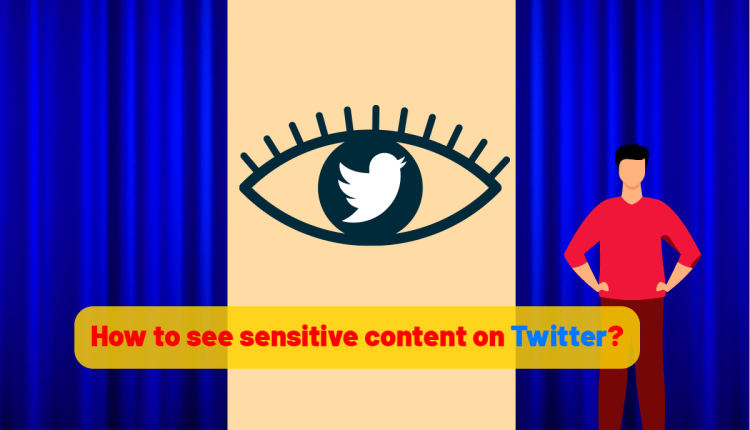How to See Sensitive Content on Twitter?
How do I turn off safe search on Twitter?
If you’re a Twitter user, you’ve probably come across the “potentially sensitive content” alerts on specific tweets. Considering the wide reach of the platform and the fact that anyone can post content anonymously using a basic mobile phone, this isn’t particularly startling. Unlike other social media networks that restrict sensitive content such as adult material and nudity, Twitter grants you the freedom to select the content you want to view, though not all of it. In this article from Twilinstok online magazine, we will learn how to see sensitive content on Twitter. Stay with us!
How to see Sensitive Content on Twitter?
Twitter’s sensitive content settings hide potentially sensitive media by default. A warning message stating “This media may contain sensitive material” or “Potentially sensitive content” is displayed. To see sensitive content on Twitter, the warning message must be clicked for each individual message. Are you tired of seeing sensitive content warnings on your Twitter feed? If so, you can easily remove them by checking a simple box in your media settings. Follow this guide to learn How to see Sensitive Content on Twitter.
What Content does Twitter deem as Sensitive?
Twitter has a policy that prohibits users from posting graphic or adult content without warning for sensitive content. However, there are some types of content that are considered sensitive but are still allowed, such as consensual adult nudity and sexual behavior and graphic content like violent crimes, fights, severe injuries, and bodily fluids. On the other hand, specific categories of sensitive content are completely banned, including violent sexual behavior, gratuitous gore, and non-consensual nudity. These types of content are not allowed in a profile header image, Twitter list banner, or community cover. Sending these images to users without their consent is also a policy violation, and if reported, Twitter can either remove the content or suspend your account.
Where is Hide Sensitive Content on Twitter?
Finding the option “Sensitive Content” is so easy. Wondering to know where is hide sensitive content on Twitter? Just follow these steps:
- Navigate to “Settings & Support“.
- Tap on “Settings and privacy“.
- Choose “Privacy and safety“.
- “Content you see” is the thing that determines how to see sensitive content on Twitter or not.
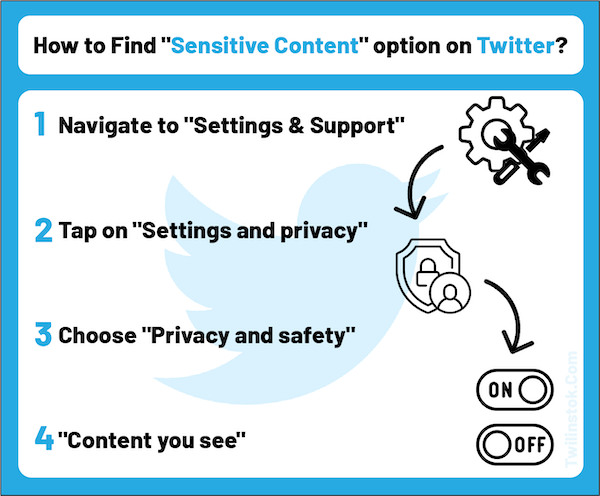
If the “Display media that may contain sensitive content” option is turned on, be sure to turn it off. This will prevent any potentially inappropriate content from appearing on your feed as long as it has been properly flagged by the user.
How to Hide or View Sensitive and NSFW Content on Twitter?
The term NSFW is an abbreviation for “not safe for work” or “not suitable for work“. This term is commonly used on social media platforms. Let’s see how to hide or view sensitive and NSFW Content on Twitter.
To tag media as sensitive on your mobile device, first, get ready to post an image or video. Then tap on the three-dot icon and choose the flag icon. This will take you to the content warning page. Finally, tick the Sensitive box and click Done. On a browser, click the Edit button instead of the three-dot icon at the start. By adding a warning message, other users can avoid sensitive content or make a conscious decision to view it.
If you view sensitive content, you could also be tweeting about it. To prevent any consequences from Twitter for breaking its policies, it is crucial to mark these tweets as sensitive. Even if you only post sensitive content occasionally, you can label each tweet as sensitive at the time of posting.
It is important to know that other users have the ability to report any media that you post on Twitter. These reports are then reviewed by Twitter to ensure that the media has been appropriately marked. If it is found that the media should have been marked and was not, Twitter may label it as sensitive for you. If it is discovered that a significant amount of your content should have been marked as sensitive, your account settings may be adjusted to mark all media you post as sensitive. It is important to note that repeatedly violating Twitter’s policies could result in this setting becoming permanent, meaning that all future posts will display a warning message to viewers.
If you plan on frequently sharing potentially sensitive content, it’s important to adjust your settings accordingly. To do so, navigate to your privacy settings and select “Your Tweets“. From there, you can turn on or off the option to mark all media you post as potentially sensitive. Once you’ve made this change, anyone who views your profile will receive a warning message indicating that your profile may contain sensitive content, and any media you post will be labeled accordingly.
How do I turn off Safe Search on Twitter?
To find the desired settings menu on Twitter’s website or mobile app, navigate through the settings. If you’re using iOS or Android, the path remains the same once you access Settings and Privacy from the sidebar menu.
- To access the settings and privacy options on the website, click on “More” located next to the three dots, and select “Settings and privacy“. For those using the Twitter app on an Android phone, iPhone, or iPad, tap on your profile icon to open the drop-down menu.
- To access the safety settings for your Twitter activity, go to the Settings menu and click on “Privacy and Safety“. From there, select “Content You See“.
- To view sensitive content on Twitter without the warning message, uncheck the box for “Display media that may contain sensitive content“.
- To access your search settings on Twitter, click on the menu and select “Search settings“. If you don’t want sensitive content to appear in your search results, make sure to uncheck the “Hide sensitive content” checkbox. This will ensure that you don’t see any sensitive content in your feed while still being able to search for it if needed
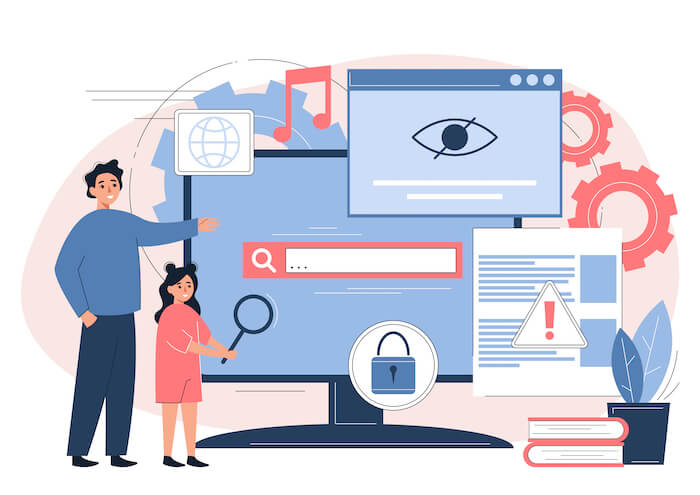
How to see Sensitive Content on Twitter without an Account?
To use the search bar on Twitter without logging in, you can only search for accounts. As you start typing, a list of matching accounts will appear. Clicking on a hashtag or topic will prompt you to sign in, but navigating to an account will still work. This means you can read anyone’s tweets on Twitter without having an account.
Frequently Asked Questions
I can not see sensitive content on Twitter; why?
If you are unable to view sensitive content on Twitter, it may be due to the settings being disabled on your account. To view such content, you will need to activate the “Display media that may contain sensitive content” option in your content you see settings.
I can not turn off sensitive content on Twitter; why?
If you’re using an iPhone or iPad, the option to turn off Twitter may not be visible. Therefore, you’ll need to access the mobile web version of Twitter or use the desktop version to turn it off.
How to unblock “Potentially Sensitive Content” on Twitter?
To adjust your Twitter settings, first, tap on “Settings and Support” and select “Settings and privacy” from the drop-down menu. Then, go to “Privacy and safety” and choose “Content you see“. You can decide whether or not to display potentially sensitive media by checking or unchecking the box labeled view media that may have sensitive content; select the option “Display sensitive content.” To turn off this feature, deselect the box.
The Bottom line
As you learned how to see sensitive content on Twitter in this article, you can customize Your Twitter Experience by Hiding or Viewing Sensitive Content. When using Twitter, you have the option to either show or hide all content. However, this could result in being bombarded with warning messages or disturbing images.
To enhance your user experience, it’s recommended to adjust your Twitter settings to either block or display sensitive content. This applies whether you’re posting content or simply browsing. By making this simple change, you can improve your feed and enjoy using the platform without any negative experiences.
For more information about Twitter and the features of this social network, we suggest that you click on Free Twitter Tutorial [+]. Also, if you have any questions about Twitter, you can ask them in our Twitter help forum [+] in the form of a topic and wait for the answer from our experts.
Don’t forget to give us 5 stars, also if you have any questions about “How to see Sensitive Content on Twitter? ” that couldn’t find in this article, share them with us in the comments.