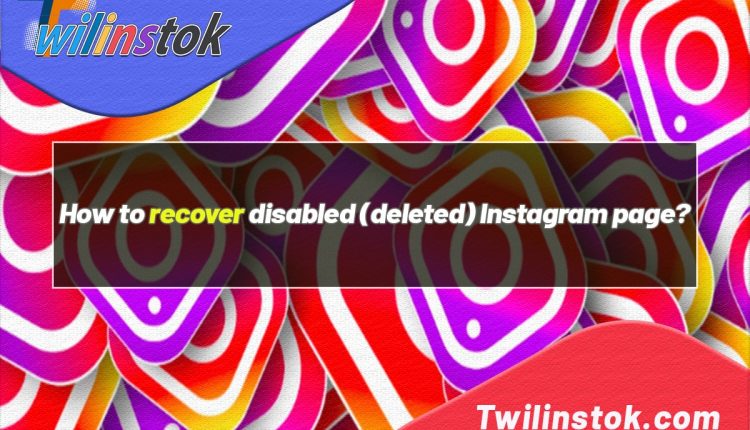How to recover disabled (deleted) Instagram page
How to recover disabled (deleted) Instagram page
One of the scariest nightmares of any Instagram user is losing their page. Anyone who has a page on Instagram, no matter how small the number of his/her followers are, must have made a lot of effort for the contents of his/her Instagram page and loves it very much. On the page, he has followed his friends and relatives, learned new things, and sometimes even surfed the Explorer to have fun and spend time.
When these personal and small Instagram page users become so upset about their page being disabled, what is going to happen to the owners of famous and popular pages? What do they feel? How much do they lose? Suppose you have tried for a few years for your page to be seen and become popular, and then suddenly one day you encounter the message that “your account has been disabled for violating our terms”. This message means that your Instagram page will no longer be available to you. The amount of your grief and sadness will be indescribable in that situation, because everyone knows that popular and business pages have come a long way to reach where they are.
If something like this happens to you one day, instead of sighing and feeling disappointed, you must learn how to recover your disabled (deleted) Instagram page very quickly so that you do not miss the opportunity. So, if you are wondering about this question, what should I do to restore my disabled (deleted) Instagram account/page? Join us in this article from Twilinstok to find the answer to your question.
Why did Instagram disable my page/account?
You might think that Instagram has disabled/deactivated your account for no reason. However, you must learn that there are a few reasons why Instagram disables a page or account. Definitely, when this happens, the first question that comes to your mind is why is my Instagram page disabled? There are three reasons for this:
- Violation of Instagram Community Guidelines
- Mistakes that have been made by Instagram Bots/AI
- Making use of a VPN
Each of these three items can be an important reason for disabling your page. But you might still wonder about questions such as: what does it mean to violate the Instagram rules? Why can using a VPN cause the Instagram page to be closed/deactivated?
What does it mean to violate the Instagram rules?
The Instagram app, like any other application, has its own rules. The rule means the same things that were shown to you as a list when you registered and logged in to Instagram, and you accepted it.
Instagram is very sensitive and strict about the content that users publish. For this reason, posting racist content, sexual issues, spreading hatred, harassing yourself or others, buying or selling drugs, alcohol and other illicit substances, threats, etc., will cause your Instagram page to be disabled. Of course, another thing that makes the page become deactivated is the publication of content that does not comply with copyright law. Do you know anything about copyright law? In the next section we are going to give you a full explanation about it.
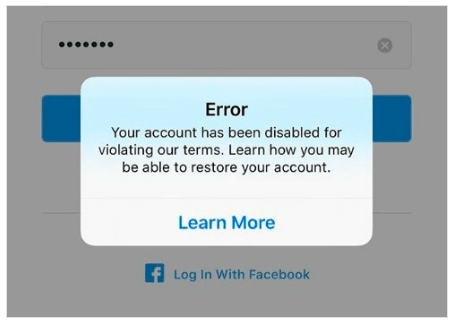
What is copyright law?
You need to know that everyone must get permission to publish photos, videos, audio and anything that does not belong to them. For example, you publish a post that contains a nice, lovely video, but you put a song on the video that you do not own. As a result, you must get permission from the singer to publish that song on your page. Otherwise, you have violated copyright law.
What can I write to not get copyrighted?
Although it is not ethical, some people use a trick to avoid copyright law. These people claim that just writing the name of the owner and creator of the work that you want to publish on your page in the caption section of your post is enough, and if that owner or creator has a page on Instagram, you only need to tag his/her page. For example, if you publish a part of your favorite song on your page, as a post or story, be sure to write the name of the singer or, if possible, tag him/her.
It is worth mentioning that this solution is not very safe and there is still a possibility that your page will be disabled by Instagram. And the content production team of the Twilinstok website does not recommend that you do this at all, because it is immoral.
Why is my page disabled despite obeying all the rules?
If you have followed all the rules, but your page is still disabled by Instagram, it is probably a mistake made by Instagram Bots and artificial intelligence (AI).
Sometimes, Instagram Bots and AI mistakenly disable a page that hasn’t made a violation. For example, Instagram may unreasonably think that your page has violated its rules, or it may suspect you and deactivate your page because you have followed so many people in such a short period of time. However, these things do happen. So, it’s not always your fault, sometimes the reason a page is disabled is just the mistakes made by Instagram bots and AI.
Why do many pages face no problems despite breaking the Instagram rules?
You may be wondering why some pages continue to operate normally and without facing any problems, despite breaking the Instagram rules. Again, this is probably a mistake made by Instagram Bots and artificial intelligence (AI). Of course, this can be considered rather natural because, with around two billion Instagram users, it seems almost impossible to control and manage the content of all pages.
Of course, when Instagram Bots and AI ignore a page that breaks the rules and publishes inappropriate content, other users can help Instagram close it by reporting the page.
Will Instagram disable/ban your page if you use a VPN?
Many users whose page has been disabled think that they have not made any mistakes and have followed all the Instagram rules. But not all blame can always be put on Instagram Bots. Sometimes the ignorance of the user is the cause of this. You may already have the question “Does Instagram block you if you use a VPN?”. The answer is yes. One of the reasons that can easily lead to disabling your page is the frequent use of multiple VPNs and connecting to different servers. So, a VPN can cause your Instagram to be banned. When a user, in a short period of time, connects to his account from several different VPNs and servers, Instagram detects him as a bot and disables his page/account.
How to restore an Instagram account that has been disabled due to using VPNs
Well, so far, we have looked at the reasons why our Instagram pages are disabled. Now it’s time to think about solving this problem. So, if you also have this question: “What can I do if my Instagram account has been disabled”, read the rest of this article. Before we learn the basic methods of restoring a deactivated Instagram account, we are going to teach you a method that we have learned from experience. Of course, keep in mind that this method is not 100% guaranteed. However, this trick works on some disabled Instagram accounts and recovers them, so there is no harm in trying it.
To do this, you must use another phone or tablet that you do not have Instagram installed on it to log in to your disabled Instagram account. Of course, note that the phone or tablet you are going to use must meet the following three conditions:
- You have not logged in to the Instagram account that has been disabled and you want to restore it with that device so far.
- You have never used the internet on that device to log in to the account that has been disabled and you want to restore it.
- Make sure the VPN on the device is off.
All you have to do is enter the number or email with which you created your banned account and wait for the verification code. After receiving the verification code, you can easily log in to your disabled Instagram account. By doing this, you have reactivated your account and restored it.
Now you just need to log out of your account that you have logged in with the second device and log in to your account again with your previous mobile phone or tablet. Just be careful that the VPN is not turned on when you try to log in to your account or page, otherwise all your efforts will be wasted.
Note that this method is only for restoring accounts that have been detected by Instagram as bots due to their connection to various servers and VPNs, and then have been deactivated. If your account has been deactivated for any other reason, you must try to restore it in other ways.

3 Methods to reactivate your disabled Instagram page/account
Be aware that even with the following methods, your Instagram page may still remain disabled. Use the following methods to ask Instagram bots and AI to review the content of your Instagram page and restore it if possible; However, if you have really violated Instagram rules on your page, the chances of returning a deactivated Instagram account will be zero. But if deactivating your page is just a mistake made by Instagram, they may reactivate the page. This process may take from three to 20 days.
The first method to restore your disabled Instagram page/account
- When you log in to Instagram and you see this message: “your account has been disabled for violating our terms”, select the “learn more” option.
- On the next page, select the “Let us know” option.
- Then, a new page will open with the phrase “If you believe your account was disabled by mistake” written at the top. In response to this section, if your Instagram account is business, select Yes, otherwise select No.
- Next, Instagram will ask you for information that you must enter in order. You must enter your real name, username, email and finally your country of residence, respectively. If your account is personal, select the United States. Otherwise, enter the name Iran.
- Then, Instagram will ask you to upload a file that you can ignore.
- A few hours later, Instagram will send you an email asking you to write the code mentioned in the email along with your real name and username on a piece of paper in a legible and clear way, using numbers and English letters. Then, take the sheet with both hands and ask someone to take a picture of you from a suitable distance so that both the writing on the paper and your face are perfectly clear. Convert the photo to JPEG format, attach it by email and send it.
- After sending the photo, if your Instagram account is business, Instagram will ask you to send your business documents as a file.
- Do this twice a day and wait for the message to reactivate your account via email.
How to send a photo to Instagram Help Center to reactivate your business account?
Note that the reason why Instagram asks you for a photo is to make sure you are not a bot. By sending a photo, Instagram will trust you and you will be more likely to recover your deactivated Instagram account. However, when the Instagram page is business, the situation is a little different. Owners of personal accounts usually post a photo or story on their page. As a result, Instagram can compare the image on the page with the image emailed by the user and find out if the story is true.
However, in the case of business accounts, the person who manages the page is only the admin and not the main owner of the business, or if he / she owns the page and the business, he / she has not posted a photo or story on his / her page. As a result, it gets a little harder. Anyway, Instagram does not pay attention to these issues and emphasizes that the person who manages the page must send a photo of himself.
What documents does the Instagram Help Center ask you to provide to reactivate your business account?
The conditions for sending photos to Instagram Help Center from business accounts are slightly different from personal accounts. If your account is business, you will need to provide proof of receipt to prove that the account belongs to you and your business. You must have the following documents:
- Business license
- Tax file
- Business Invoices
- Sales invoices for small businesses
- Proof of site domain ownership
- Order registration documents
Then, to submit a photo, you must hold one of these documents in your hand to prove that you are the owner of the page and the business.
What should we do to fix the “Confirm your account to request a review” error?
Some Instagram users have said that they regularly receive this error: “confirm your account to request a review”. This message means that Instagram asks the user to refer to Instagram and confirm that the account belongs to him/her. This is while the user account has been disabled and it is not possible to log in. Anyway, this is one of the Instagram bugs that needs to be fixed. When you receive this message, it means that restoring the deactivated Instagram account is a dead end.
There is no guaranteed solution to this problem, but you can try the following:
- Use a VPN and change your geographical location.
- Clear all the cookies on your phone and try again.
- Reset your phone to the factory settings, but do not forget to back up your data first.
The second method to restore your disabled Instagram page/account
The second method is similar to the first method and is not very different from it. Instagram has created a new page so that users who for any reason have received the message “Your account has been disabled for violating our terms”, can follow up and solve their problem through that page.
When you enter this page, you must enter the required information as in the first method. You will then receive an email asking you to submit a photo in which the code in the email, along with your real name and username, will be written on a piece of paper in English letters and numbers and you hold it with both hands. Then ask someone to take a picture of you so that your face and the paper you are holding are clear. Convert the photo to JPEG format and attach it to the email address. After completing these steps, you will have to wait for the Instagram response, which will be sent to you via email.
The third method to restore your disabled Instagram page/account
The third method we are going to teach to restore an inactive Instagram account is very similar to the previous two methods. In fact, Instagram has another page to fix the problem of disabled accounts that you can use.
You enter the page designed by Instagram and fill in the requested information, just like the previous two methods. In the first box, type your name, in the second box, type your username, in the third box, email, and in the fourth box, enter your mobile number. (Enter the same information you used when registering on Instagram.)
In the last box, explain that you are looking to restore a deactivated Instagram account.
Finally, you will receive an email from Instagram that, just like the previous two methods, asks you for a photo of yourself with a piece of paper on which you must write the code sent in the email along with your real name and username in English and send it.
Like the previous two methods, after sending the photo in JPEG format, you have to wait for Instagram to respond to you via email.
In the end…
Instagram has precise and sensitive rules that if you break them, you should say goodbye to your account. We hope you never experience such a harsh experience, but if it happens to you for any reason, it is best to try to resolve it as soon as possible.
First of all, you need to learn more about the reasons why an Instagram page or account is disabled/deactivated. Then, think of a solution as quickly as possible.
There are four methods to solve this problem, which in this article, we have explained in the simplest possible way. So, study them carefully so that you know how to deal with any problem in this regard. Which of the above methods do you think is simpler and more practical? We hope that by reading this article, you have been able to retrieve your disabled Instagram account or page. If you know any methods other than those we have mentioned in this article, you can share them with us and others through the comment section. Please give this article 5 stars and share it with others if you like the article.