How to delete Instagram account: Permanently & Temporarily
How to delete Instagram account
Although Instagram is currently one of the most popular online platforms available, it is very addictive and many people have problems with it! If you want to get away from Instagram and focus on yourself for a while or for any other reason, you can delete your Instagram account permanently or deactivate it temporarily. In this article from Twilinstok, we will try to teach you how to delete Instagram account, step by step. It doesn’t matter whether you want to delete your Instagram on android or iPhone. We will provide you with the necessary information to delete your account easily and quickly. Stay with us until the end.
What is the difference between deleting and disabling an Instagram account?
Before you get started, it’s best to know the difference between disabling and deleting an Instagram account, so you don’t get in trouble later. By disabling or deactivating Instagram, your page will be temporarily deleted and you can easily restore it with the same information after a while. Thus, if you are wondering that “Will Instagram delete my account if I temporarily disable it?”, the answer is No. But, deleting your page or your Instagram account is permanent and causes all your information on Instagram to be erased.
Therefore, if you just want to stay away from Instagram or reduce your activity for a while and come back after some time and be active on the same page, you can temporarily disable your Instagram account. By deactivating your Instagram, all your photos, videos, likes, and information will remain and will not be deleted; however, they will be hidden until you reactivate it.
How to deactivate/disable your Instagram account?
Follow these steps for deactivating your Instagram account temporarily:
- Since deactivating the Instagram page through the Instagram app itself is not possible, you must log in to your account in the Instagram website through a web browser (using phone or computer) by opening a browser and entering the Instagram website address.
- First, you must enter your username and password to access your Instagram page.
- After entering your page, you will see five options at the top right. Click on the last one, which also contains your profile picture, and select the first option, “Profile”.
- In the opened page, there is an option called “Edit profile” right next to your username, click on it.
![Fig 1 - How to deactivate Instagram: step 1]()
Fig 1 – How to deactivate Instagram: step 1 - At the bottom right of the new page, select the blue option labeled “Temporarily disable my account”.
![Fig 2 - How to deactivate Instagram: step 2]()
Fig 2 – How to deactivate Instagram: step 2 - In the middle of the next page you will be asked “Why are you disabling you account?”. Next to this phrase, there are several options that you can choose from.
![Fig 3 - How to deactivate Instagram: step 3]()
Fig 3 – How to deactivate Instagram: step 3 - After choosing your reason, you must enter your password at the bottom.
- Finally, click on the blue box that says “Temporarily Disable Account”.
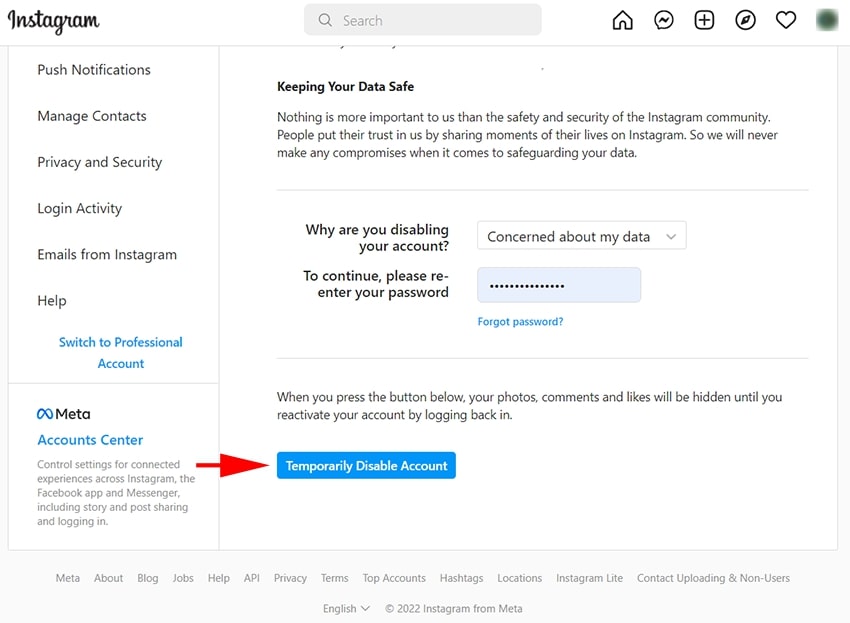
After completing these steps, your Instagram page will be temporarily disabled.
Is there a time limit for disabling the Instagram page?
There is no limit to the duration of the deactivation of your Instagram page and you can keep your page deactivated as long as you want; But in some cases, if it takes too long, your data may be deleted. So, it is better to activate your page from time to time and deactivate it after a while.
How to reactivate our disabled Instagram page?
To reactivate your Instagram account, just log in again and enter your username and password. Sometimes reactivating the page may take a while; So be patient. If there is a problem while entering the page and errors appear, turn off your VPN or try to log in to your account through the Instagram website. You can see that the problem of logging in to the Instagram page is easily solved.
How many times/how often can you temporarily deactivate your page?
Instagram allows you to deactivate your page only once a week (7 days).
How to delete an Instagram account permanently?
If you delete your page, all your photos, videos and information will be deleted as well. Before deleting your Instagram account, you may want to log in to your page and make a copy of your photos and information, because deleting the page will erase everything and it will be impossible to restore you Instagram information. If you want to delete your Instagram page, you should know that after deleting it, you can no longer choose the same username you had; You will not even be able to put the same username on your next page. You are also no longer allowed to use your previous page email to create a new page. Of course, before deleting the page, you can enter the profile information and delete or change all the registered information, including your email first and then delete your account.
How to delete an Instagram account via a web browser
To permanently delete your Instagram page via the Instagram website, you must do the following steps:
- Log in to your Instagram account via your mobile or PC browser.
- Enter your username and password.
- Click on this link [+].
- In the opened page, you must first select the reason for deleting your page from the options. (1)
- After selecting the reason, enter your password at the bottom. (2)
- Finally, click on the “Delete my account” option at the bottom of the page. (3)
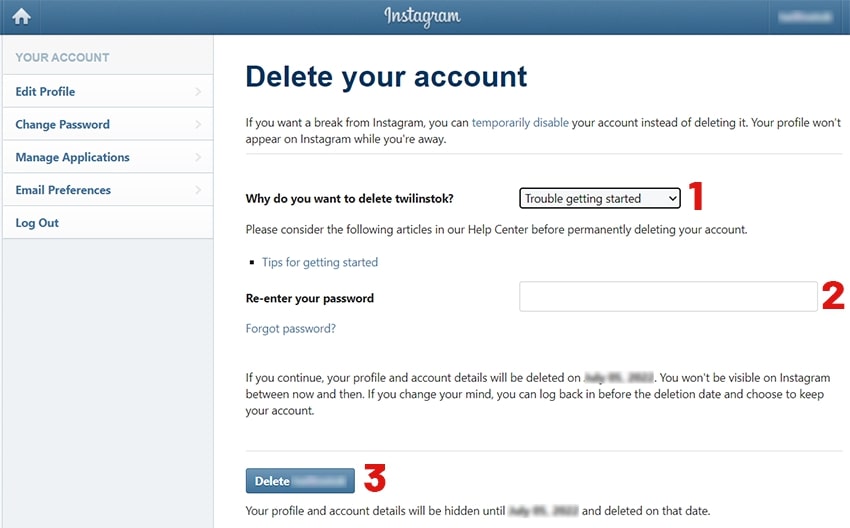
How to delete an Instagram account via the Instagram application
To permanently delete your Instagram page via the Instagram app, you must do the following steps:
- Log in to your Instagram account on the app and go to your profile.
- At the top right of the screen, you will see a three-line option. Click on it and then click on the first option, “Setting”.
- From the available sections, enter the “Help” section
![How permanently delete an Instagram account: step 2]()
Fig 6 – How to permanently delete an Instagram account: step 2 - Then, clock on the “Help Center Option”.
- In the opened page, click on “Manage Your Account” option.
- At the top of the new page, there is a search box where you have to type the phrase “Delete Your Account” and press enter.
![How to permanently delete an Instagram account: step 3]()
Fig 7 – How to permanently delete an Instagram account: step 3 - Click on the second option, “How do I delete my Instagram account?”.
- Then, click on the blue option, “Delete Your Account”.
- In the next page, you must choose your reason for deleting the page from the options.
- Enter your password and click on the “Delete” option again.
After completing these steps, it will take a month for Instagram to completely delete your page. During this time your page will be hidden from the public. After deleting your Instagram, first your username will be changed to Instagrammer and then deleted completely.
What is an “Instagrammer”?
You may sometimes look for a friend’s username on Instagram, but realize that his or her username has changed to Instagrammer; Messages are deleted from your chat history. Anyone who temporarily deactivates or permanently deletes their page will have their Instagram username changed to Instagrammer. If a page is disabled, its followers and followings may be known, but you will not be able to see their posts; And if the page is permanently deleted, nothing is available, neither the follower and the followings nor the posts.
At the end
In this article, we tried to guide you with the steps of deleting and deactivating an Instagram page. Note that if you deactivate your Instagram account, you can reactivate it after a while, but if you delete your page, all your information will be deleted and it will be impossible to restore the information and the page again. In addition, you can ask us your questions in the comments section.

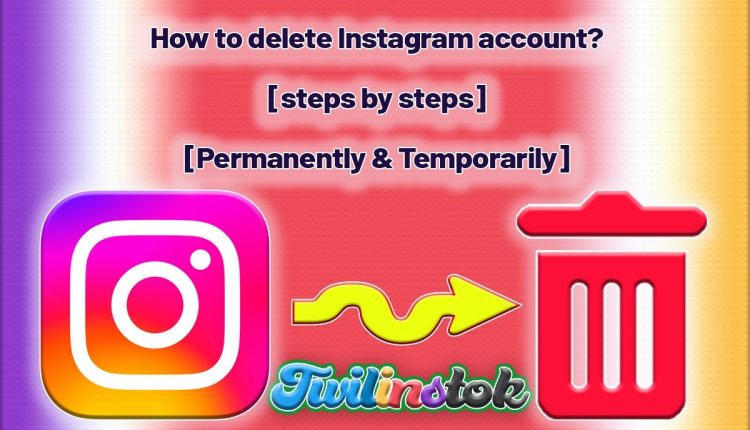
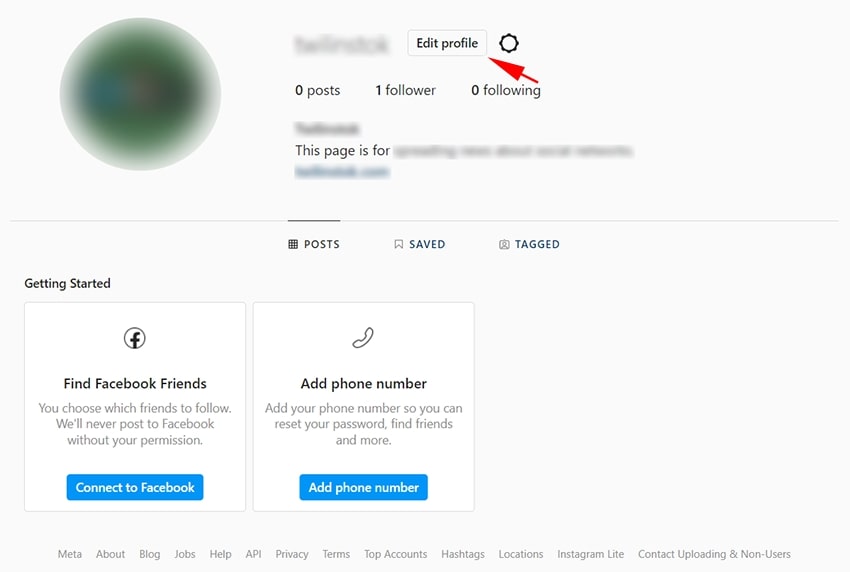
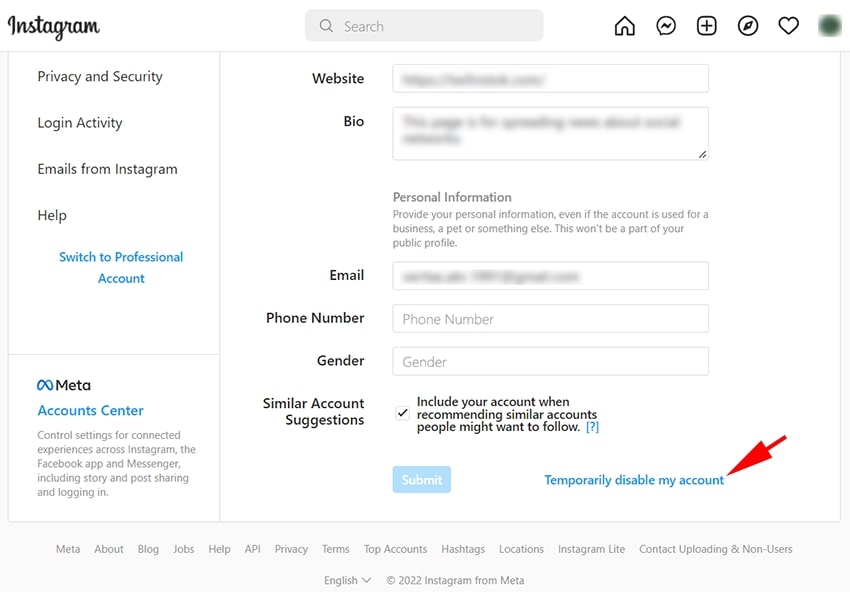
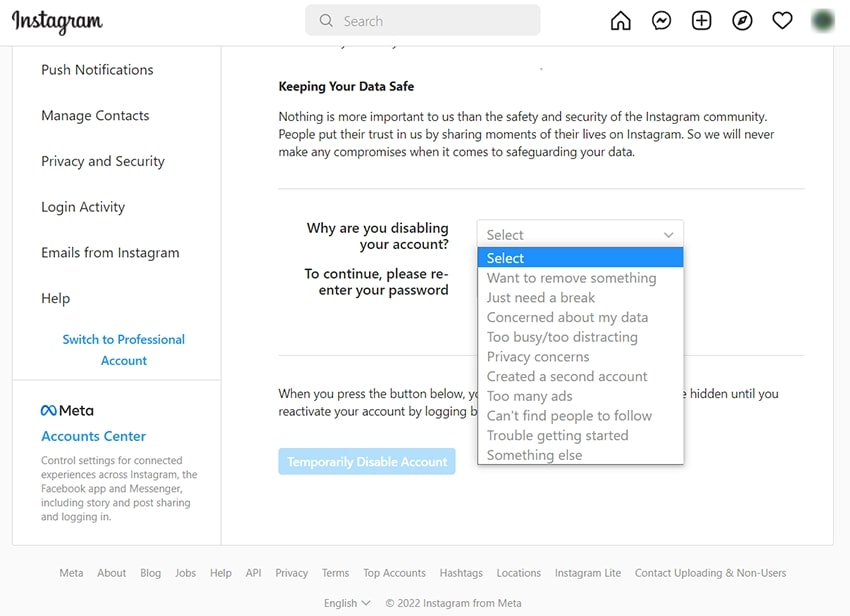
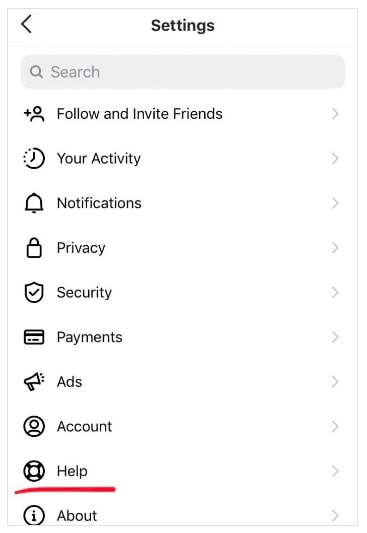
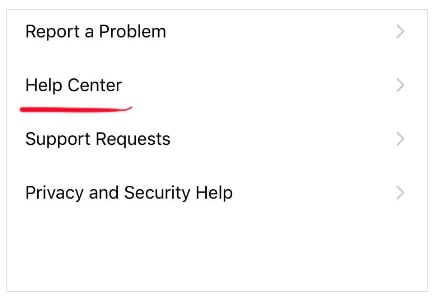
good article.
thanx
You’re welcome, dear Shaani. That is very nice of you. 🙂