How to create Instagram account via mobile and PC
How to create Instagram account
These days, many different people are earning money from Instagram to support their families and afford their living expenses. As a result, installing Instagram and creating an account on it is a necessity, and of course, it is not without merit. Today, most people have an Instagram account. If you have not yet taken the step of creating an Instagram account, now is the time to do it. Social networks like Instagram are not just for fun and entertainment. You can also enter different educational pages by creating an Instagram account and learn a lot from them! You may start your own online business on Instagram.
“There are 1 billion users from all over the world who visit at least one business page on Instagram monthly” (Instagram Business page)! (Source). In any case, we are here to teach you how to create an Instagram account. We will present two different methods for you to create your Instagram account. The first method explains how to install and create an Instagram account via mobile, and the second method explains how to install and create an Instagram account via a computer/PC. Stay tuned for the rest of this article from Twilinstok online magazine.
Method one: How to install and create an Instagram account via mobile
In this method, mobile users are divided into two categories; IOS and Android users. Installing the Instagram application and creating an Instagram account are also slightly different on these two platforms (i.e., iOS and Android).
1. Download Instagram from your mobile app market.
Android users can download the Instagram app through the Google Play Store. IOS users can also download and install the Instagram app from the App Store. Search and install Instagram as shown in the following images.
Fig-1 Go to Search for apps and games Section in Google Play application
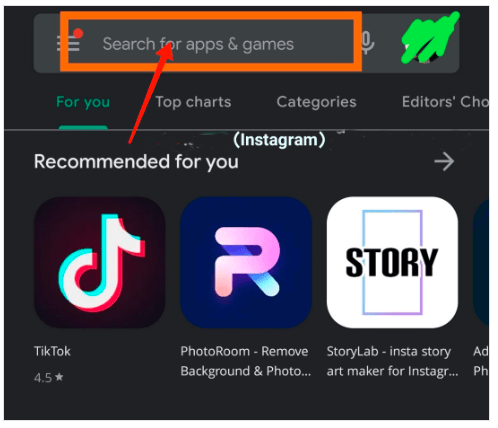
Then,
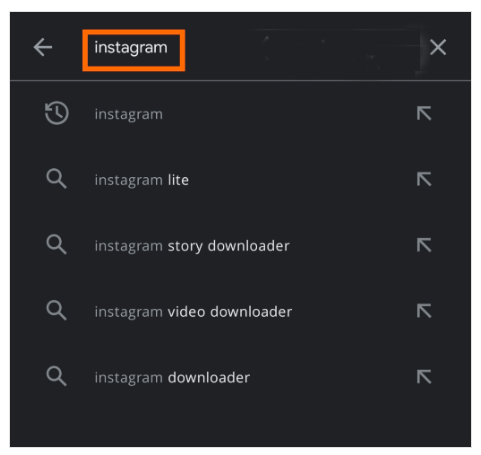
Now click on the search option to find the following page.
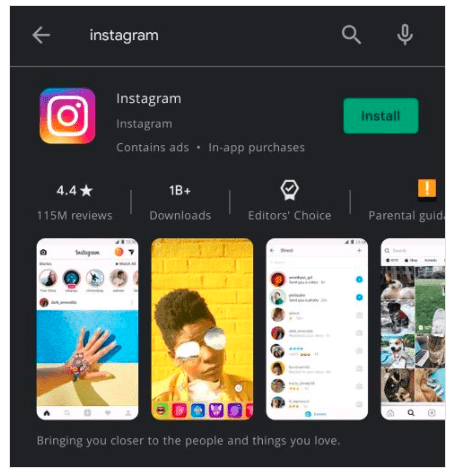
To be able to download the Instagram application, click on the Install option, which is green. Now you can wait for the Instagram app to be downloaded and installed on your mobile phone.
2. Open the Instagram application.
Now it’s time for the exciting part, which is to get into the Instagram app. Click on the Instagram icon on your mobile.
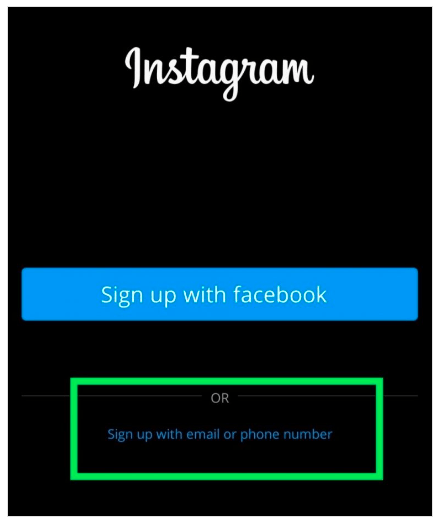
If you are connected to your Facebook account with your phone, just touch the blue button “Sign up with Facebook”; Otherwise, it is better to click on the blue option that we have drawn with the green box “Sign up with email or phone number”. Then:
3. Enter your email.
On this page you will be asked for an email or mobile phone. We recommend that you create an account with email. Also, keep your email password safe.
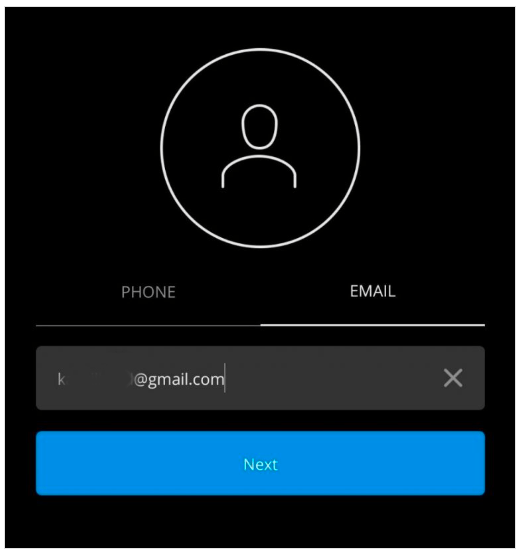
After entering the email as mentioned above, click on the Next option.
4. Open your email inbox.
Open your email. In this step, a code will be sent to your email address, which you will be asked to enter in a box.
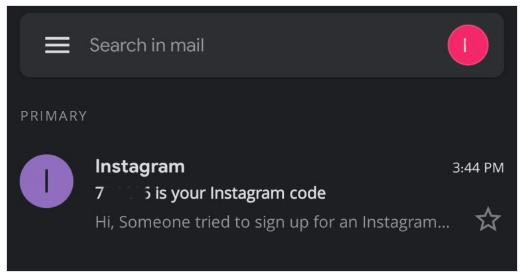
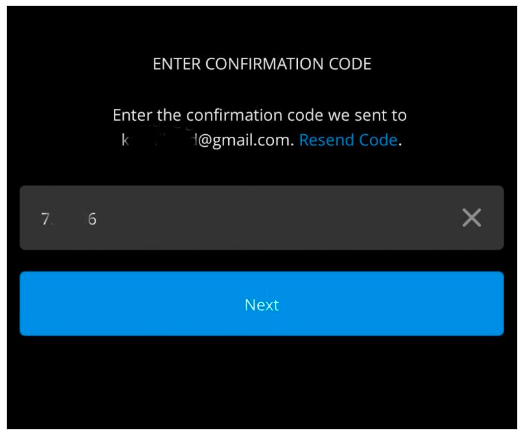
As you can see, we entered the code from our email address in the box.
5. Enter the requested information to create an Instagram account.
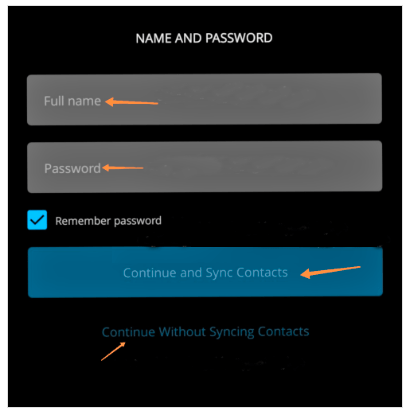
Enter any requested information as shown in the above image. The Remember password option, which is checked in blue, is for when you want to keep your password on your mobile phone and do not need to re-enter it every time you enter the Instagram application.
6. Enter the rest of required information to create an Instagram account.
In this section, you must enter your date of birth information in AD.
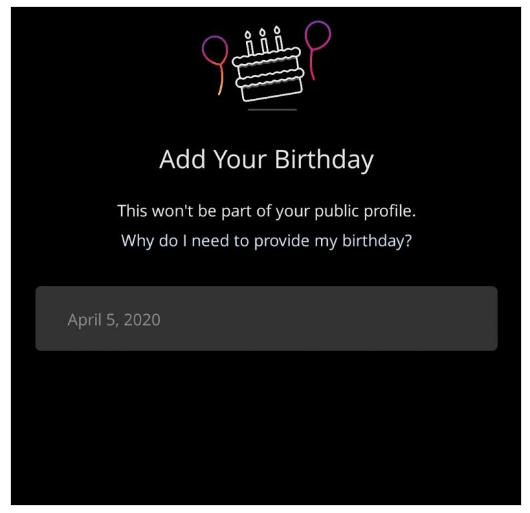
.
Finally, Instagram welcomes you on the next page as shown in the image below. If you want to change your username, click on the Change Username option, otherwise you can click Next to enter the rest of the Instagram account creation section.
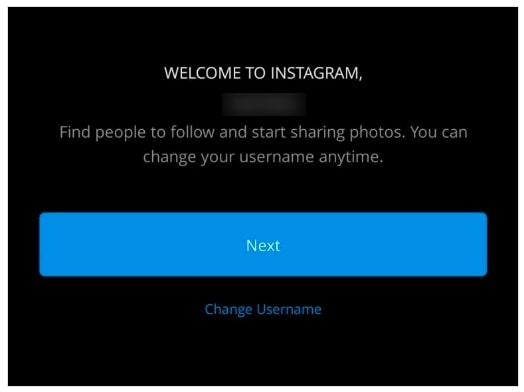
After the previous step, you will get the following image.
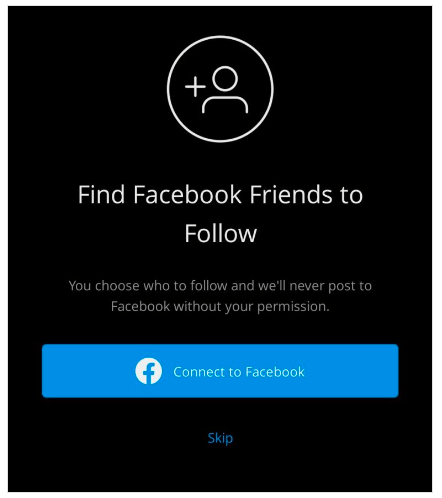
If you have a Facebook account, you can click Connect to Facebook, otherwise, click Skip and go to the next step.
At this step, you will be asked for your Instagram profile photo.
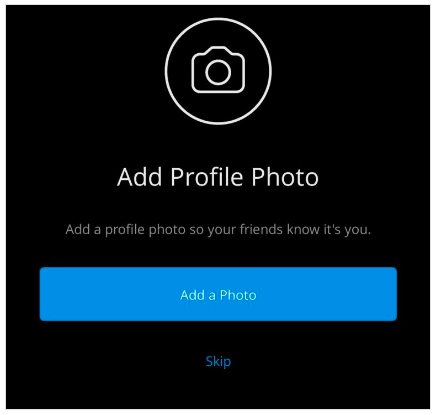
If your photo is ready, select Add a Photo and upload the photo to the Instagram app. If, for any reason, you do not have a photo to upload to your Instagram profile, you can click Skip.
7. Your Instagram profile is ready.
Now your Instagram profile is ready.
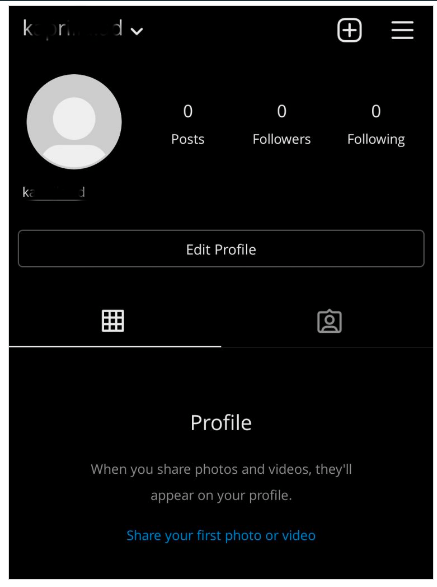
Method two: How to install and create an Instagram account via a computer/PC
To create an Instagram account via a computer/PC, you must have a device connected to the Internet. Instagram has no software for the computer. You can log in to your Instagram account via the web.
1. Open a web browser of your choice.
In this tutorial we will use the Chrome browser (Google Chrome). But in general, it is not mandatory to use this browser.
2. Enter the Instagram address in the browser.
Enter the Instagram website address in the browser and open its page.
Click on the Sign Up option and enter the next step.
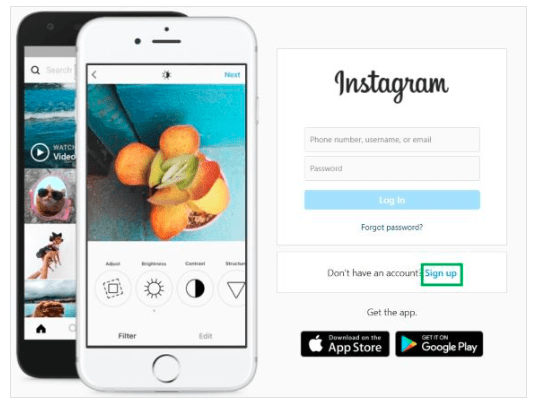
3. Enter the requested information to create an account on Instagram.
The requested information is as follows:
Email or contact number
Full name
Username
password
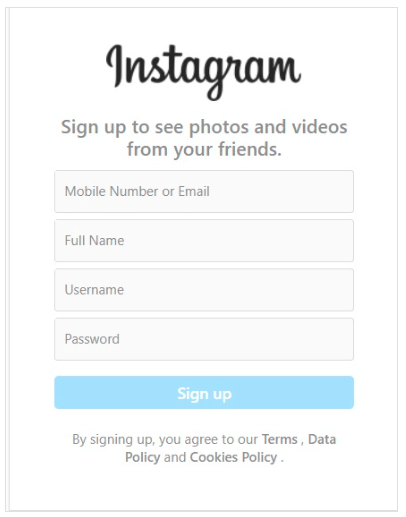
After entering the information, click on the Sign Up option.
4. Your Instagram account has been created!
With just a few simple clicks, your Instagram account has been created. You can now enter your profile information in any section.
In the end…
In this article, we tried to help you with the steps of creating an Instagram account. We presented two different methods for you to create your Instagram account. The first method explains how to install and create an Instagram account via mobile, and the second method explains how to install and create an Instagram account via a computer/PC. In addition, you can ask us your questions in the comments section.
Please give this article 5 stars if you wish.
Resources used in writing this article:

